Turn on suggestions
Auto-suggest helps you quickly narrow down your search results by suggesting possible matches as you type.
Showing results for
Get 50% OFF QuickBooks for 3 months*
Buy nowI would love to assist you in reconciling your bank account, jellis00.
However, I need more specific information for me to address your concerns properly.
Can you specify what kind of error you're getting as you try to reconcile your bank account? Any additional information would help me check for solutions to address your concerns better.
Please don't hesitate to provide any further details or a screenshot as a visual guide to explain your scenario more clearly.
Here is where I stand in reconciling the bank account in question. Attached is the bank statement from the bank and a screenshot of QB Online register for the corresponding dates in the statement. Notice both match. However when I click RECONCILE it displays an error that the account isn't ready for reconciliation. All transactions are checked as C so I don't see why this error is happening or how to rectify it.
I appreciate you for sharing a screenshot, jellis11. It's my priority to ensure you can reconcile your account.
There are several reasons why you encountered an error message when reconciling, and I've listed them below:
You'll want to start by reviewing the opening balance and confirming it's correct. Afterwards, you can check your bank statement.
Here's how:
Next, if your account is connected to online banking, confirm all downloaded transactions have been matched and categorized before you begin reconciling. Doing so ensures you have the final correct beginning balance. Also, click the We can help you fix it option to open a discrepancy report.
Review it and use its details to decide if and how to make necessary changes. Intuit recommends talking with whoever made the changes before editing them since they may've been made intentionally.
Once you know you need to make corrections, review each transaction on your report one at a time:
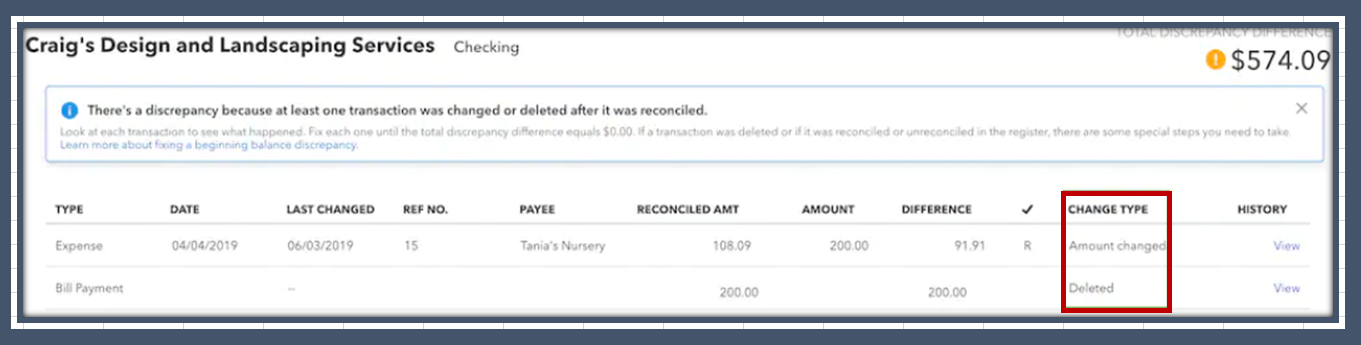
After reviewing everything on your discrepancy report, the Total Discrepancy Difference should be $0.00. Be sure to check your account's beginning balance again in QuickBooks. It should match the beginning balance shown on your bank statement. When you're ready to proceed with reconciling, click Resume reconciling.
Please keep us posted if you need assistance managing your bank transactions or reconciling accounts. We're always here to help you out.
When reconciling online monthly ALL check marks to the far right are checked backdated to other monthly statements. How do I uncheck the unwanted checkmarks?
Welcome to the Community, Maciel.
Let me guide you on how you can uncheck the unwanted checkmarks on specific statements so you can start reconciling in your QuickBooks Online (QBO) account.
When reconciling an account in your QBO, ensure that you have entered the correct ending date and amount when reconciling. Follow the steps provided below to uncheck the statements.
Furthermore, you can read this article to know more about reconciling an account in QBO: Reconcile an account in QuickBooks Online.
Additionally, check out this article if you want to make changes to your past reconciliations: Learn the reconcile workflow in QuickBooks.
Leave a comment below if you have further reconciliation inquiries with your QBO account. I’ll be here to assist you at any time.
Opening balance error
My goal is to fix and ensure the accuracy of your opening balance so that you can start reconciling your accounts in QuickBooks Online, fhburmeister.
The opening balance is the starting balance when you create your account. It is essential to review and ensure that it is correct because it is the starting point for accounts in QuickBooks. If it is incorrect, it can impact all future reconciliations.
Here are the detailed steps to check the opening balance in QuickBooks:
Once you have this information, log in to your bank's website or look for your bank statement. Check your account balance for the same day as the opening balance in QuickBooks and compare the two.
If the opening balance is incorrect and doesn't match your bank records, follow these steps to correct it:
Afterward, review your account register to ensure no other transactions have been reconciled.
I still recommend consulting your accountant to ensure the accuracy of your books and for guidance in taking the steps. You can utilize our Find an Accountant tool if you don't have one.
Once your opening balance is accurate, you can start reconciling your account. For additional reference, check out the following articles:
The process I've provided will help you adjust or fix your opening balance and reconcile your accounts. By thoroughly reviewing the details, you can ensure that all transactions are accurately accounted for and that there are no discrepancies. In case you have any further questions, please do not hesitate to let me know by using the reply button below.



You have clicked a link to a site outside of the QuickBooks or ProFile Communities. By clicking "Continue", you will leave the community and be taken to that site instead.
For more information visit our Security Center or to report suspicious websites you can contact us here