Turn on suggestions
Auto-suggest helps you quickly narrow down your search results by suggesting possible matches as you type.
Showing results for
Connect with and learn from others in the QuickBooks Community.
Join nowEvery day I log into Quickbooks my bank account shows the Needs Attention warning on the Dashboard and then it shows this error message "We can't find this account at your bank." In order to fix this I have to unconnect my bank account and then reconnect it. The issue is that I have to do this every single day in order to download new transactions. How can I permanently fix this issue?
Hello, karenmgrant.
I have a solution to help you resolve the error message once and for all.
This can be caused by a webpage cache issue. The error message likely came from a residual data. Usually, it happens when there was a banking update.
You'll want to rule this out by using an incognito or a private window:
When you don't encounter the error message the next time you log in, you'll want to clear your browser's cache. This article has the steps for each browser: Clear cache and cookies to fix issues when using QuickBooks Online.
After clearing the cache, close all of your browser processes to apply the new cache storage settings.
Another solution you can do is to use another supported browser.
If you're using the QuickBooks Online Windows app, you'll want to click the Help menu then select Reset App Data.
Need help categorizing your new bank transactions for your books? You can check this article for the steps: Categorize and match online bank transactions in QuickBooks Online.
I'll offer a helping hand again if you have other concerns regarding QuickBooks Online.
Thanks for the response! Unfortunately this didn't fix the issue. Any other suggestions? Thanks!
I can provide additional steps to help you fix that error, @karenmgrant.
Before we begin, may I know the specific bank you're having problems with? That information is helpful to me to further check if there's an on-going issue with it. I also suggest reaching out to your bank to determine if there are any maintenance updates.
In the meantime, let's manually update your bank in QuickBooks:
For additional reference, please visit this article: Fix banking error 324.
However, if the issue persists, I recommend contacting our technical support team. This way, they can further investigate what's preventing you from connecting your bank with QBO. They also use specific tools to do a screen share to check your set-up.
Here's how:
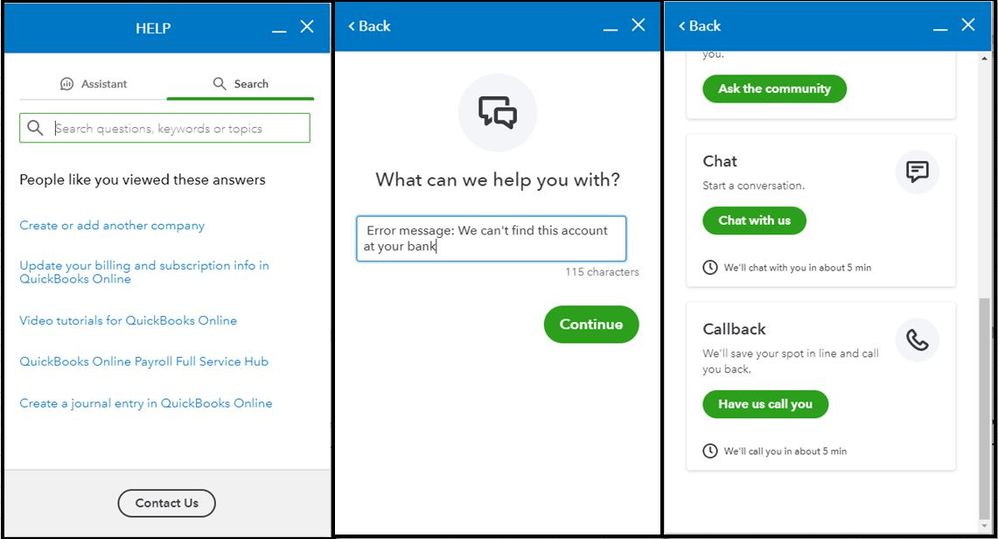
Also, to help you match your real-life bank balance with QuickBooks. Please head to our Reconciliation hub for the step by step guide.
Let me know how this goes and leave a reply below. I'm always here to help you connect your bank with QuickBooks. Have a good one.
We use Chase.
Updating the account doesn't change anything or make the error message go away.
I also don't see anywhere that it says Check Connections. There is a button to push that says "Report this and get a message when it's fixed". I've done this before and never received a message (see image).
Thanks for the clarification, @karenmgrant.
I’ve check here on my end and find out there’s an open investigation (INV-53493) where some users encounter the same error with their chase bank. Rest assured our engineering team is all hands to fix this as soon as possible.
In the meantime, let’s manually upload your bank transactions to your QuickBooks Online (QBO) account. I’d be glad to walk you through the steps:
For more details about this, you can refer to this article: Manually upload transactions into QuickBooks Online.
In case you’ve downloaded duplicate transactions, you can just exclude them. Check out this article for the step by step guide: Exclude a bank transaction you downloaded into QuickBooks Online.
In addition to this, I’d recommend contacting our Support team. This way, they’ll add you to the list of affected users and be notified via email once this is resolved. Once everything is all in place, you can now effectively categorize and reconcile your accounts whenever you’re ready.
Please bear with us we’re working to fix this. If you have any other concerns or questions managing your chase bank or with your account, you’re always welcome to tag me in your reply. I’d be glad to be of assistance. Keep safe.



You have clicked a link to a site outside of the QuickBooks or ProFile Communities. By clicking "Continue", you will leave the community and be taken to that site instead.
