It’s great to see you in the Community, morgan-winters30.
Adding QuickBooks Payments to your QBSE account is a breeze. Let’s go to the Invoices page to sign up. Allow me to assist you through the step by step process.
- Go to the Invoices tab on the left panel to select the Create invoice.
- In the Ways to Pay section, click on the Activate Payments link.
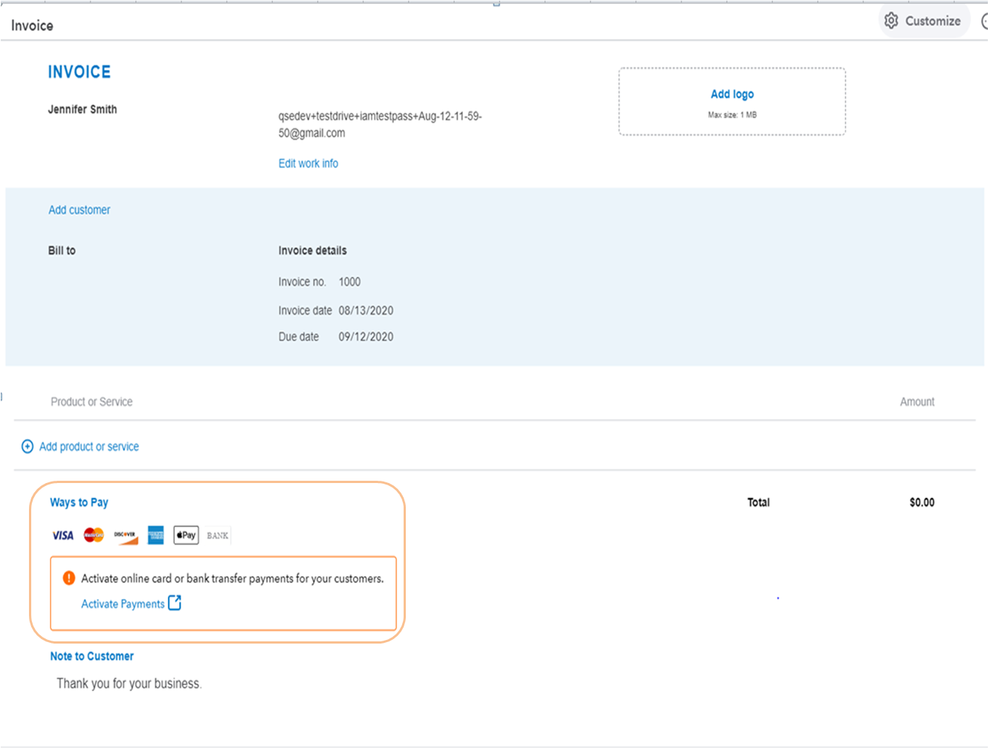
- This will open the Payments account application page.
- Fill in the field boxes with your information.
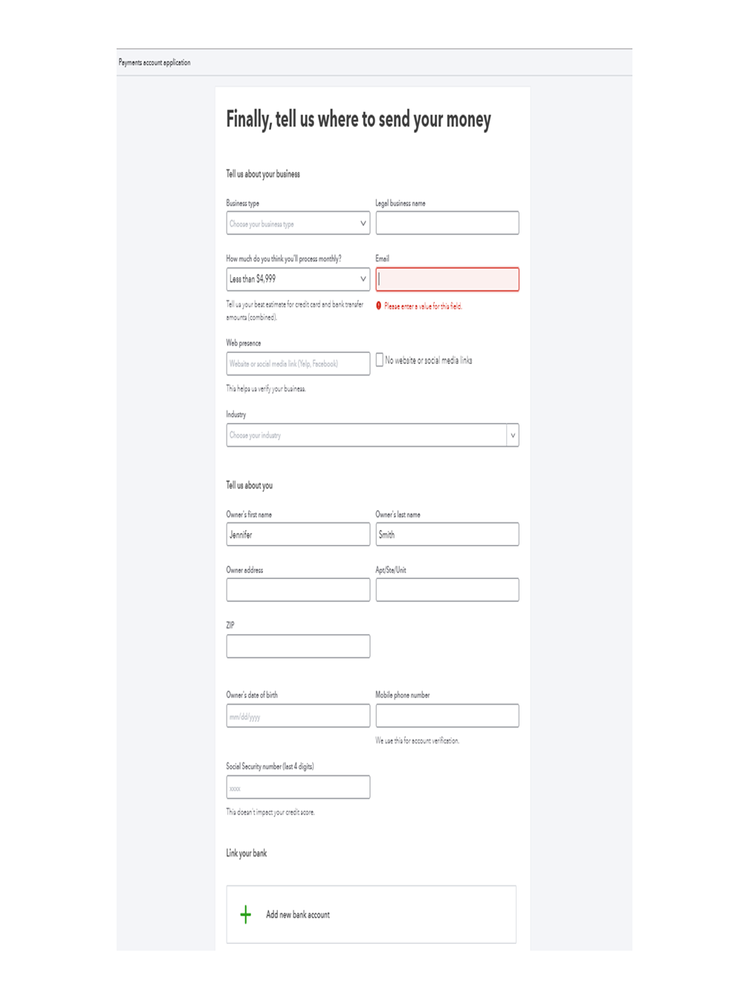
- Once done, hit Activate Payments.
Please know it takes 3 days to get a decision. You’ll receive an email once the application is approved. If you haven’t heard anything in that time frame, reach out to our QuickBooks Payments Support to check the application status. This link contains information about the service hours and contact details: Contact Payments Support.
For future reference, the following links provide an overview of what happens when you send an invoice to your customers. Also, you’ll find more insight into the payment deposit schedules and deposit speed for your funds.
These steps will get you to sign up for the QuickBooks Payments in no time.
Reach out to me if you have any questions about processing customer payments in QBSE. I’ll be glad to answer them for you. Have a great day ahead.