Turn on suggestions
Auto-suggest helps you quickly narrow down your search results by suggesting possible matches as you type.
Showing results for
Get 50% OFF QuickBooks for 3 months*
Buy nowGood morning, @dan197.
Welcome to the Community! Let's work together to get the matching fixed in your bank within QuickBooks Online.
I recommend looking over the bank rules section to ensure that you didn't accidentally make one. Here's how:
From there, you'll be able to review any rules you may have created. If there is one, you can select the Edit drop-down in the "Actions" column and press Delete.
If this isn't the issue, let's try creating one so that it isn't automatically match up to the wrong transaction: Set up bank rules to categorize online banking transactions in QuickBooks Online.
I'm only a post away if you need me again. I'll be back around to check in on you!
I have a similar problem, but it's not with the rules (which I have lots of) - it's that QBO does a woefully poor job at automatically assigning a payee or account to transactions that are not governed by rules. It often simply uses whatever payee was most recently used, and fills in the next 10 or so transactions with that payee!
I do appreciate the rules function, and it streamlines things nicely. But why can't QBO leave the transactions alone that aren't involved with rules? Whatever efficiency is gained by rules is negated by the distractions created by false matches.
I also have the same problem. It assigns the same payee to ALL of the transactions that follow. Its SUPER annoying and I'm hoping I'll find a better answer in another thread here? Please!
I understand how that could be annoying, Tracey. Let me chime in and help you fix this.
When your bank is connected to Online Banking, QuickBooks will scan your bank data for matches, rules, and recognized transactions.
If you noticed the small gear icon on the Banking page, you’ll find options to configure the bank feed settings. One of the options is the Enable suggested categorization. This helps suggests payees and categories that have the same coding from a similar past transaction.
Refer to the screenshot for visual reference:
Before you uncheck this option, you'll want to categorize and match the bank transactions that have the correct information. Unchecking this option may remove some of the transaction details (Payee, Category, Class, or Location).
For additional online banking tips, you can read through this link: Tips for Working in QuickBooks Online Bank Feed: Adding Transactions.
Please get back to this thread if there's anything else you need. I'll be around to lend a hand. Take care, Tracey.
Right. I had found that setting a long time ago, and unchecked it. Nothing changed. It is VERY annoying.
Thanks for following up with the Community, oceanbeachesglass.
I can certainly understand how an ability to prevent QuickBooks from trying to find a match for transactions could be useful and have submitted a suggestion about it as of today.
You can also submit your own feature requests while signed in.
Here's how:

Your feedback's definitely valuable to Intuit. It will be reviewed by our Product Development team and considered in future updates. You can stay up-to-date with the latest news about your product by reviewing Intuit's Product Updates webpage.
If there's any questions, I'm just a post away. Have a wonderful day!
Hi,
The same issue for auto selecting the data randomly without any logical parameters. even it over rights the pre-defined rule. Due this issue, all rules becomes irrelevant and we have to open majority entry to rectify the wrong matching entry. This is really very time consuming, and its better to enter manual entry one by one instead of uploading in batch.
We also tried to disable that suggested categorization, but there is no change, it is still creating same problems. Please resolve the issue because this issue is facing by many users.
Hi, 3436. I'm stepping into the thread to share more details about QuickBooks Online (QBO) matching transactions automatically.
The system detects a match automatically once the entries have similar details, such as dates, amounts, and payees/names. You can accept it by clicking on the Match button.
If you don't want to match them, tap on the transaction, then select either Categorize, Find match, Record as transfer, or Record as credit card payment to proceed.
It doesn't defeat the bank rule feature because banking rules automatically categorize the transactions. If your bank rules don't work, it might be because you're using a rule based on bank text when you meant to create a rule based on description, or vice versa.
On the other hand, the Enable suggested categorization option works for transactions with similar bank details only. Once the feature is disabled, the system will no longer try to match entries with identical bank details.
You can consider opening this article for more hints while reviewing and categorizing your bank entries in our system: Categorize online bank transactions in QuickBooks Online.
Aside from that, let's also ensure to reconcile your account regularly to compare your statements and QuickBooks' records.
I'm here and ready to answer any questions you have while working with your banking data. Please feel free to leave a reply below, and I'm just a few clicks away to assist you once more.
Ok Candice C and Nicole_N,
The question is how do we turn off matching in QBO when there is NO OPTION in the Gear settings!!!!! My QBO does not have this option, YET I READ ABOUT IT IN QBO BLOGS EVERYWHERE FROM YOU PEOPLE. How do I get it in my QBO, OR WHICH PROGRAM DO I NEED TO GET IT!! I have a busy online business via Shopify and I don't have time to play around!!! Get someone who knows if you don't thank you. My accountant does not know how to get the QBO with on/off Matching, nor an alternate program. So don't tell me to go see my accountant with whom I rent QBO. Thank you, Tim
This is not what we want you to experience, @Tim_68. Let me help you get the steps you need to turn off for matching transactions in QuickBooks Online (QBO).
You might want to double-check the bank rule feature that automatically applies transactions by default. We can turn off the Automatic matching option from the small gear icon. However, keep in mind that disabling this feature means the system will no longer match entries with similar bank details.
Here's how:
I've added a screenshot for your visualization below:
To learn more about his, you can refer to this link on how you can manage automatic matching: Automatically match QuickBooks Online product transactions.
Additionally, here's an article you can check to make sure your accounts are matched with your credit card statements: Reconcile an account in QuickBooks Online.
Please get back to this thread if there's anything else you need regarding to turn off automation in QBO. I'll be around to lend a hand. Keep safe.
Our company is having the same problem but it is happening in our PayPal bank feed. And there is NO automatic matching button to toggle off in the drop down Settings wheel at the top of the transactions. None of this discussion is helpful to us as we have no way to turn on or off Automatic Matching. When I go to categorize the transaction that QuickBooks is trying to match to the wrong donor, I can adjust the transaction but not in the way that our company needs it to be entered. Maybe the discussion should include what versions of QB Online have this option and which don't.
Hello, @Marn D.
I recognize the importance of having the option to turn on and off the matching transactions in QuickBooks Online (QBO). Please know that your experience and feedback are valuable to us. I want to assure you that we take this seriously.
The Automatic matching isn't available in all QBO versions as we're still rolling out this feature.
For more details on manually matching transactions, you can refer to this article for guidance: Categorize online bank transactions in QuickBooks Online.
Furthermore, I recommend reconciling your accounts. This helps identify any disparities between your QuickBooks records and your bank statements. It also detects errors, like duplicate or missing transactions, as well as incorrect amounts.
If you have any further questions or encounter any other concerns, please don't hesitate to let us know. We're here to guide you smoothly through the transition to the new experience. We're thankful for your understanding and patience as we continually enhance our services.
If I could find an accountant that used a different software I would.
I kept seeing references to this magical button to stop auto matching.
And then only here do I see that it's not in all versions.
How do I simply stop it from auto matching without review?
Previously, the update would load the transactions for each account, and show a count and listing of transactions to be matched and posted. Some suggested matches based on rules or outstanding transactions, but all still required review and approval. This allowed updates, reclassifications, or additional details as required. Now, it simply auto-posts without showing me that any transactions were processed.
I need to be able to see and approve all transactions.
Hello, @esomers.
To stop the auto-matching of transactions in QuickBooks Online (QBO), you can disable the Auto-add feature in your bank rules. Let me guide you through the process.
Additionally, it’s important to regularly reconcile your accounts to ensure the accuracy of your financial statements, manage cash flow, prepare for taxes, maintain compliance, and achieve peace of mind regarding your financial data.
If you need assistance running reports on these transactions, please don't hesitate to click the Reply button. We're here to help you every step of the way.
AND IT STILL DOESN'T WORK THAT WAY... I have no rules and can't get rid of it. I just wasted 30 minutes trying to figure this out to no avail so I will not just exclude them all going forward.
and is still doesn't work!!!!!! just wasted 40 minutes trying to figure out based on all the above to no avail. Will simply exclude everything in the future.
I appreciate all your efforts, Poppers. Since you've mentioned that there are no bank rules in place and you've already followed the suggested steps above, it would be best to contact our live support team for a deeper review.
As much as I want to assist you directly, your case requires further examination. Our live experts can thoroughly check what's going on through screen-sharing to ensure you can turn off the automatic matching of transactions.
Here's how to reach them:
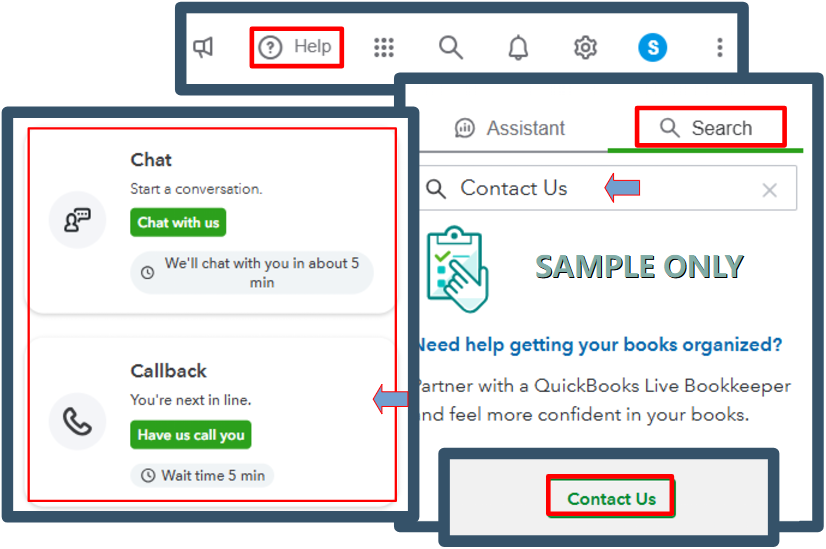
For successful communication, please refer to this article for our support hours: Get help with QuickBooks products and services.
To stay on top of things, here are some resources to gain a deeper understanding of transaction management and account reconciliation in QuickBooks:
If you have other questions or need further assistance managing your transactions, we're here to back you up.



You have clicked a link to a site outside of the QuickBooks or ProFile Communities. By clicking "Continue", you will leave the community and be taken to that site instead.
For more information visit our Security Center or to report suspicious websites you can contact us here