Turn on suggestions
Auto-suggest helps you quickly narrow down your search results by suggesting possible matches as you type.
Showing results for
Get 50% OFF QuickBooks for 3 months*
Buy nowHello there, Cindy. Yes, manually uploading it to QuickBooks is the other way to upload it for a specific time frame. Let me provide you with the steps below.
To add a transaction that is older than those initially downloaded by QuickBooks, you need to follow a two-step process. First, export the transactions from your bank, and then import them into QuickBooks using a laptop or desktop.
Let's start with getting the date range, in which, before you get the transactions from your bank, check which ones are already in QuickBooks to avoid duplicates.
Here's how:
Next, we need to export the transactions from your bank by following the steps:
Finally, import the transactions by following these steps:
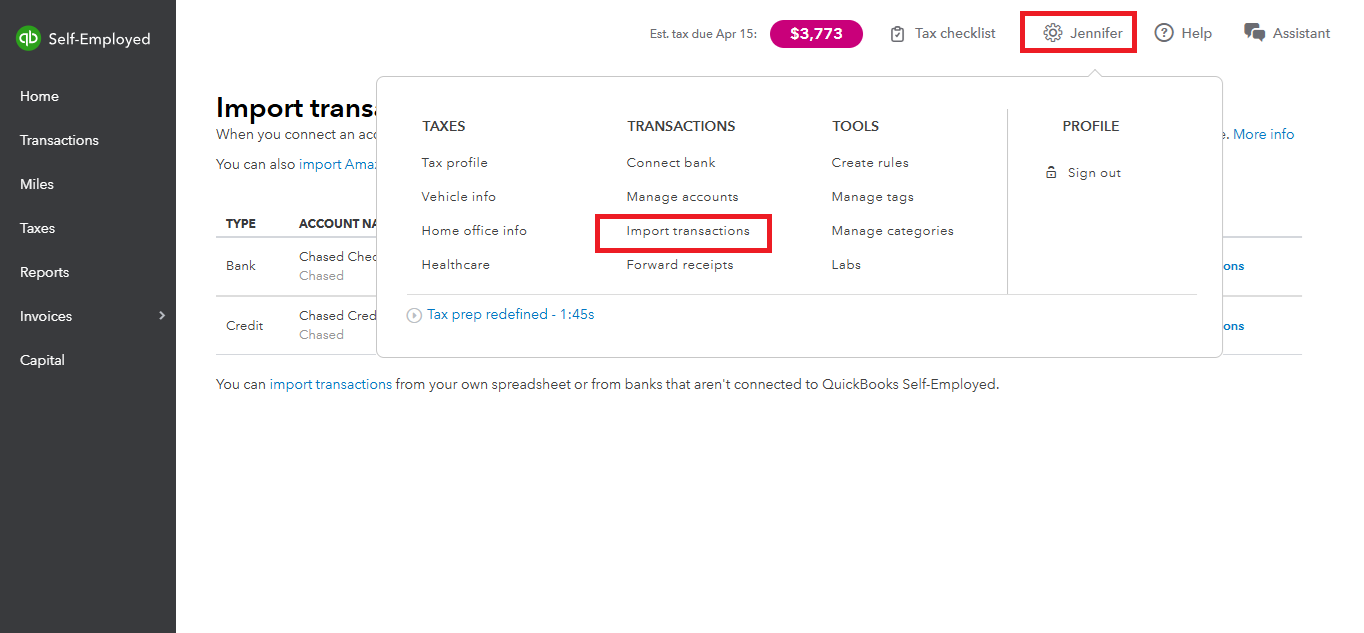
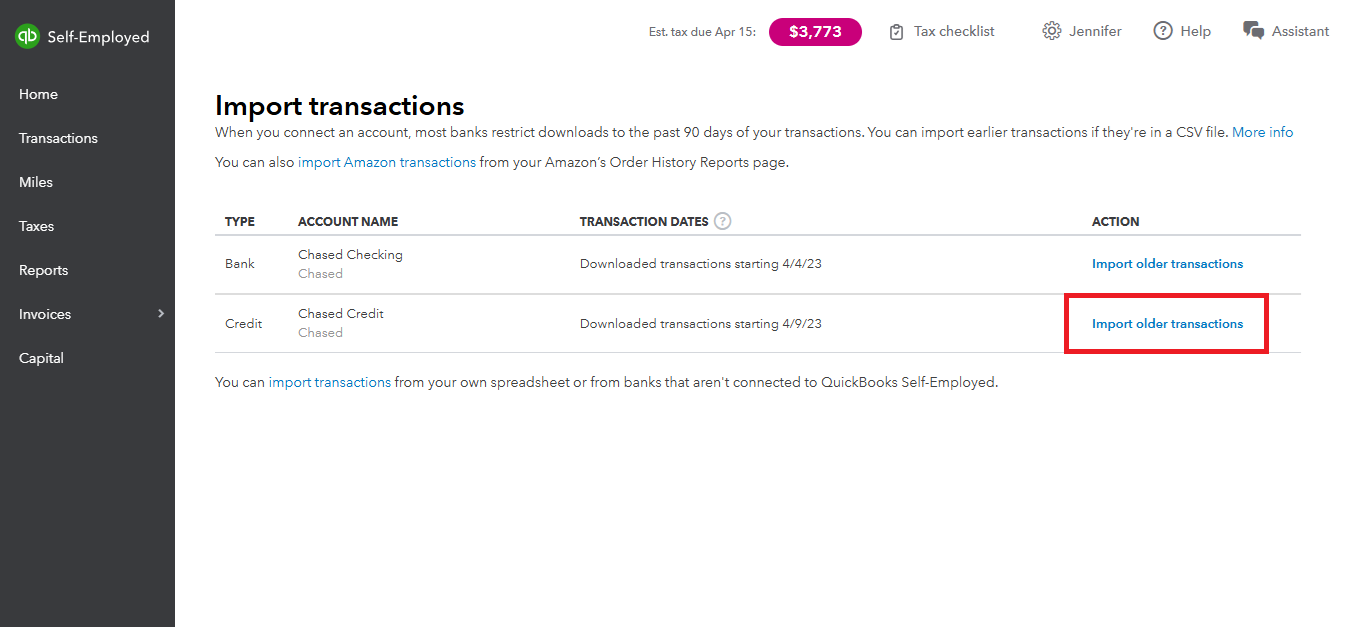

For more information, you can refer to this article: Add older transactions in QuickBooks Self-Employed.
If you are using QuickBooks Online you can follow the steps in manually uploading transactions by clicking the link provided.
After completing the upload, you can categorize the imported transactions by following the instructions in these articles: Categorize Transactions in QuickBooks Self-Employed.
If you have further queries about manually uploading the transactions from your bank don't hesitate to use the Reply button below. We're here to help.
Thank you for the help. The issue is that there are random chunks missing from my transactions. I have been using QB for years, and the missing transactions are a 4 month period just last year. I am not trying to import transactions since before I was using the product.
Is there a way to import transactions in this situation?
Thank you for your help. The issue is that I am missing a chunk of transactions from the middle of the year. These are not transactions from before I started using the product. Is there a way to import and upload these? I use QB Self Employed.
Thanks!
It's great to see you back, cindystrom12. Let me join this thread and clarify your concern regarding the missing transactions.
If you've connected your bank account for the first time, QuickBooks Self-Employed (QBSE) typically downloads transactions from the past 30 to 90 days, and in some cases, up to a year. However, you can manually import your bank data into the program to maintain accurate records. Please follow the steps provided by my colleague above.
Additionally, could you please confirm the name of your bank? Did you receive any error messages? Any extra information would be greatly appreciated.
Once your transactions are downloaded, make sure to categorize them correctly on your Schedule C. You can also create and manage category rules to quickly categorize common expenses and income.
Got other product concerns or additional questions about handling your transactions? Get back to us, we're always ready to lend a helping hand.



You have clicked a link to a site outside of the QuickBooks or ProFile Communities. By clicking "Continue", you will leave the community and be taken to that site instead.
For more information visit our Security Center or to report suspicious websites you can contact us here