Turn on suggestions
Auto-suggest helps you quickly narrow down your search results by suggesting possible matches as you type.
Showing results for
My company is switching banks, so I currently have two checking accounts in QBO. I just made the new one ("Checking 2") accept Quickbooks Payments deposits for customers who pay an invoice via bank transfer.
A few days ago, client paid an invoice and it was deposited in the new account, but the QBO can't match the transaction to the invoice. When reviewing, if I click "find match", the invoice doesn't come up.
The "In Quickbooks" amounts are off on both accounts by the same amount. The 14,250 is in Checking 2, but I can't categorize it with the proper invoice (it won't show up). Screenshot here.
Thoughts?
Greetings, @darn. I'm here to ensure you're able to match the deposit (payment) to the invoice in QuickBooks Online.
Here are some factors why the program didn't auto-recognize any possible matches to your transaction although you've already used the Find Match tool:
To resolve this, let's proceed to your register to review if the existing entry was already cleared in QBO. From there, you can also check if it has the same amount, transaction type, and date range as the downloaded transaction.
Here's how:
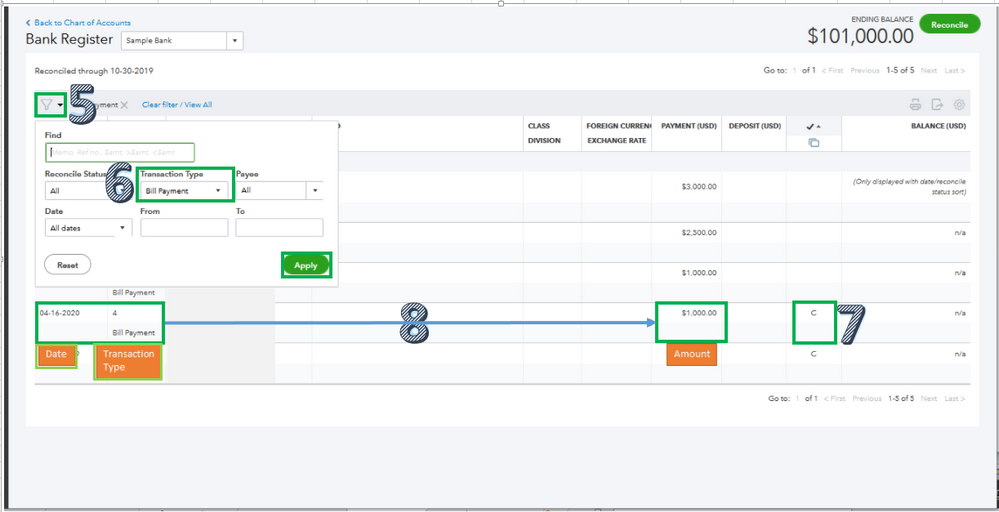
After that, ensure that the invoice is associated with the correct bank account by opening the transaction from the Sales menu. Once verified, go back to the For Review tab and refresh the page. This way, you can check the downloaded transaction if there's already a suggested match in the program.
However, if there aren't any matches, you'll have to choose the Resolve Difference section on the Match transactions page. That way, you can add the missing transaction from there. Once done, click Save to make sure you have no duplicates in QBO.
In case you want to modify the added transaction, you can unmatch it from the Categorized tab. The system will move it back to the For Review tab so you can properly categorize the entry.
Additionally, you can also reconcile your account in QBO monthly to ensure it matches your bank statement.
Keep me posted if you have other questions in matching bank transactions in QuickBooks. I'll be happy to help you more. Stay safe and healthy always.
Hi, @darn.
Hope you’re doing great. I wanted to see how everything is going about the transaction concern you had the other day. Was it resolved? Do you need any additional help or clarification? If you do, just let me know. I’d be happy to help you at any time.
Looking forward to your reply. Have a pleasant day ahead!



You have clicked a link to a site outside of the QuickBooks or ProFile Communities. By clicking "Continue", you will leave the community and be taken to that site instead.
For more information visit our Security Center or to report suspicious websites you can contact us here