Turn on suggestions
Auto-suggest helps you quickly narrow down your search results by suggesting possible matches as you type.
Showing results for
Get 50% OFF QuickBooks for 3 months*
Buy nowTotal QB newbie here - please help!
I have just subscribed to QB and switched on Multi-currency function, and linked up to my various bank accounts in Wise. All entries are imported but QB assumes they are all USD$ - but some are not. It now seems I should have somehow told QB and can't convert banks to other currencies now they are imported.
How can I now convert Banks to other currencies before I reconcile entries, or perhaps how can I delete these banks, set up in currency and re-link to Wise? This is really not intuitive, grateful for advice. Simon
Solved! Go to Solution.
Welcome to the Community, @Simon-PM.
I want to help you with your concern about importing transactions with foreign currencies in QuickBooks Online (QBO). The currency reflected in Banking will depend on how you set up the Bank in the Chart of Accounts (COA).
Once you have imported this, you can no longer change its Currency. To rectify this matter, I recommend you recreate the account and choose the appropriate Currency. I'll show you how:

Afterward, reconcile your account to ensure that everything is balanced.
If you have more concerns about foreign Currency, you can always tap me here in this forum. I'll get back as soon as I can. Have a good one!
Welcome to the Community, @Simon-PM.
I want to help you with your concern about importing transactions with foreign currencies in QuickBooks Online (QBO). The currency reflected in Banking will depend on how you set up the Bank in the Chart of Accounts (COA).
Once you have imported this, you can no longer change its Currency. To rectify this matter, I recommend you recreate the account and choose the appropriate Currency. I'll show you how:

Afterward, reconcile your account to ensure that everything is balanced.
If you have more concerns about foreign Currency, you can always tap me here in this forum. I'll get back as soon as I can. Have a good one!
Many thanks Rose - I have established duplicate accounts in currencies and re-linked to Wise so fingers crossed all good to start reconciling.
One more query please - I need to upload credit card transactions manually from a CSV file (can't link).
I assume QB works on a simple 3 column sheet of Date/Amount/Details?
Should expense items be shown as negative values or positive? Thank you
One more query please - I need to upload manual credit card transactions from a CSV file (can't link).
Is this a simple 3 column spreadsheet format ie Date/Amount/Description?
Should expense items be reflected for QB upload as negative or positive values? (eg Amex statements show expenses as positive and payments on account as CR.
Thanks for following up with the Community, Simon-PM.
I'm happy to hear RoseJillB was able to help with establishing new accounts in their correct currencies.
In regard to uploading transactions with CSV files, QuickBooks can handle 3-column or 4-column formats.
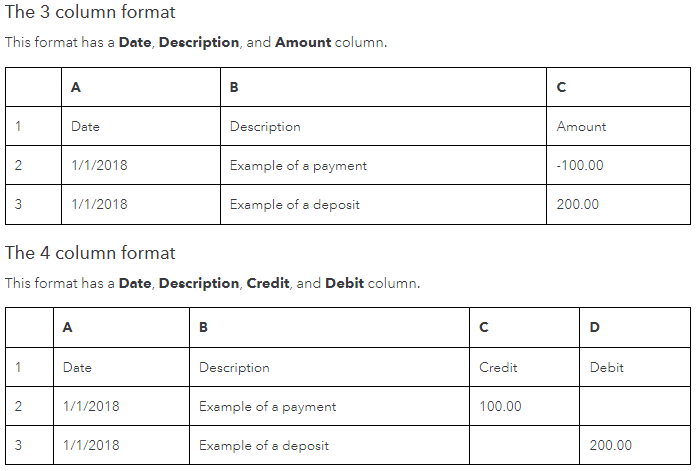
Also make sure you fine tune your CSV formatting for credit card accounts.
Here's how:
If you see any error messages when uploading transactions with CSV files, be sure to do each of the following if necessary:
I've also included a detailed resource about uploading transactions with CSV files which may come in handy moving forward: Manually upload transactions
Please don't hesitate to send a reply if there's any additional questions. Have a wonderful day!
Thanks for the credit card upload guidance - makes sense.
Should be simple but what I can't find is getting to the position of uploading data - there's no "Transactions" tab on any of my menus (I'm in accountant view QB Essentials online).
I've created my 'credit card' designated account in chart of accounts, and I expected it to appear under "Banking" with all my bank accounts so I can upload & add transactions - but its not there.
Please advise how I find it and upload my CSV file, thank you
It's my pleasure to guide you through the steps in uploading bank transactions manually to QuickBooks Online, Simon-PM.
You're on the right track. Just simply click Upload transactions or Link account from the Banking page, and you'll find the credit card while importing the file.
Here are the steps you can follow.


You can watch this video tutorial below to learn how to do it.
Once transactions are in QuickBooks, you can match and categorize them. The transactions go into your accounts after adding them.
If you have fewer transactions, bypass the importing process. Simply go to the bank register and add them manually. Check out the Add transactions to account registers article. It contains screenshots and steps on how to add/edit entries in the register.
Let me know what part of the QuickBooks service you need more help with by commenting below. The Community forum is always open to help you @Simon-PM.
Dear Rose -- Is there any way to delete a bank feed that had the wrong currency selected and re-import it?
(My home currency is ZAR, but then importing my Canadian bank feed, I forgot to specify CAD and now everything is just in ZAR)
I haven't categorised anything so I'm not worried about doubling up on transactions if I re-import.
Would value any advice you may have!
Thanks
Heidi
Dear Rose -- Is there any way to delete a bank feed that had the wrong currency selected and re-import it?
(My home currency is ZAR, but then importing my Canadian bank feed, I forgot to specify CAD and now everything is just in ZAR)
I haven't categorised anything so I'm not worried about doubling up on transactions if I re-import.
Would value any advice you may have!
Thanks
Heidi
Thank you for your joing this thread, HeidivdS.
To resolve the issue, you can exclude the transactions that you've imported in QuickBooks Online.
To exclude the entries, here's how:
1. Go to Bank Transactions
2. Select the For Review tab.
3. Check the box for the transactions you want to exclude.
4. Click Exclude.
For more detailed information, you can refer to this article: Exclude a bank transaction you downloaded into QuickBooks Online.
Once the transactions are excluded, you can import them again.
Furthermore, I'm sharing an article that will guide you on how to straighten out your books: Reconcile an account in QuickBooks Online.
If you have any further concerns about managing your bank transactions, please don't hesitate to click the reply button below. I'll get back to you as soon as possible.



You have clicked a link to a site outside of the QuickBooks or ProFile Communities. By clicking "Continue", you will leave the community and be taken to that site instead.
For more information visit our Security Center or to report suspicious websites you can contact us here