I appreciate you for bringing this to our attention, sjmalich.
Since your client's bank connection still not syncing in QuickBooks Online (QBO), the issue can be on their bank's end. To check this, you can ask your client to sign-in to their bank's website directly and check for any notifications about ongoing maintenance or other issues that can affect connectivity. Additionally, they can also connect their bank through a web browser to determine if the app is experiencing a syncing issue with QBO.
In the meantime, you can manually upload your client’s bank transactions in QBO account. You can download their bank statement in a CSV file format and upload it to the QBO account to ensure all updated transactions are recorded.
here's how:
- Click Transactions on the left pane, then navigate to the Bank transactions page.
- Select the blue tile for the account you want to upload the transactions into.
- Tap on the Link account ▼ dropdown, then Upload from the file.
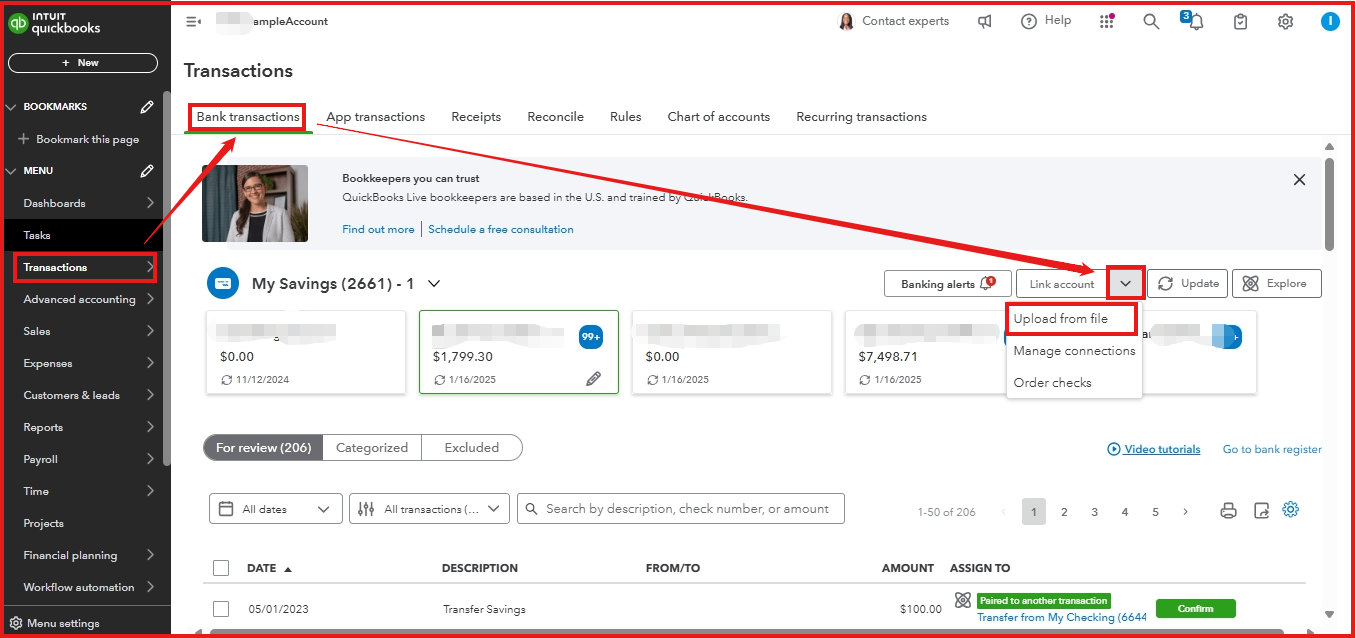
- Select Drag or drop or select files and then select the file you downloaded from your bank. Then, Continue.
- In the QuickBooks account ▼ dropdown, select the account you want to upload the transactions into. Then select Continue.
- Follow the onscreen steps to match the columns on the file with the correct fields in QuickBooks. Then select Continue.
- Choose the transactions you would like to import. Then, Continue.
- Hit Yes.
- When you accept your transactions, select Done.
For detailed instructions on downloading the transactions in a CSV file format, you can refer to Step 3 in the article: Manually upload transactions into QuickBooks Online.
To avoid duplication once your client's bank already connected in QBO you can match those bank transactions in the manually uploaded transactions.
Moreover, after successfully downloading your transactions into QBO, you can proceed to categorize them to ensure your financial records remain accurate and well-organized.
You can also partner with our QuickBooks Live experts that can help you streamline your business finances, from categorizing transactions and reconciling accounts to generating in-depth financial reports. This service is perfect for business owners who want to ensure their books are accurate, up-to-date, and professionally managed.
Thank you for your patience as we work to resolve this issue. If you require further assistance or need clarification regarding your client's bank connection in QBO, please let us know by clicking the Reply button. We are committed to providing support at every step of the process. Have a great day!