Turn on suggestions
Auto-suggest helps you quickly narrow down your search results by suggesting possible matches as you type.
Showing results for
I have quickbooks desktop 2017. When I download my bank transactions I have transfers that get categorized as Checks. I am not sure how to proceed because I must assign an account for that transaction and "transfer" is not an option.
Solved! Go to Solution.
Hey there, SDaccounting. You've come to the right place for help with this. I have a work around that should do the trick for you. This is something I've done with many other clients before and has worked to their satisfaction. Now, this is under the assumption that you have both accounts connected into QuickBooks. Before I begin, I'd like to give some insight as to why you're seeing these transactions the way you are. First and foremost, QuickBooks reads the transactions exactly as they are sent from your bank. This means your bank more than likely sends the data over to QuickBooks as simple money in/money out transactions. Now, to work around that:
What you want to do is start with the account the money is being debited from.
If you go to the register of that account you just selected, you will see that transaction show up as a credit. For the next part, I will have you add the corresponding transaction that you will now be able to match.
And there you have it. I can assure you these steps are simple to implement. As a general rule of thumb, I recommend running this by your accountant as well. If you find yourself having trouble with these steps, feel free to reach out to me, or give the Customer Care Team a call. You can find the Contact Us page here: https://help.quickbooks.intuit.com/en/contact
Hi there, kskenna,
Thanks for bringing this to my attention.
Since there aren't any issues about QuickBooks Desktop 2017 automatically categorizing bank transfers as checks, I'll need to get help from our Support Team. They have additional tools, such as screen-sharing, to see what's causing this to happen with the bank transfers.
They can also review the QuickBooks logs to look further into the issue. Here's how to get in touch with a support specialist:
1. Go to this link: https://help.quickbooks.intuit.com/en_US/contact
2. Select QuickBooks Desktop.
3. Select your version of QuickBooks Desktop.
4. Select a topic.
5. Click the Get Phone Number button.
If there's anything I can do, please let me know and I'd be happy to help.
I have this same issue with desktop pro 2017. I am not able to change it to a transfer from checking or saving, or vice versa. His bank feed from WF shows either as a check or as a payment.
Hey there, SDaccounting. You've come to the right place for help with this. I have a work around that should do the trick for you. This is something I've done with many other clients before and has worked to their satisfaction. Now, this is under the assumption that you have both accounts connected into QuickBooks. Before I begin, I'd like to give some insight as to why you're seeing these transactions the way you are. First and foremost, QuickBooks reads the transactions exactly as they are sent from your bank. This means your bank more than likely sends the data over to QuickBooks as simple money in/money out transactions. Now, to work around that:
What you want to do is start with the account the money is being debited from.
If you go to the register of that account you just selected, you will see that transaction show up as a credit. For the next part, I will have you add the corresponding transaction that you will now be able to match.
And there you have it. I can assure you these steps are simple to implement. As a general rule of thumb, I recommend running this by your accountant as well. If you find yourself having trouble with these steps, feel free to reach out to me, or give the Customer Care Team a call. You can find the Contact Us page here: https://help.quickbooks.intuit.com/en/contact
How does one do this, if they are using QBO? IE you download your bank transactions and you have two transactions, one showing a removal of money from one account and another showing receipt of money to another account. I see a transfer button, but have trouble figuring out what is supposed to be in each box to make the transfer get both sides and will it then match it to the other transaction, or do I have to delete the other transaction?
Needing some more help on this one! We are using QuickBooks Desktop 2018. We do not have "Select" or "Add More Details" as options. Our only buttons are "Add One to Quickbooks", "Add Multiple...", or "Match".
Please help!
Hi there, RLBLLP.
I appreciate you joining us today here in the Community. I want to make sure you'll get the best help possible.
I've replicated this up with my QuickBooks Desktop 2018 and I do have all the options, such as Select and Add More Details in my bank transactions page. It'd be a great help if you can add a screenshot of what are the options you have on your screen. That way, I can better compare the difference and be able to provide you with the right solution.
I'll keep an eye on your reply. Have a great day!
Thanks for the screenshot that you've given, TaraW.
I got this covered for you. Let me guide you on the right track and get you back to business.
It seems like your QuickBooks checking preference is on a Classic Mode that's the reason why you're not seeing the options that were given above. To get this sorted out let's go ahead and switch over to the Express Mode so the options will show up on your end.
Let me show you how:
I've added some screenshots to outline the steps:

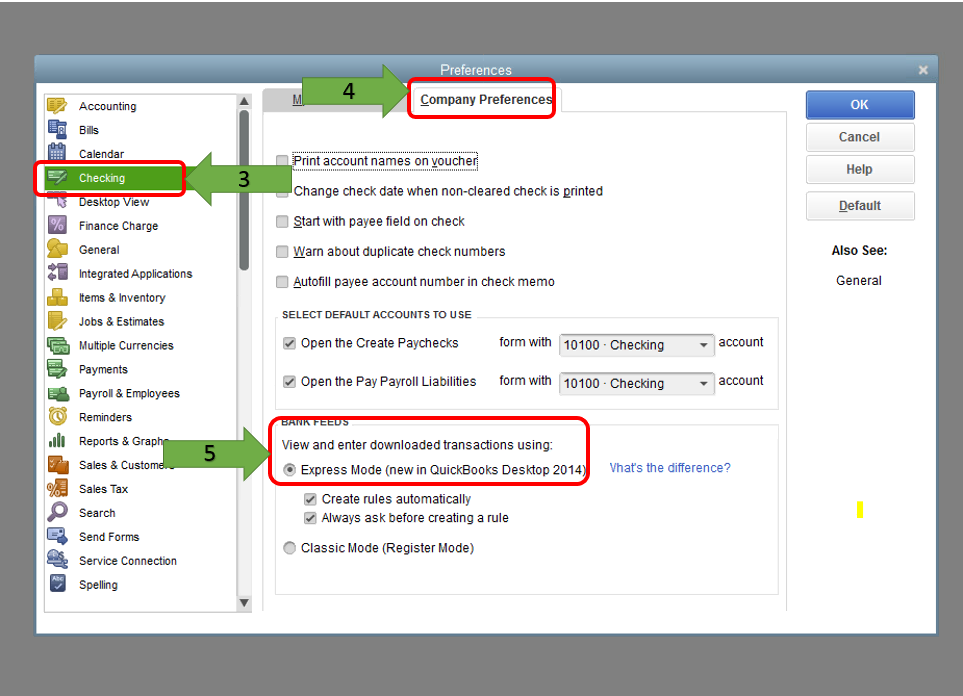
To know more about the banking modes in QuickBooks Desktop, please refer to this article: https://community.intuit.com/articles/1769538-switch-between-banking-modes.
After switching your bank mode, you can now proceed with pulling up the transaction list, then start transferring your transactions in QuickBooks.
Here's how:
Below are the screenshots of these steps for you to have a better look:



There you have it, TaraW. Let me know if you have further questions about this concern. I'll be around to help you out. Have a great day!
Hi there BettyJane,
Apologies for the delay, I had another technical troubleshooting I had to solve with the file before I could get to this stage.
Unfortunately now, after 2 hours on the phone (as the options you showed weren't available in my file), it turns our that the Canadian version apparently doesn't support transfers in the Bank Feed.
Very frustrating and I'm really not sure why this would be the case, but appreciate the help you did give nonetheless.
Sincerely,
Tara



You have clicked a link to a site outside of the QuickBooks or ProFile Communities. By clicking "Continue", you will leave the community and be taken to that site instead.
For more information visit our Security Center or to report suspicious websites you can contact us here