Turn on suggestions
Auto-suggest helps you quickly narrow down your search results by suggesting possible matches as you type.
Showing results for
Get 50% OFF QuickBooks for 3 months*
Buy nowI keep getting this error while trying to add / import transactions. These have to do with making Payments via PayPal.
It's pretty maddening. Sometimes I can sidestep this by adding in an artificial split, but sometimes it doesn't accept anything I do.
It can be challenging when you encounter an error message importing your PayPal transactions, kcroy. I'm here to share the cause of this.
Currently, we have an ongoing investigation about the error "Your split amounts don't add up to the total specified. Either change your split amounts, or change the total by clicking the recalculate button at the bottom." when adding the PayPal transactions. Please be assured that our engineers are working diligently to resolve this problem.
I recommend contacting our QuickBooks Support Team so that you'll be added to the list of affected users. This way, you'll receive email updates on the investigation's status and be notified once it's been resolved. I've included the steps to contact support below.
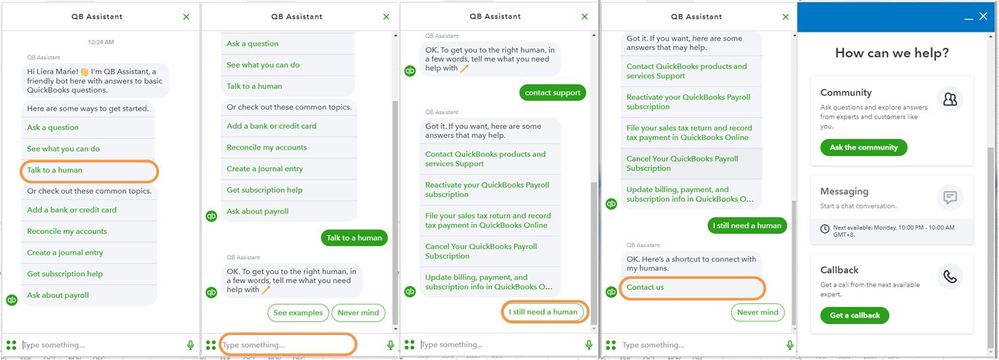
I appreciate your patience as we work through this. If you have any other concerns or questions about importing transactions, please don't hesitate to add a comment below. I'll be glad to help you out.
So the answer is
"It is a known bug" with an unknown fix time. The solution is to exclude these transactions and recreate them manually"
I came here with the same problem. Still no solution, and I have over 100 transactions that is doing this.
This is not the kind of experience we want you to have, @Hull Girl.
The investigation about split amounts that don't add up to the total specified. Either change your split amounts when adding transactions from PayPal is still ongoing. Our Product Engineering team is already aware of this and is now working on a fix.
In the meantime, I'd recommend getting in touch with our Customer Support Team. By doing so, you can be added to the list of affected users and receive an email notification once we resolve the issue.
You can reach our Customer Support for QBO by going to the Help icon at the top right of the account. Then, let them add you to Investigation No. 96772.
Follow the steps below:
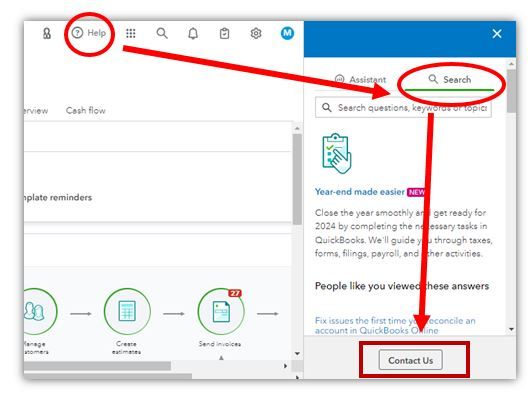
Check this article for more information about the different types of support we offer and their availability: QuickBooks Online Support.
In the meantime, you can add your transactions through the WebConnect process. You’ll have to manually download the transactions from the bank. Then, upload the file to your account.
Here's more information about adding your transactions manually in QuickBooks Online (QBO): Manually upload transactions into QuickBooks Online.
After adding your transactions, you can now match and categorize those transactions and reconcile them to ensure your books are accurate and there aren't any duplicate transactions:
Let me know if there’s anything else that I can assist with your bank transactions by leaving a comment below. I'm always willing to help. Have a great day!
I also have this problem. QB is painfully slow to fix these issues.
Hello there, @dealmachine. I understand the challenges you face when your workflow is put on hold. I'm here to point you in the right direction to get the support you need.
Upon reviewing the status of the investigation (INV-96772), I found that it is still in progress. However, to ensure that you are included in the list of affected users, I strongly recommend that you reach out to our support team, who can provide you with updates about the issue.
Rest assured that our product engineers are working on this issue to find a solution.
After sorting this out, you can now reconcile your accounts to keep your books accurate and up to date.
Let me know if you need further assistance with your transactions. I'm here to help. Your patience is appreciated.
I'm a new user this month and I'm having the same issue. How is this so hard to fix? Can't even upload my logo image to my QB dashboard. It's just a gray screen.
Hi there, Will. I acknowledge the importance of resolving this issue. Let me route you in the right direction. I'm also here to guide you in uploading your logo to QuickBooks. Once uploaded, it will appear in your dashboard, giving your account a more professional and personalized look.
To address your first concern, please know that we have an ongoing investigation (INV-104035) wherein the customer encountered an error message, " Your split amounts don't add up to the total specified. Either change your split amounts or change the total by clicking the recalculate button at the bottom". Rest assured, our engineers are working diligently to resolve it and get your business up and running again.
If you want to be included in the list of affected users and receive an email update on the investigation, I recommend contacting our QuickBooks support.
Here's how you can reach them:
Meanwhile, for your second concern, let's ensure your logo meets the requirements so that you can successfully add it.
Here are the specific logo requirements:
Now, let's upload your logo. You can follow these steps:
Afterward, let's return to the dashboard and check if the logo appears. If you still see a gray screen, we can troubleshoot this together. Let's open your QuickBooks account in a private window to eliminate any potential issues caused by your browser.
Here are the keyboard shortcuts:
Once the logo appears, return to your regular browser and clear your cache. Sometimes, the accumulated cache and cookies in the system can become outdated or corrupted, leading to unexpected behaviors. You can also switch to other installed supported browsers, which is a good alternative.
Moreover, I'm adding an article to help you manage your dashboard displays: Adjust QuickBooks homepage.
The instructions and guidelines above will enable you to upload your logo successfully. Once completed, you can view it in your dashboard. Feel free to post a reply to this thread if you need further assistance with this. You can always count on me.
I just added an expense into paypal account and it matched up for me and corrected the problem.



You have clicked a link to a site outside of the QuickBooks or ProFile Communities. By clicking "Continue", you will leave the community and be taken to that site instead.
For more information visit our Security Center or to report suspicious websites you can contact us here