Let's investigate what's causing the imported CSV file not appearing in your QuickBooks Self-Employed (QBSE) account, nkidd1213.
We can go to the Transactions page and manually set the date period to All option. This way, we can verify if the transactions are successfully imported or not.
Here's how:
- Click Transactions on the left side menu.
- Tick the Account: All drop-down and choose your bank account.
- Tap the Date drop-down menu and select All.
- Hit the Date column header to sort the list by date.
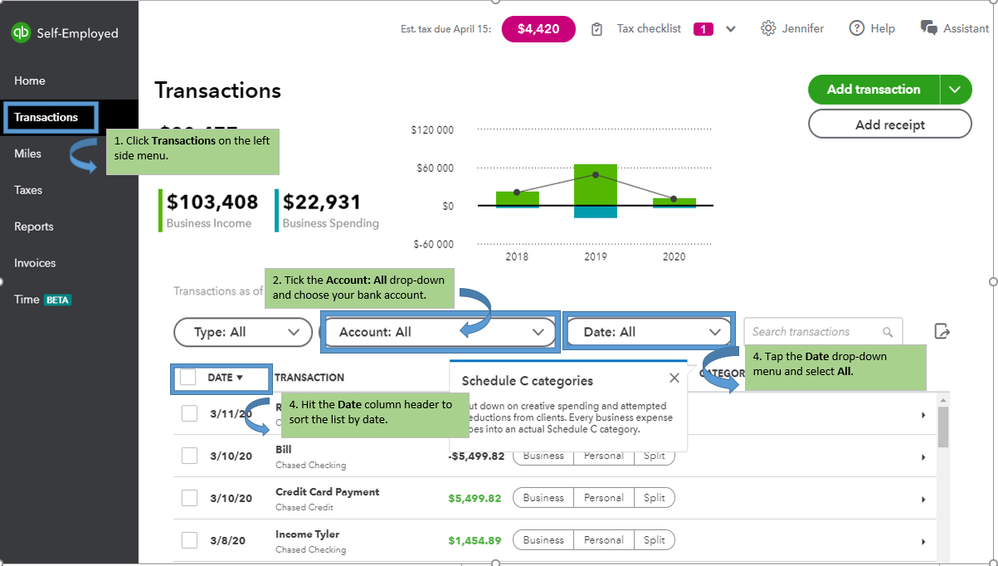
If they are showing, you can go ahead to review and categorize your transactions.
If not, let's make sure your CSV file is formatted correctly to import them successfully. Just check out this article for some guidelines: Import bank transactions using Excel CSV files. Then, go to Formatting CSV files for import section.
Once done, try importing the bank transactions again to a .CSV format. You can check out this article for the detailed steps: Import transactions from other sources.
I have a link here that contains articles about bank feeds: https://quickbooks.intuit.com/learn-support/en-us/banking/07?product=QuickBooks%20Self-Employed.
Fill me in if you need a hand with adding older transactions or any QBSE related. I'm always here to help. Have a wonderful day ahead.