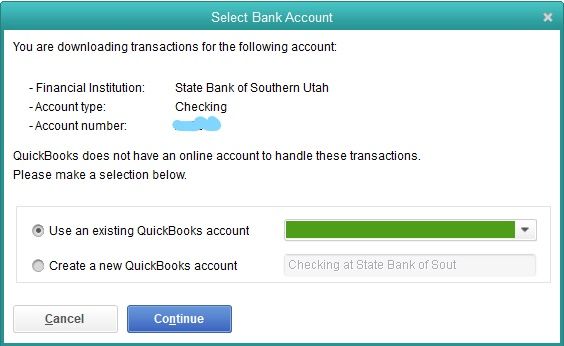- From the Lists menu, select Chart of Accounts.
- Right-click the account that needs to be deactivated then select Edit Account.
- Go to the Bank Feed Settings tab.
- Select Deactivate all online services. You should get a confirmation that you have just disabled one or more online services for the account but it does not cancel the services with the bank.
- Select OK then Save & Close.
Important! You need to delete or match any pending transactions in your Bank Feeds Center if you get the following warning message:
"There are currently online transactions or messages to send for this account. You cannot change the online information for this account until you send or delete any pending messages or transactions associated with this account."