Let's get your bank reconnected to QuickBooks Self-Employed, AAzul.
You can follow the step-by-step process below to reconnect your bank.
- Go to the Settings ⚙ icon and select Bank accounts.
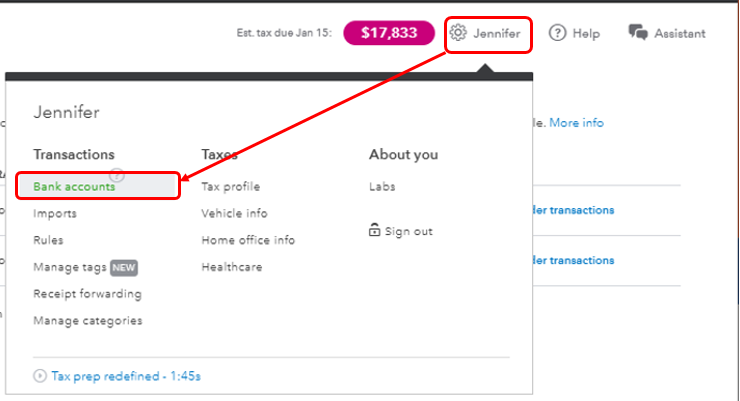
- Click + Connect another account.
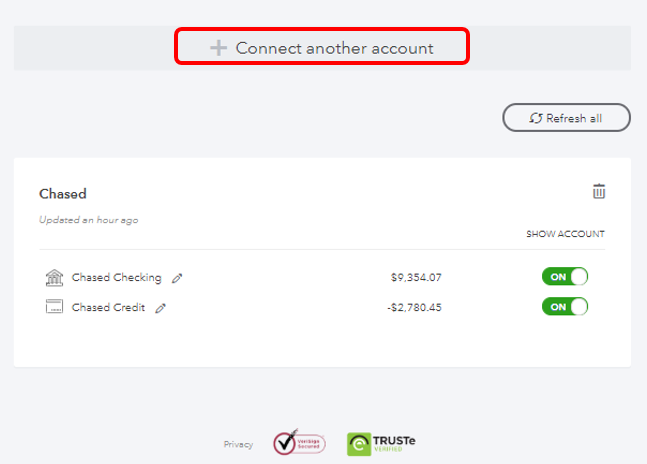
- In the search box, enter the name of the bank and account type, i.e Lloyds Bank Business, Lloyds Bank Personal, or Lloyds Bank Commercial.
- Follow the on-screen instructions to connect your account.
Once connected, QuickBooks will automatically download your most recent transactions. I recommend editing, assigning, and categorizing your transactions. Doing so will help you ensure the accuracy of your financial records.
In case you need to download old transactions, you can import them via the CSV file. You can refer to this article for the detailed steps and instructions: Manually import transactions into QuickBooks Self-Employed.
Additionally, you can visit the following write-up regarding how Schedule C categories show up on your financial reports: Schedule C and expense categories in QuickBooks Self-Employed.
Feel free to drop me a reply below if there's anything else I can help you with. I'll be sure to get back to you and help you whenever I can. Keep safe and have a good one.