Yes, tbsblinds. We can finish this task by manually importing your bank transactions to QuickBooks. Rest assured guiding you on the process to ensure everything is set up correctly.
Before anything else, may I know what you mean by the link under transactions? Also, can you tell me where did you download the credit card info in QuickBooks? Any additional details, such as screenshots, would help me provide you with accurate information.
Once your credit card information has been downloaded into QuickBooks, we can upload the file into CSV format. Follow these detailed steps to ensure a smooth process:
- Go to Transactions, then select Bank Transactions.
- Click the dropdown arrow beside the Link account button.
- Select the Upload from file.
- From the Import bank transactions page, select Drag and drop or select files, and select the file you downloaded from your bank. Then, select Continue.
- In the QuickBooks account dropdown, select the account you want to upload the transactions. Then, select Continue.
- Follow the onscreen steps to match the columns on the file with the correct fields in QuickBooks. Then select Continue.
- Choose the transactions you like to import. Then select Continue.
- Click Yes, then select Done.
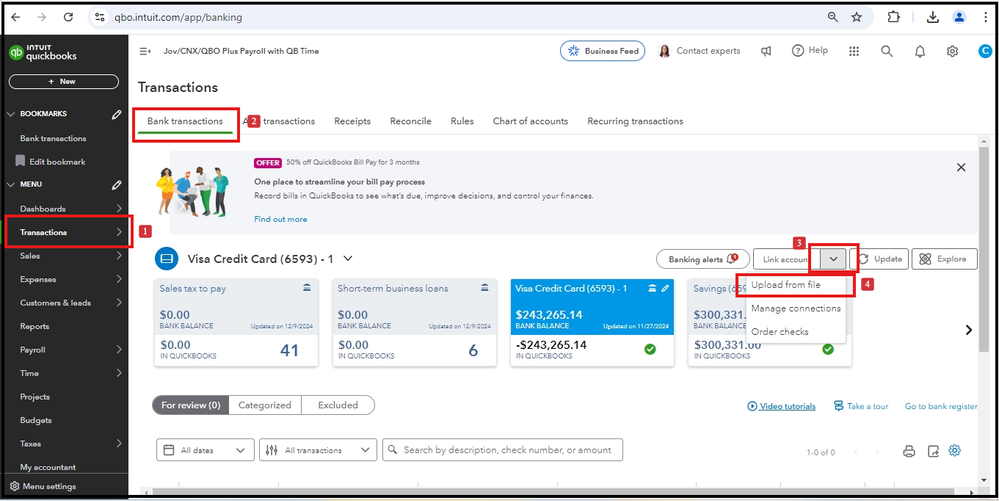
If you can't see the Upload from file option, we can use a private window if it's a browser issue. Use the following keyboard shortcut keys:
- Google Chrome: press Ctrl + Shift + N
- Mozilla Firefox: press Ctrl + Shift + P
- Safari: press Command + Shift + N
If this works, go back to your regular browser and clear its cache. You can also use another supported browser as an alternative.
Once you've successfully imported your transactions, you can refer to this article for future guidance on categorizing bank transactions in QuickBooks Online.
We're available to assist you in bringing your transactions to QuickBooks. If you require any support in this regard, please do not hesitate to reach us. We'll keep the thread open so you can comment back.