Turn on suggestions
Auto-suggest helps you quickly narrow down your search results by suggesting possible matches as you type.
Showing results for
Connect with and learn from others in the QuickBooks Community.
Join nowWe gave employees gift cards from their favorite stores as part of a year end bonus. The gift cards were purchased using a credit card connected to QBO. When I ran payroll I added a bonus amount for the amount of the gift cards as the net amount to account for taxes and ran it as a Paper Check. The problem I'm having is that since Paper Check was the only viable option - how can I match the gift card purchase using a credit card as the payroll expense?
Thanks.
Let me share a few details, JeffDean.
You can match them if you used the credit card account when you created the paper check. However, if you used a different one, you can exclude the downloaded transaction instead. Here's how:
It'll be added to the Excluded tab. If you wish to delete it permanently, here's how:
Once done, you can continue categorizing the transactions.
Feel free to let us know if you have other banking concerns. We're just around to help you. Take care!
I'm not clear on what you mean by "if you used the credit card account when you created the paper check" - when I ran the payroll I have two options 1) direct deposit or 2) paper check. Since I gave employees a gift card I don't want to direct deposit and double their bonus so I chose paper check. When I go to the banking section for the credit card I used to buy the gift cards and I choose Match nothing shows up.
Since buying the gift card was an expense and payroll is an expense it would seem like I need to make an entry to tie the purchase of the gift card to the payroll item and account for the "paper check" that the payroll system thinks I wrote.
Thanks for getting back to us, @JeffDean.
Based on the information you've shared, yes, you can create a Journal Entry (JE) to tie the purchase of the gift card to the payroll item and account for the check.
Before we proceed, if you're uncertain what accounts to credit and debit when creating a JE, it would be best to consult your accountant for guidance.
Here's how:
For more insights about recording JEs in QBO, I suggest checking out this article for future reference: Create a journal entry in QuickBooks Online.
I'm also adding this article that tackles managing payroll in QuickBooks: Get started with Payroll.
Reach out to me in the comment section below if you have any other questions or concerns. I'll be here to help. Have a good one!
How do I do this on desktop?
How do I do this in desktop?
Thank you for joining the thread. I'm here to help you Pay Employees With A Gift Card or Cash Bonus In QuickBooks Desktop Payroll.
You can follow these steps:
Then, to pay an employee bonus, first, you'll need to determine how you want to pay out the bonus, either along with their regular pay or through a separate paycheck. Next, add the bonus Pay type. Here is how:
For the next steps and more information, refer to this article: Pay an employee bonus.
I'll be adding these links to guide you further in the future:
For additional QuickBooks-related concerns, don't hesitate to post them here in the Community. We're always available and willing to lend a hand to your queries. Have a great day ahead.


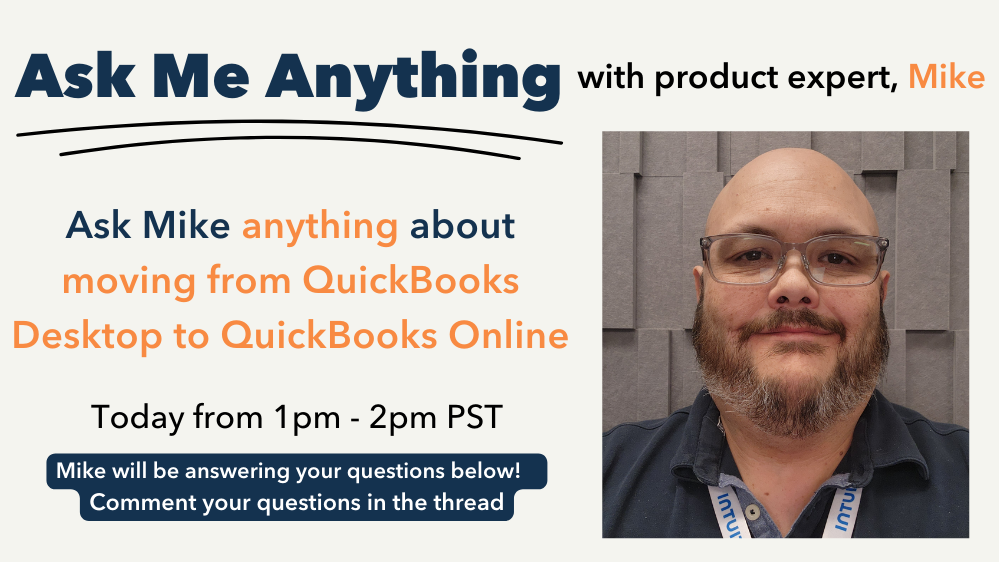
You have clicked a link to a site outside of the QuickBooks or ProFile Communities. By clicking "Continue", you will leave the community and be taken to that site instead.
