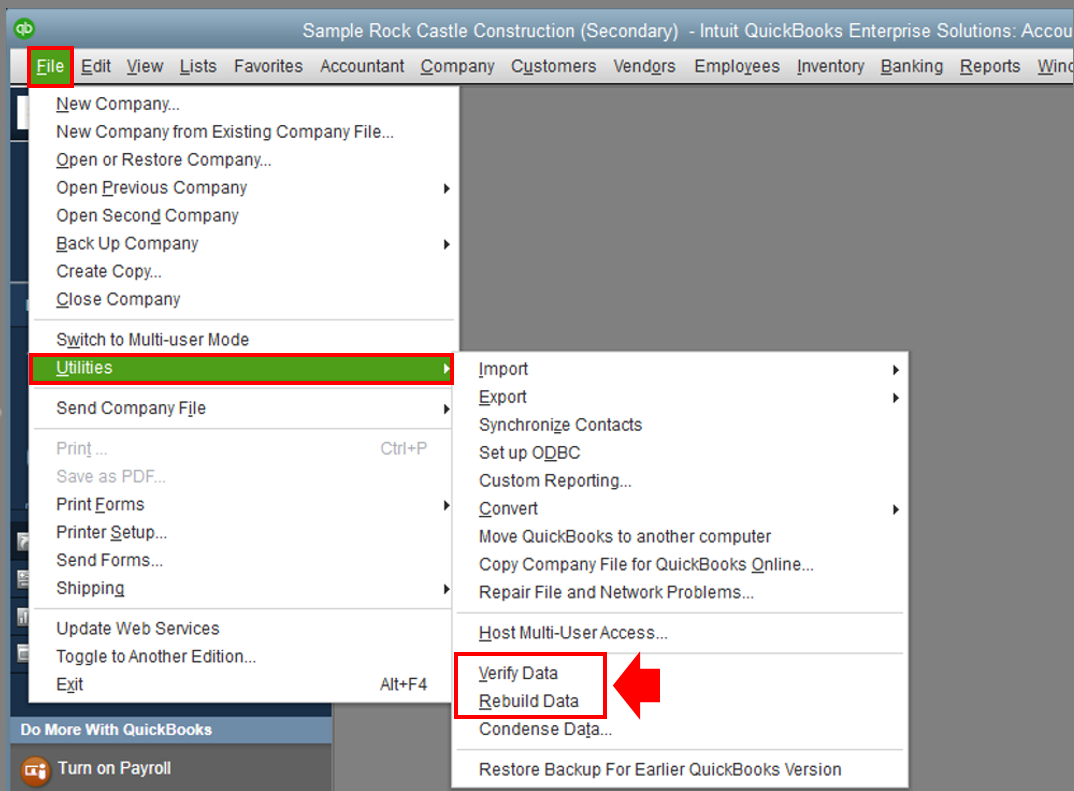Limited time. 50% OFF QuickBooks for 3 months.
Buy now & saveAnnouncements
Get unlimited expert tax help and powerful accounting in one place. Check out QuickBooks Online + Live Expert Tax.
- US QuickBooks Community
- :
- QuickBooks Q & A
- :
- Employees and payroll
- :
- Paychecks will not auto populate to print after an update, I use Desktop Pro Plus 2021
- Mark Topic as New
- Mark Topic as Read
- Float this Topic for Current User
- Bookmark
- Subscribe
- Printer Friendly Page
- Mark as New
- Bookmark
- Subscribe
- Permalink
- Report Inappropriate Content
Paychecks will not auto populate to print after an update, I use Desktop Pro Plus 2021
After a payroll update about 3 weeks ago, when I make paychecks, for some reason they will not auto populate to print like normal. I create the paycheck, then go to print the batch and nothing is there like normal.
I can manually print paychecks by selecting each and printing. It's a giant pain. Any ideas?
Labels:
1 Comment 1
- Mark as New
- Bookmark
- Subscribe
- Permalink
- Report Inappropriate Content
Paychecks will not auto populate to print after an update, I use Desktop Pro Plus 2021
Thanks for posting this payroll check printing concern in the QuickBooks community, @MickDuffs,
Allow me to share the steps to get this resolved. If there are unusual problems in the program, we can diagnose and self-fix it using the Verify/Rebuild Utility. Here's how to do that in QuickBooks:
- Go to the File menu then Utilities.
- Select Verify Data then wait until the diagnosis is done.
- If there are issues, proceed to rebuilding the company file.
- Tap File menu and Utilities again.
- Use Rebuild Data this time then click OK.
- Follow the onscreen steps to save a backup.
However, if the problem persists after verifying and rebuilding the file, proceed to repairing software to fix program issues in QuickBooks. To do that, follow the steps below:
- Create a backup copy of the company file beforehand, to avoid any accidental data loss.
- Reboot the computer and tap the Windows Start menu.
- Find Control Panel on the search field or select it from the list.
- Press Programs and Features then Uninstall a Program.
Note: If you don't see Programs and Features, select Programs instead. Then select Program and Features.
- Pick QuickBooks from the list of Programs, then press Uninstall/Change.
- Click on Continue, or Next. then Repair.
- Press Next again then wait for the tool to start its diagnosis.
- Tap Finish when done.
To learn more about repairing QuickBooks and its complete steps, go to this link: Repair your QuickBooks Desktop for Windows.
If the issue persists after doing the suggestions, I'd recommend that you work with our Technical Support Team. Our representatives will check your company file and identify what's causing this behavior.
Please note that we have made some changes to our Support options for QuickBooks Desktop. Our representatives are available through chat or messaging to accommodate all our customers concern effectively. Enable pop-up windows on your browser settings to launch the chat box and connect with our live agents.
To get our Support, follow the steps below:
- Open QuickBooks and click the Help menu.
- Select QuickBooks Desktop Help.
- On the pop-up screen select Contact us.
- Click the Search for Something else button then type your concern in the Ask us anything box.
- Press Search then scroll down to get your contact options.
Let me know how it goes. I'll be right here if you need anything else with printing checks. I want to make sure this is taken care of. Have a good one!
Get answers fast!
Log in and ask our experts your toughest QuickBooks questions today.
Featured

Small businesses are the vibrant heart of our communities.From your
favorit...

Launching a small business can be an adventure filled with excitement
and t...

Join us today on SmallBizSmallTalk as we discuss practical strategies
for d...