Turn on suggestions
Auto-suggest helps you quickly narrow down your search results by suggesting possible matches as you type.
Showing results for
I’m glad to see you in the Community, chrisrsp.
Editing your employee’s employment can be done in just a couple of minutes. Let’s open the Employee details section to update the information.
Allow me to walk you through the process. Here’s how:
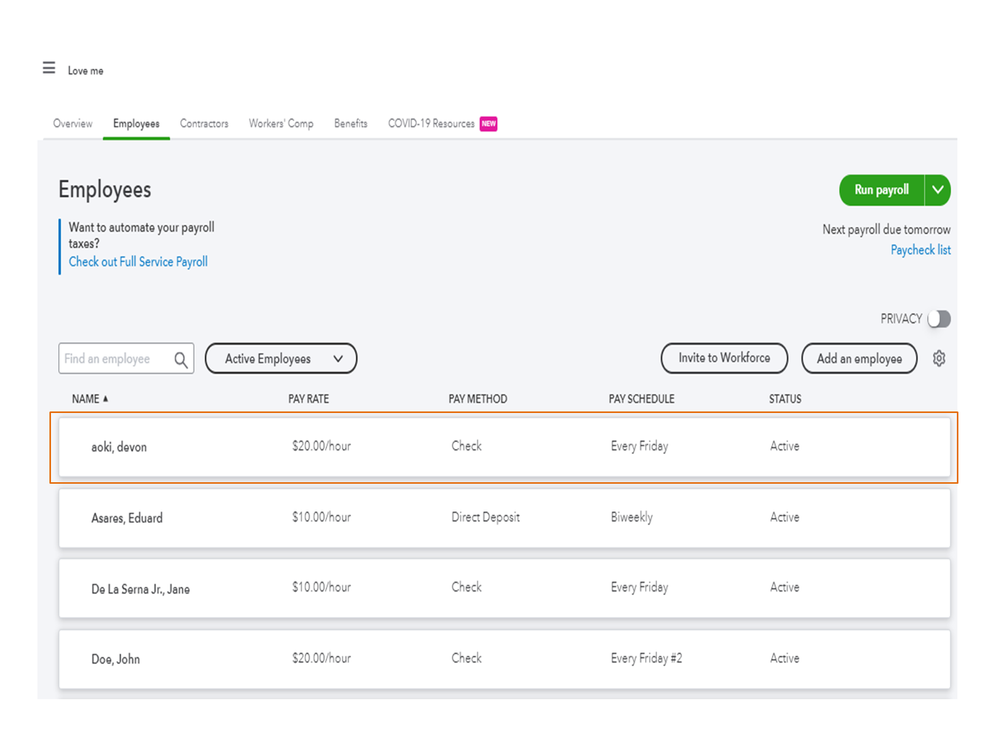
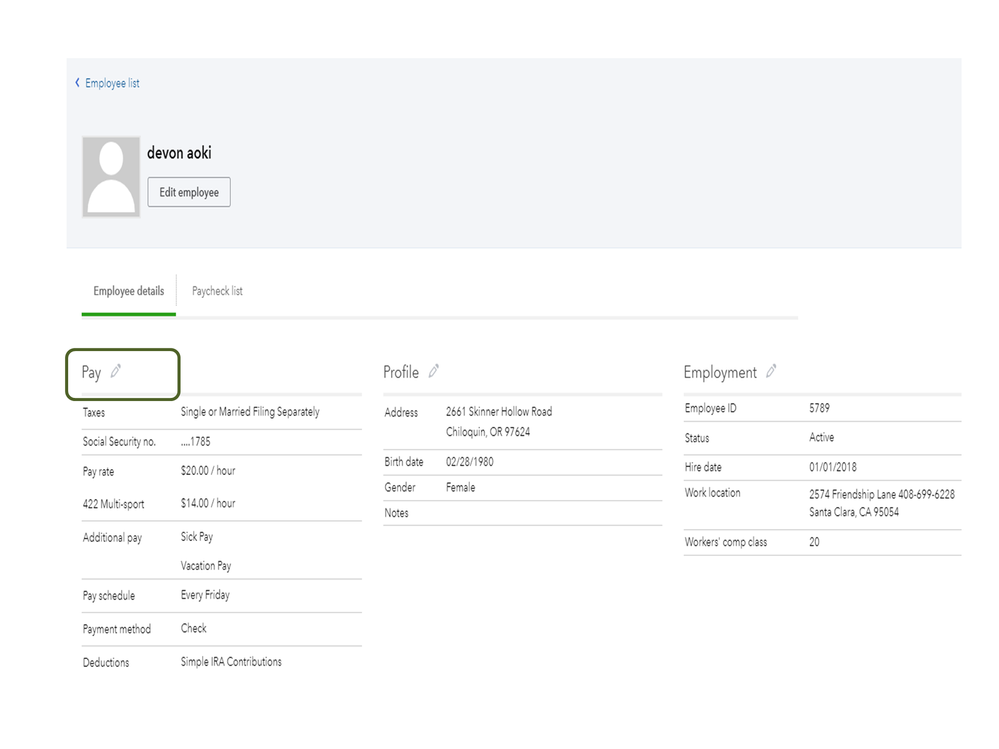
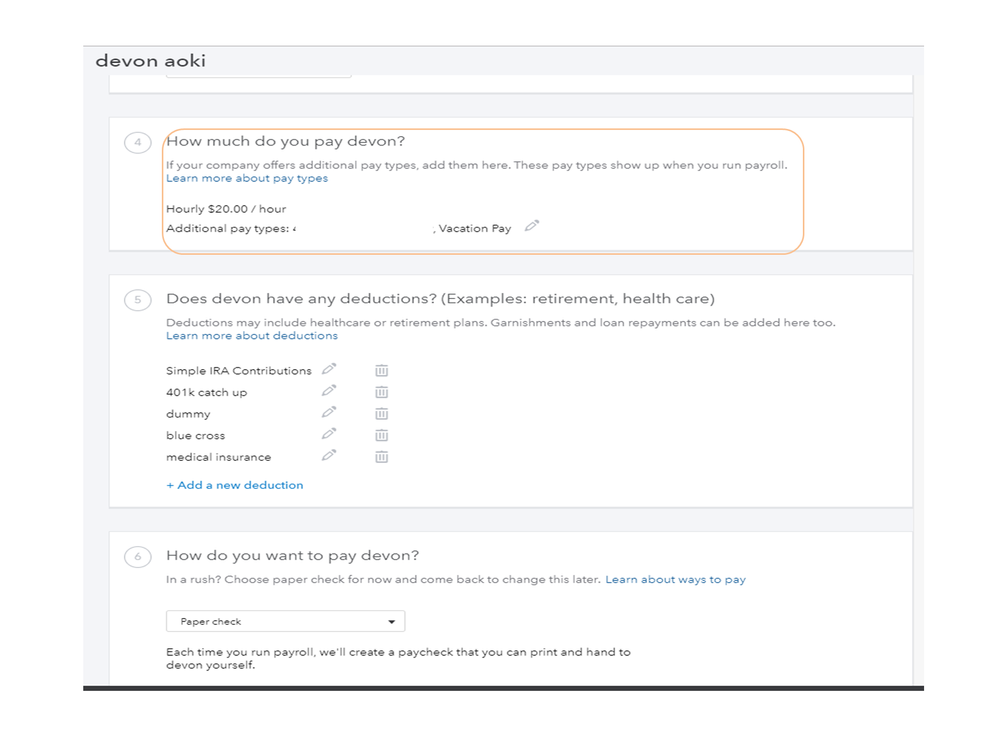
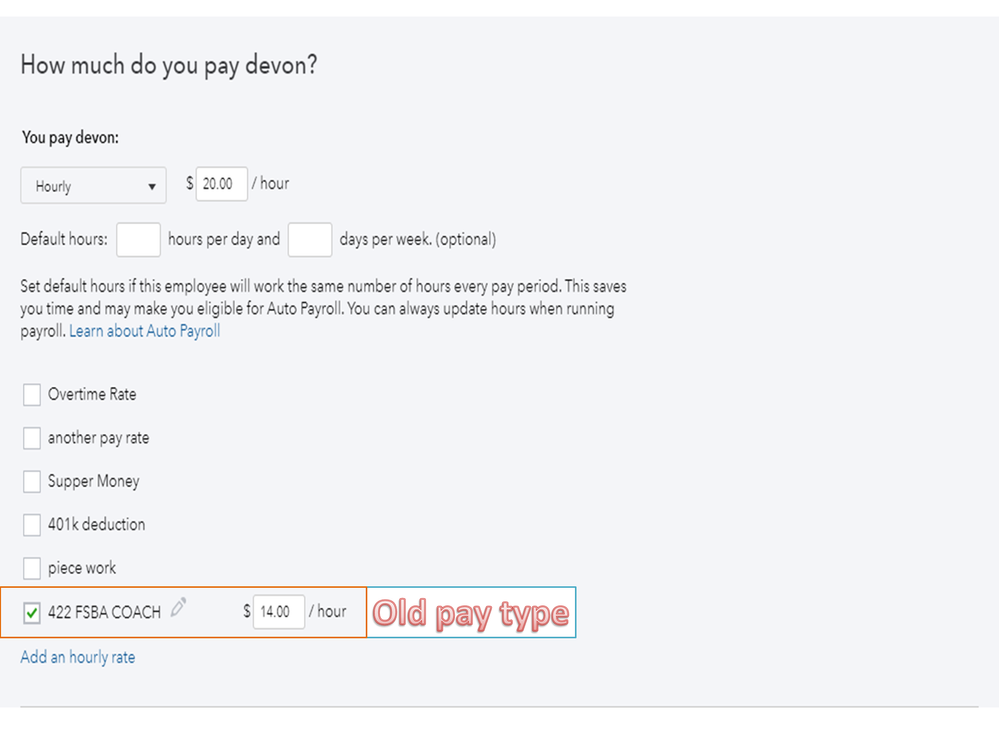
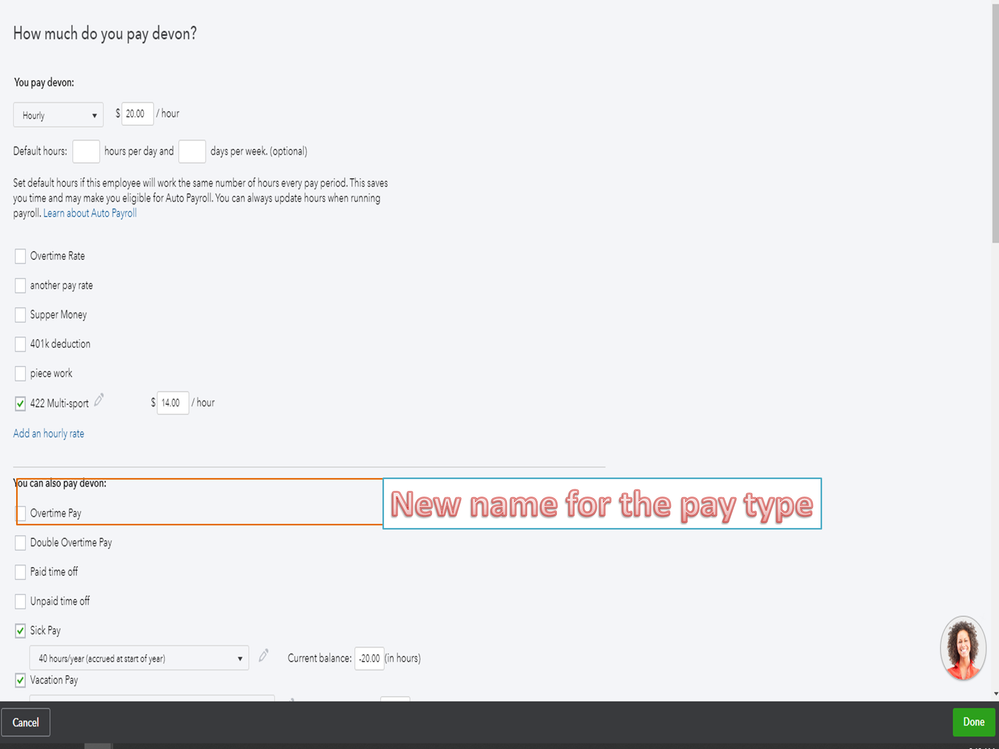
When running payroll, the column for the newly edited payroll item will show on the Run Payroll page.
For future reference, check out the Add or edit an employee in Online Payroll guide. It provides a list of information you need to gather when setting up a worker. From there, you’ll find instructions on how to modify the data for your employee.
Stay in touch if you need some help with updating your worker’s data. I’ll jump right back in to assist further. Enjoy the rest of the day.
Thank you, but how do you delete the pay type altogether ? I see now how you can change the name but I can't figure out for anything how to delete them, and also delete some of the deductions that we no longer use.
Chris


You have clicked a link to a site outside of the QuickBooks or ProFile Communities. By clicking "Continue", you will leave the community and be taken to that site instead.
For more information visit our Security Center or to report suspicious websites you can contact us here