Turn on suggestions
Auto-suggest helps you quickly narrow down your search results by suggesting possible matches as you type.
Showing results for
My boss decided to pay the employees (and himself; he is also paid hourly) with cash for a pay period. Why? I don't know. I've already told him to never do that again, as it has caused me multiple headaches. I ran payroll in the system as checks (with CASH in the memo line; you cannot put CASH as the check number), so I could process payroll taxes in a timely manner (did I mention that I was on vacation when this happened?). Here is the issue. He didn't withdraw enough cash to cover payroll. He shorted his own pay, so everyone else got paid their full amounts. He then withdrew more money, a few days later, to pay the rest of his paycheck and for some lunch. When I try to match the withdraw from checking to the paychecks, the amounts don't match exactly, and it wants me to resolve the difference. I don't know how to tell the system that one paycheck was split up between two transactions (withdraws) in checking. I hope I am making sense to someone, because it is confusing to me! Thank you in advance for your help, and let me know if there is any other information that I can provide.
Solved! Go to Solution.
I have additional suggestions to share, KHuihui.
QBO primarily uses the amount of the banking transactions when looking for a match. In your case, you can use the exclude function since the amounts are not the same.
Then, manually clear the status of the paychecks in your bank register so it'll be easier to reconcile. Let me share these steps with you:
You can read more details about this process here: Exclude a Bank Transaction You Downloaded into QuickBooks Online.
Once done, manually change the status of the paychecks in your bank register. Here's how:
Don't hesitate to post another reply and share updates about the banking transactions. You can also post more questions if you need anything else.
It's a delight t help you out today, KHuihui.
I'm here to share some information on how to handle matching transactions and telling the system to split one paycheck into two transactions.
When matching amounts from downloaded transactions with paychecks, QuickBooks finds match for the following reason:
For the process of splitting transactions, you can make use of the Split option to split transactions in checking. I'd be happy to guide you through the steps on how to locate this option:
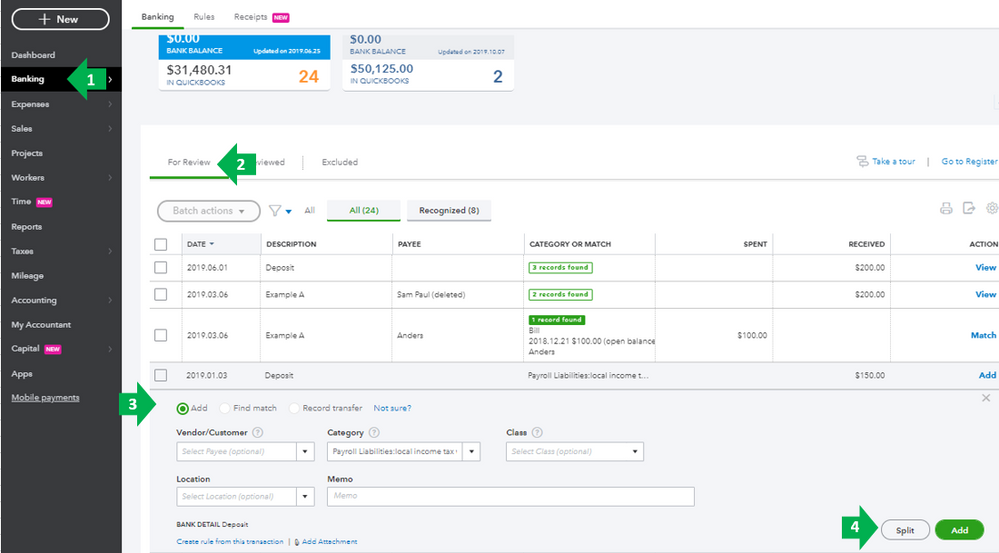
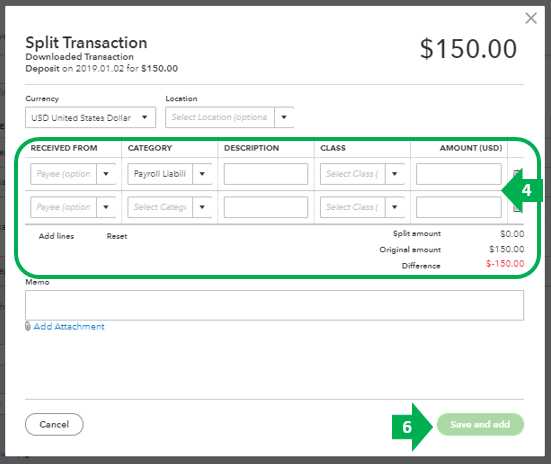
All of this and more about categorizing transactions can be found in this article: Categorize and match online bank transactions in QuickBooks Online.
Fill me in if you have further questions while matching transactions in QuickBooks. I'm always around to help.
Hi Charies_M,
I do not see the same thing as you, when reviewing transactions. Please see two screenshots attached. I do not have an "Add" option, but I do have a "Categorize" option.
If I select "Split" I get a pop up to split the transaction, but I can only select one "Payee". 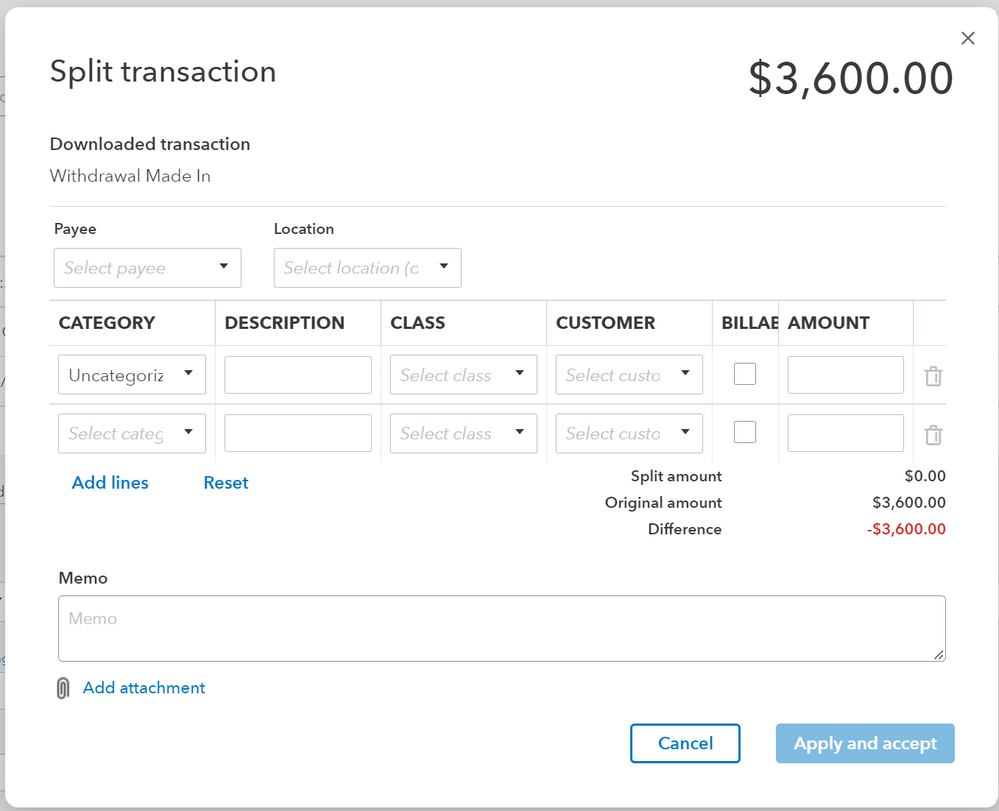
Thanks!
Hi KHuihui,
Thank you for the screenshots. I'll continue to help.
Money out (Spent) transactions can only have one payee while Money in (Received) transactions can have multiple payees.
In your case, you can enter the money-out transactions manually by creating checks or expenses instead of using the banking transaction. Just be sure to select all of them when you reconcile so you won't get a difference.
Feel free to reach back out if you have more questions in mind.
Hi JessT,
Thanks for the clarification. Checks were created in the QuickBooks Online Payroll system, but since they aren't an exact match to the withdrawal amount (see my original post regarding this), I cannot match them up.
Any other suggestions/solutions?
I have additional suggestions to share, KHuihui.
QBO primarily uses the amount of the banking transactions when looking for a match. In your case, you can use the exclude function since the amounts are not the same.
Then, manually clear the status of the paychecks in your bank register so it'll be easier to reconcile. Let me share these steps with you:
You can read more details about this process here: Exclude a Bank Transaction You Downloaded into QuickBooks Online.
Once done, manually change the status of the paychecks in your bank register. Here's how:
Don't hesitate to post another reply and share updates about the banking transactions. You can also post more questions if you need anything else.


You have clicked a link to a site outside of the QuickBooks or ProFile Communities. By clicking "Continue", you will leave the community and be taken to that site instead.
For more information visit our Security Center or to report suspicious websites you can contact us here