Turn on suggestions
Auto-suggest helps you quickly narrow down your search results by suggesting possible matches as you type.
Showing results for
Get 50% OFF QuickBooks for 3 months*
Buy nowWe have two ways to create a purchase order in the new QuickBooks Online interface, Andiie46.
First, hover over the Create button located in the upper part of your screen and click on Purchase Order, as shown in the image below.
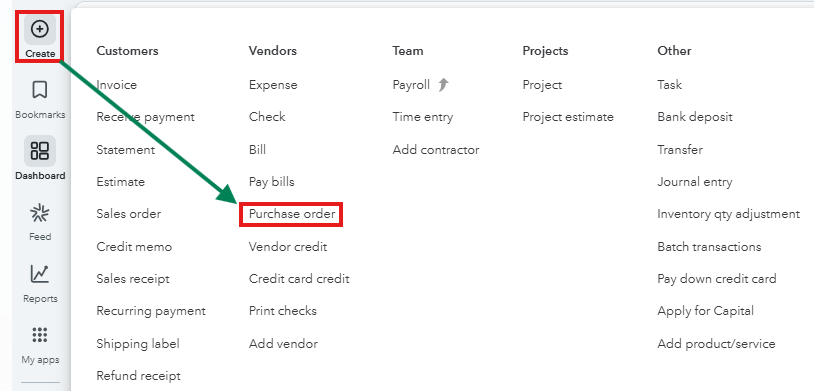
Another way is by hovering through the My apps menu. Here's the complete steps:
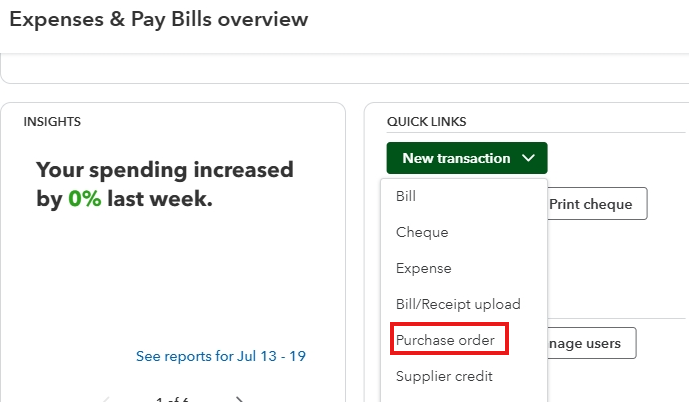
Both options are designed for simplicity and efficiency, ensuring you can quickly create purchase orders no matter your workflow preferences. Utilizing the Create button offers a straightforward approach, while accessing purchase orders through the My Apps menu provides added context with expenses and bills.
We hope these steps help you navigate the new QuickBooks Online interface with ease. If you have further questions or concerns about QuickBooks, we're always here to assist.
Thanks for that. But can I still go back to the old one?
You’re welcome, Andiie.
Yes, you can still revert to the old design of QuickBooks Online by clicking the Switch button from the Gear icon. This allows you to work in an interface you're more familiar with, ensuring efficiency and comfort while managing your transactions.
Please see the screenshot below for your visual reference.
If there's anything else you'd like help with, please don't hesitate to ask by leaving a reply below. We’re here to support you every step of the way.



You have clicked a link to a site outside of the QuickBooks or ProFile Communities. By clicking "Continue", you will leave the community and be taken to that site instead.
For more information visit our Security Center or to report suspicious websites you can contact us here