Thanks for bringing this one to our attention, PhilBo.
If you're using Online Bill Pay (powered by Bill.com), the option to Make Payments has been changed to Mark as Paid when paying bills. Then the option to disable the Schedule Payment feature is unavailable in QuickBooks Online (QBO).
However, there are several options on how to pay your bills or pay it as a check. First, you can go to the Expense Transactions page, then choose a transaction you'll want to pay. Once done, click the Action drop-down button and select Mark as paid.
Second, just open the bill transaction and tick the drop-down arrow to select the Mark as paid option.
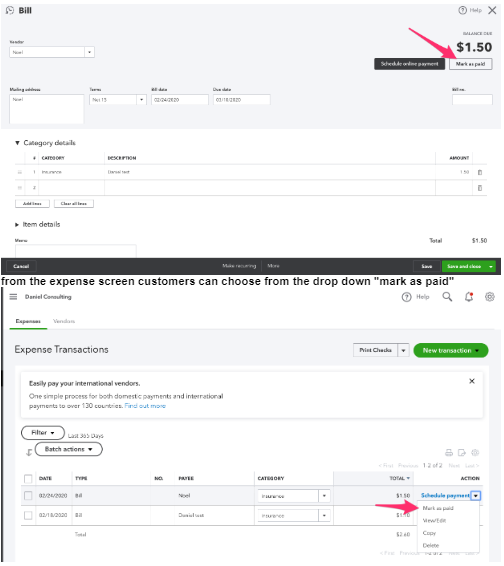
Lastly, you can go to the Pay Bills screen to make a payment. Let me show you how:
- Click the New Plus icon.
- Choose Pay Bills.
- Select the bills you'll want to pay by placing a check-mark on the box.
- Press Save and close.
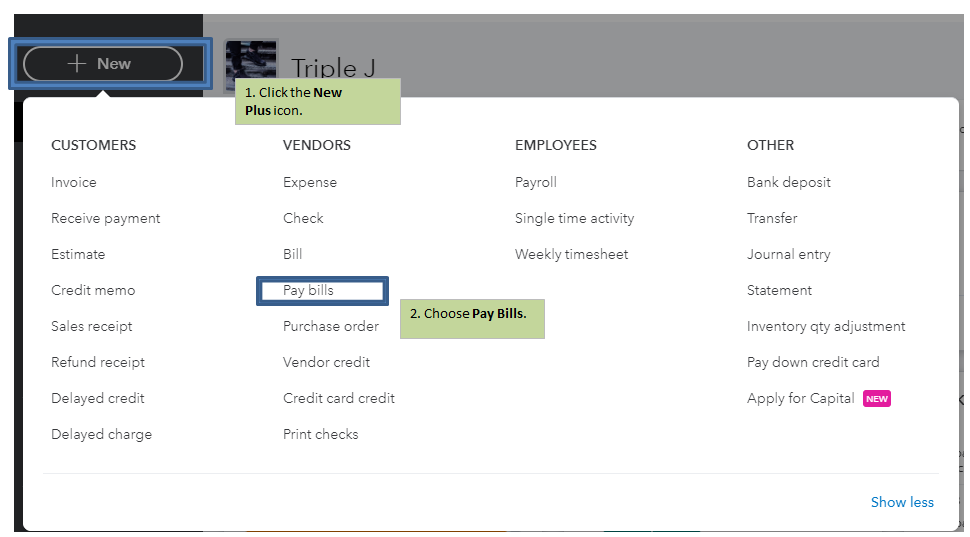
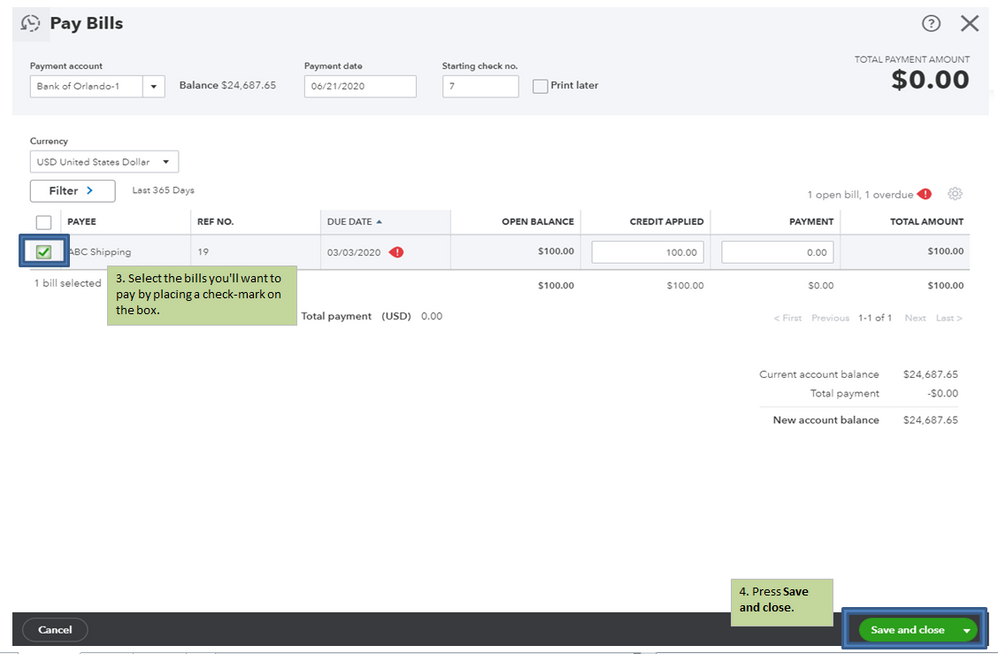
To learn more about schedule payments in Online Bill Pay, check out this article: Understanding payment schedules in Online Bill Pay.
I've got a link here that provides you with articles about managing your expenses: https://quickbooks.intuit.com/learn-support/en-us/sales-and-customers/07?product=QuickBooks%20Online.
Fill me in if you need a hand with running your financial reports or any QBO related. I'll be here to help. Take care always.