Thanks for bringing this to our attention, @bammons27.
I can share some information with you why you're unable to update your employee's information.
This error happens when an employee is set to inactive. That's why you're unable to edit your employee's information.
To fix this issue, let's check and update the status of your employee using a new private browser.
Use the following shortcut keys to open a private window:
- CRTL + SHIFT + N (Google Chrome or Safari)
- CRTL + SHIFT + N (Mozilla Firefox and Internet Explorer).
Activate your employee:
- Click the Gear icon at the top right of the page.
- Select Payroll Settings under Your Company.
- Click Employees under Overview.
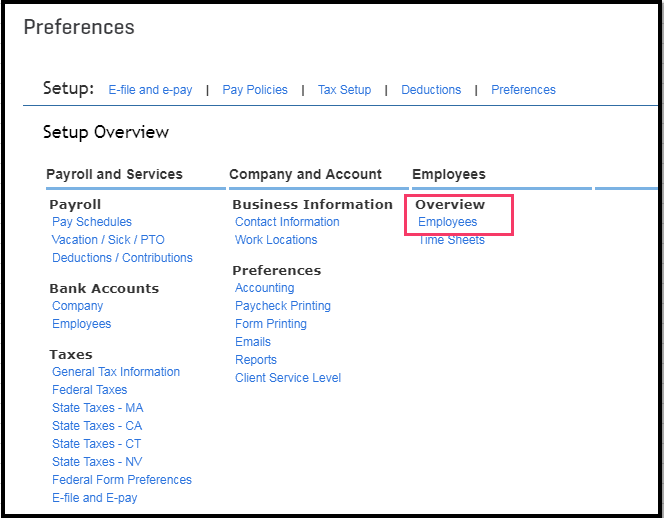
- Select All employees under the Employees list section.
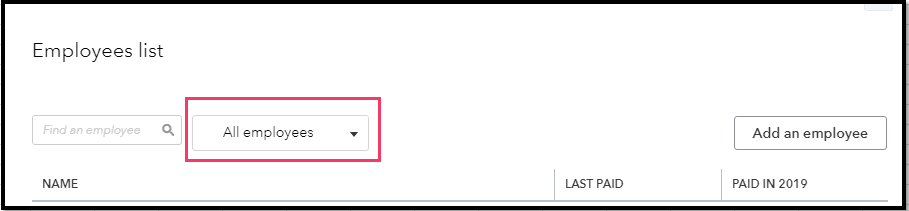
- Select the employee you're working with.
- Change the status to Yes to activate the employee.
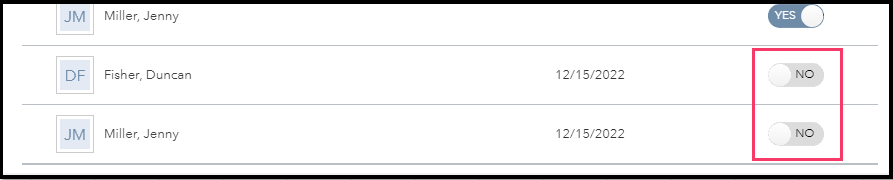
- Once done, click the employee to bring up the information.
- Click the Edit (Pencil) icon to update the employee's exemptions.
- Click Done to save the changes.
If the same issue persists, let's check your Accounting Preferences under Payroll Settings. One of the items used when running payroll for this employee might be set to inactive.
Here are the steps to follow:
- Click the Gear icon at the top right of the page.
- Select Payroll Settings under Your Company.
- Under Preferences, click Accounting.
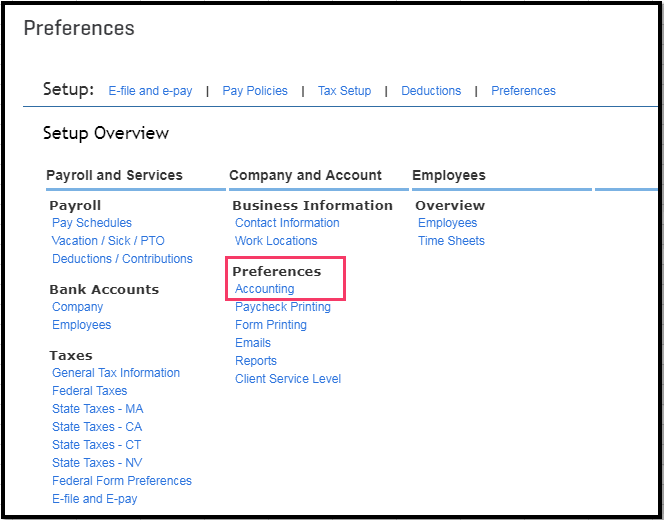
- Take note of the payroll accounts on this page.
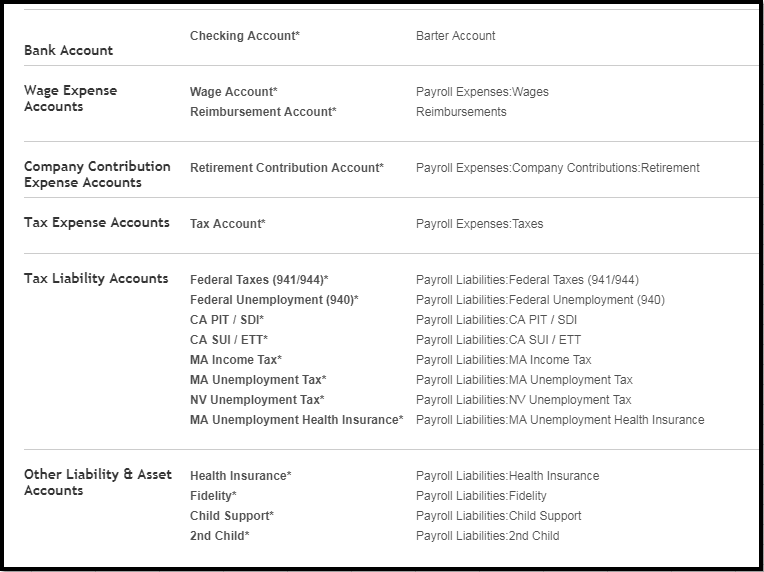
- Once done, check the status of each item through the Chart of Accounts.
Activate Payroll accounts:
- From the left menu, select Accounting, then Chart of Accounts.
- Click the Gear icon next to the Printer icon.
- Enable Include inactive by putting a check mark under Other.
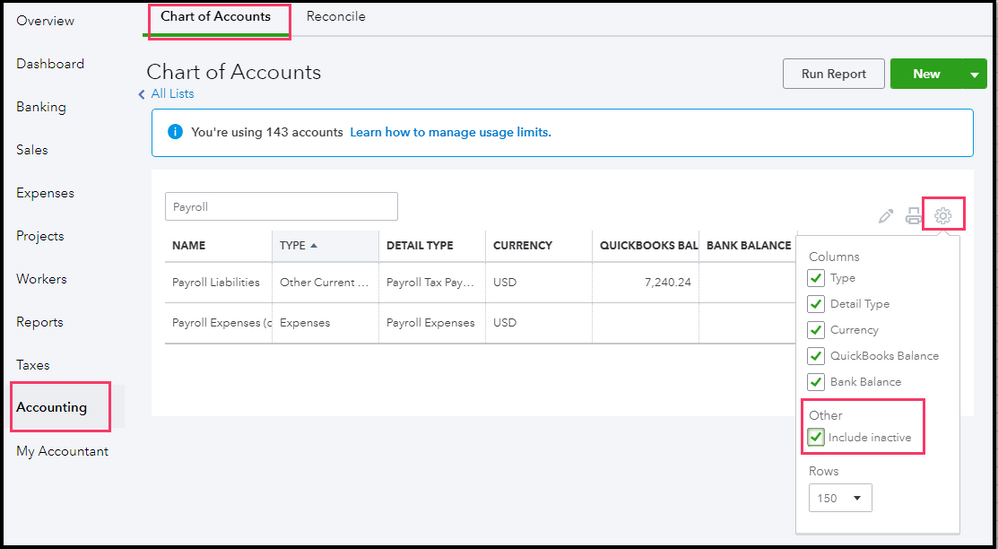
- Match the item noted above, then click Make active under the Action column.
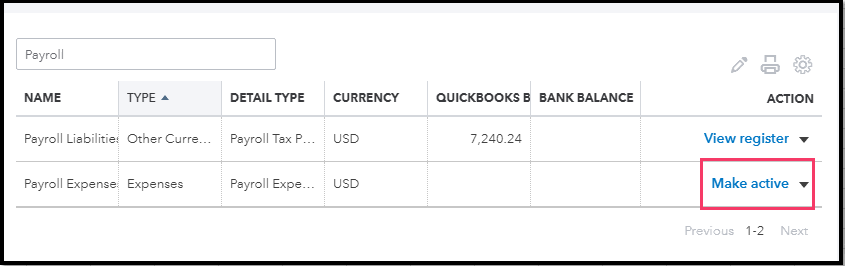
If this works, you can clear cache and internet files the regular browser.
Please keep me posted on how this goes by leaving a comment below. I'm always around here in the Intuit Community whenever you need help.