I can see how you’ve put in a lot of effort to figure this out, @adsconstructionm and I appreciate your dedication.
Missing or unresponsive options in QuickBooks Online (QBO) are sometimes the result of outdated or corrupt cache files in your web browser. Not to worry, I can help you get past this situation.
If you can't find where to switch between views, you can go to the Gear icon at the upper right of your screen. Refer to the screenshot below for your visual reference.
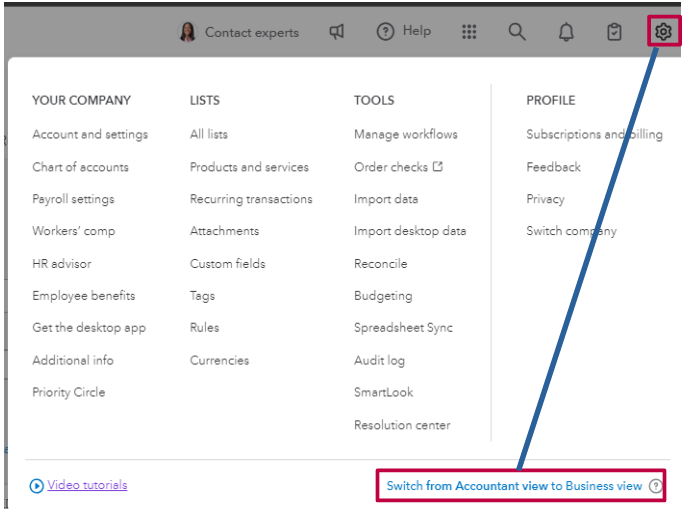
Make sure you have the necessary permissions to change views. Certain user roles don't have access to all features. If you’re not the primary admin, you can request access from the account owner.
Otherwise, we can perform some browser troubleshooting steps. Excessive historical data can impact processes and cause this unexpected behavior of the product.
To rectify this, you can open your QuickBooks account using a private or incognito window to clear them. Use these shortcut keys to save time:
- Safari: Command + Shift + N
- Mozilla Firefox: CTRL + Shift + P
- Google Chrome: CTRL + Shift + N
- Microsoft Edge: CTRL + Shift + N
Once logged in, look for the missing options. If everything's fine, return to your regular browsing history and clear the cache. Otherwise, access your QuickBooks account from a different supported browser to see if the options appear.
Additionally, feel free to save these resources that will help you with personalizing your QBO account to whatever you need to change:
Keep us updated if you have any other concerns about navigating through your QuickBooks account. Leave your reply below and we'll be around to provide the necessary help.