Turn on suggestions
Auto-suggest helps you quickly narrow down your search results by suggesting possible matches as you type.
Showing results for
Hi there, mswafford,
Let me share the good news.
You're able to create and print mailing labels in QuickBooks Online. I've added this article that details the step-by-step process on how you can accomplish your goal:
How to create a mailing list using the mail merge feature of MS Word
Yes, I've been asking this question for almost 2 years now. I've been told it was being worked on but I still can't find a way to do it.
Hello everyone.
Thanks for joining this thread. I appreciate you for clarifying your concern.
As mentioned by my colleague @MichelleT, you can create and print shipping labels in QuickBooks Online (QBO) through the mail merge feature of MS Word. First, let's export the report to MS Excel. Please follow the steps below:
Then, we can edit the MS Excel file.
Here's how:
Once done, you can now create a mail merge template in MS Word.Check Microsoft Office's website for detailed instructions. For your reference, please check out this article: How to create a mailing list using the mail merge feature of MS Word.
Don't hesitate to drop by again if you have more questions about shipping labels in QBO. I'd be glad to answer them for you.
So, the answer is no. You have to export customer data to Word.
Aloha,
Does quickbooks have a printer that is available and a system that is compatible with an apple computer such as my Mac Book Air?
Sara
Hello there, Sara.
QuickBooks Online (QBO) allows you to use any printer as long as your browser supports printing forms or templates. And allow me to help you configure your printer settings in a way that works best for your business.
Whenever you press Print in QBO, the software prepares the information for printing and hands it over to your internet browser to pass on to the physical printer. This means that QBO plays no role in deciding the default device for all printing tasks.
QBO uses the printer settings in your computer and browser.
Here's how:
After setting up, all installed browsers will use that printer when printing documents and forms in QuickBooks Online.
To set your printer setting in a different web browser, please check out this article: Resolve Printing Orientation Issue in Chrome.
If you're having an issue in printing, you can read through these articles for your future reference:
Please know you can always come to the Community for all of your QuickBooks needs. I'll keep an eye out on your response.
It seems like the QB staff are not understanding the question.
I watched a video on YT that showed "print shipping label" in the drop down menu of the invoices, but that option is no where to be found in my menu.
Thanks for joining this thread, BungalowGlow.
The Shipping Label menu is currently available in all desktop versions. If you’re unable to see this option, let's download the latest QuickBooks release.
This can help eliminate known issues you encounter using the old version and improve the software’s overall performance. Let’s go to the Update QuickBooks Desktop window to perform this process.
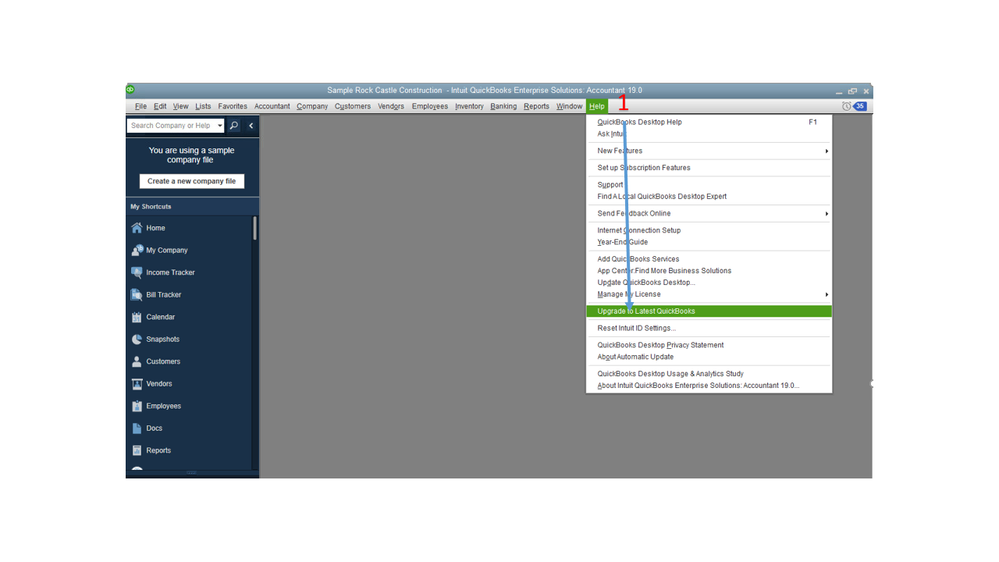
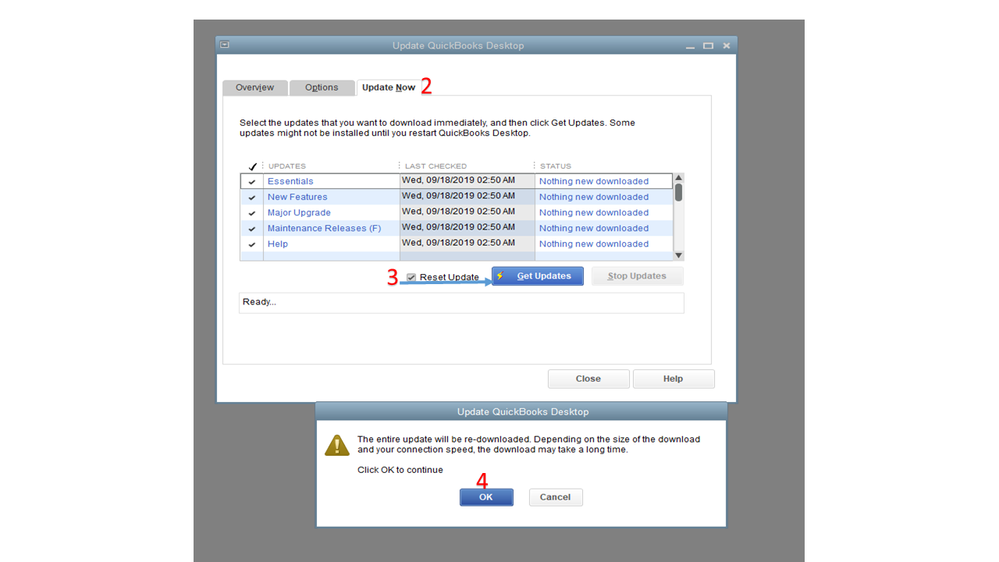
Once completed, close and reopen QuickBooks for the changes to take effect. Next, go back to the Invoice page and click the Print icon to select the Shipping label menu.
If you continue to get the same result, repairing an existing QuickBooks installation helps resolve errors you run into while using the software. Before proceeding, create a copy of the company file to avoid accidental loss.
Then, go to your computer to repair QuickBooks. Here's how:
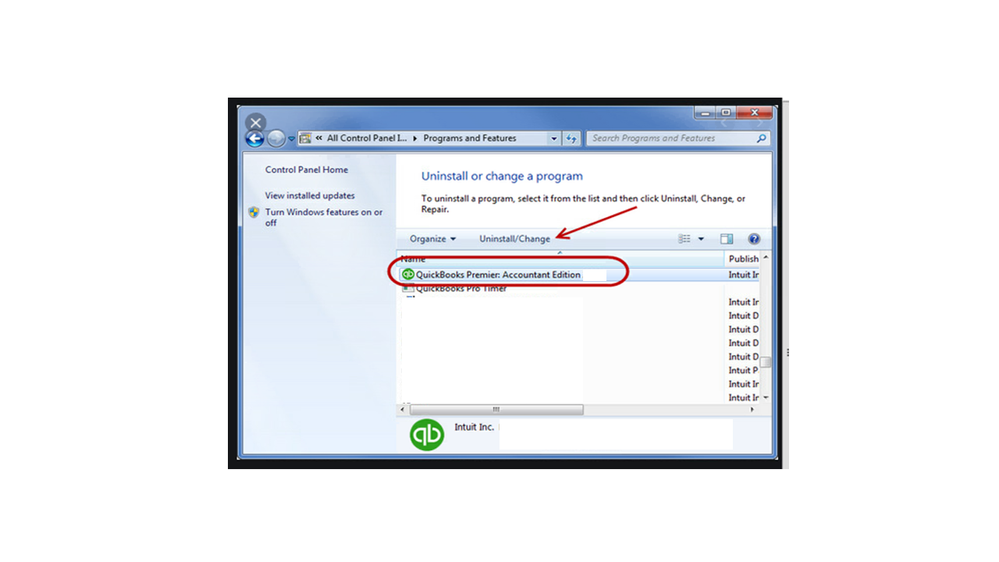
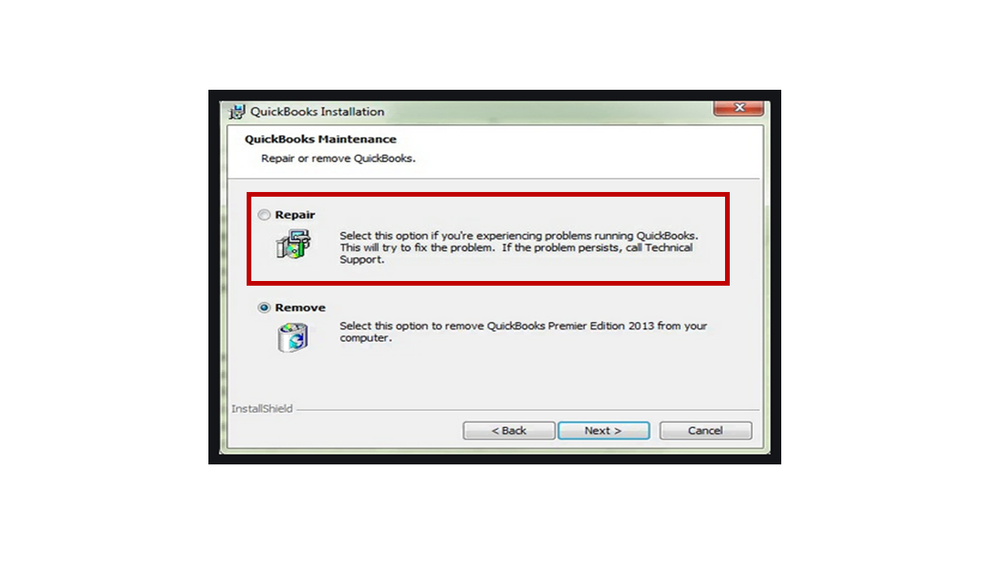
Your installation of QuickBooks should now be repaired. However, if you’re using the online version, I suggest following the resolution provided by @Charies_M.
I'm here anytime you need further assistance while working in QuickBooks. Let me know by leaving a comment below, and I'll pop right back in to help you. Have a good one.
This is another feature where QuickBooks online is a failure. Printing Mailing labels is a common task with a customer list. When we had Desktop it was so easy to print mailing labels for all customers directly from QuickBooks.
For now, some features in QuickBooks Desktop are unavailable in QuickBooks Online, @BethFL.
Our engineers are continually working on improving the software to make it work the way your business needs. In the meantime, you can use the steps provided by my colleague @Charies_M. As a workaround for printing mailing labels in QBO, you can create a mail merge template using the MS word feature.
As we assess this opportunity, I encourage you to visit our QuickBooks Online Blog to stay current with our news and updates.
Please know that our doors are always open to help you with any QuickBooks-related concern.
This is no good. I am fed up with this garbage. Get the shipping manager up and running on QBO. Not tomorrow, TODAY! The suggestion to use MS is absolutely idiotic.
This is not helpful at all. My desk top version had a very simple print label and check the vendor or customer and send to printer and that was the end of it.
Who has time to export and then send them to a printer. I only do this when doing a mail merge document.
HEY INTUIT - mailing labels seems like a no brainer - please add it to your reports
Hi there, @Eniswood.
Know that I recognize the significance of this feature, and I appreciate you for posting this here in the Community space. What I can do is I can help you send a feature request to our Product Development Team. This way, they'll be able to look upon your request and consider it in future product updates. If you wish to continue, I'll gladly input the steps below so you can proceed. To begin, here's how:
For now, you can consider creating a mailing list using the contact list report. See this article for more information: How to create a mailing list using the Contact List report.
In addition, here's an article to learn more about how to customize a report to show specific data in QBO: Customize reports in QuickBooks Online.
You can also check this page in case you'd like to set up scheduled reports in QBO: Set schedule and email information for a memorized report.
@Eniswood, if you have any additional QuickBooks-related concerns or need help performing specific tasks in QuickBooks. Know that you can always get back to me by simply clicking the REPLY button below. I've got your back, and I'll be happy to help you out again. Take care, and have a good one.



You have clicked a link to a site outside of the QuickBooks or ProFile Communities. By clicking "Continue", you will leave the community and be taken to that site instead.
For more information visit our Security Center or to report suspicious websites you can contact us here