It's good to see you here in the Community forum, LoriLon66.
I'll explain how the Bill No is generated on the scheduled recurring bill. This field is empty when you run the template. Hence, the bill number should be entered manually upon using the recurring bill.
Let me show you how to do it.
- Go to Settings ⚙ and then select Recurring transactions.
- From the Action column, click the arrow, then choose Use.
- Enter the bill number.
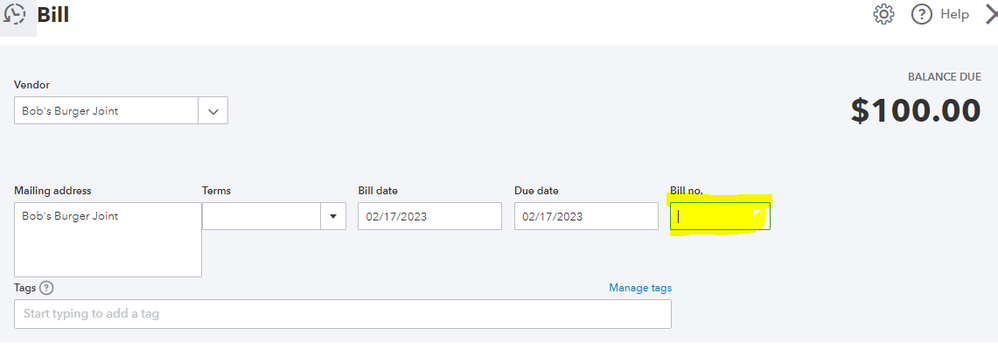
- Review the form.
- Click Save or Save and schedule payment.
To prevent duplicate numbers, you can warn QuickBooks about this. Here's how:
- Click the Settings ⚙ icon, then Account and Settings.
- Select Advanced from the left menu, then go to Other preferences.
- Turn on the Warn me when I enter a bill number that's already been used for that vendor option.
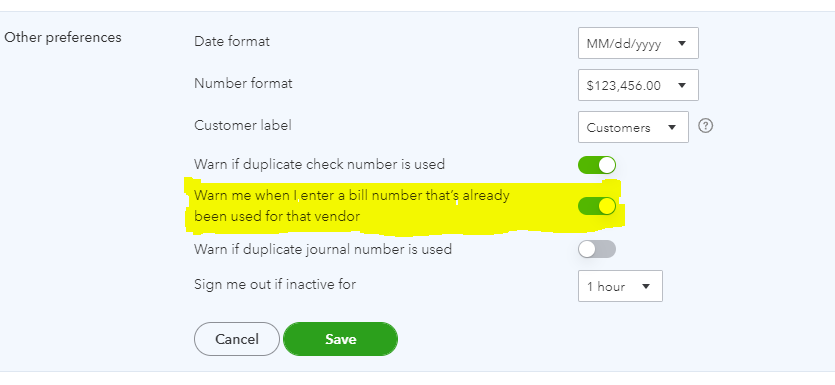
- Click Save, then Done.
I'm adding these articles in case you need to change or delete a recurring transaction in QuickBooks: Edit a recurring template. It'll tell you how these changes affects items and company settings.
I hope you find the steps easy to follow @LoriLon66. Get back to me if there are other things you need clarifications with while managing recurring bills. I'm always happy to help you. Have a good day ahead!