Hi there, @neilhschwartz.
Thanks for taking the time to reached out to us. Let me help and guide you on how to adjust the estimates column size in QuickBooks Online.
You have an option to customize the estimates template so you can adjust the description and column size of the amount. To do this, let me walk you through the steps:
- Click the Plus (+) icon.
- Go to Custom Form Style.
- Select the New Style drop-down arrow, and choose Estimate.
- Click Content.
- Select the Activity pencil icon.
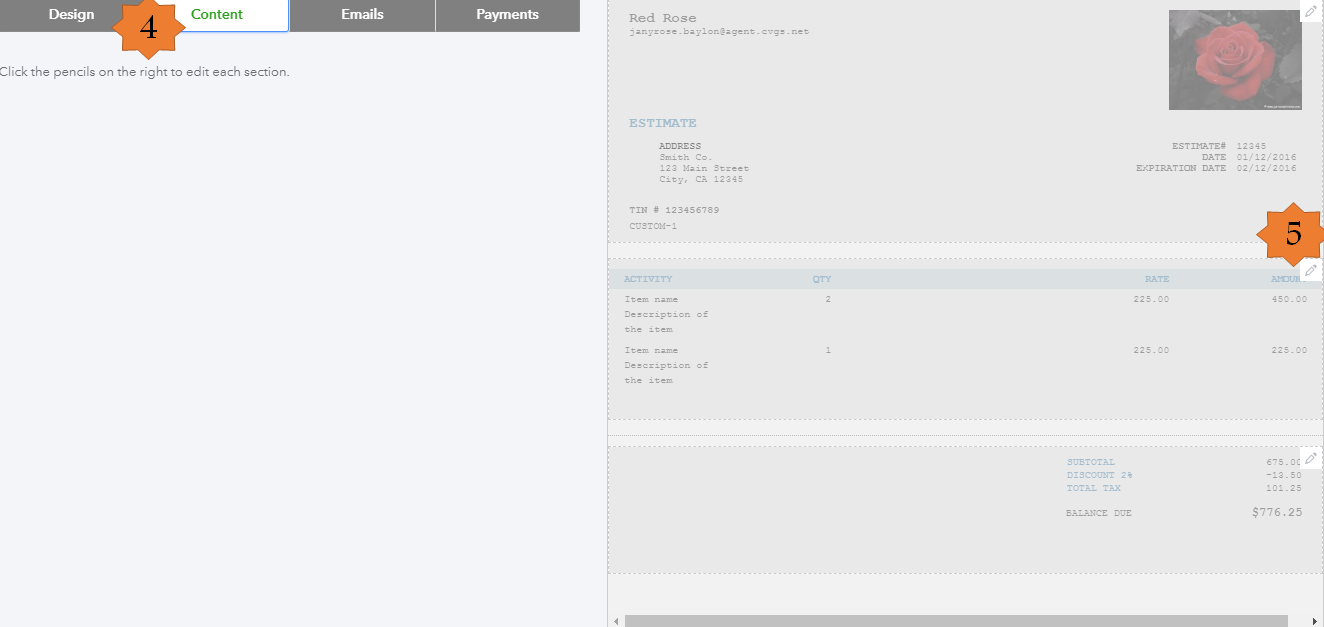
- Click Edit Labels and widths.
- Make sure to put a check mark both Description and Amount so you can adjust the sizes.
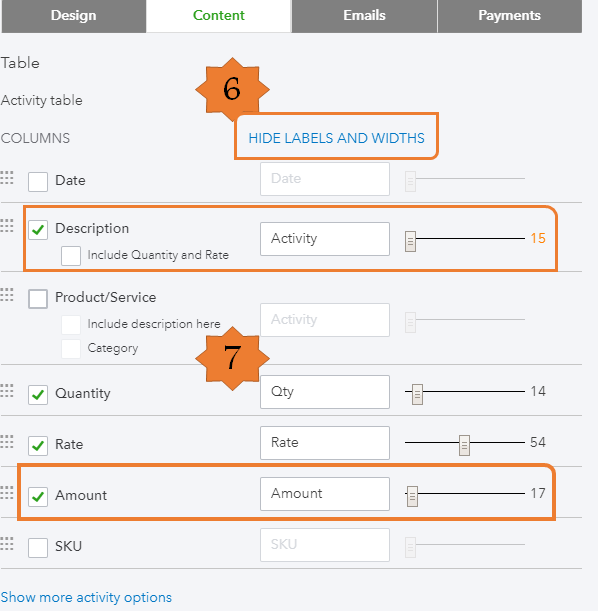
- Click Done to apply the changes.
For additional reference, you can check this article on how to customize invoices, estimates, and sales receipts.
If you need further assistance with the steps, you can contact our phone support by following the steps in this article: Contact the QuickBooks Online Customer Support team.
That should do it! Don't hesitate to leave a comment below if you have any other questions about customizing estimates. Have a good one.