Turn on suggestions
Auto-suggest helps you quickly narrow down your search results by suggesting possible matches as you type.
Showing results for
I have created a custom field for my customers for their UPS account number.
When I create an estimate or sales order the number appears.
when I create a purchase order from the sales order the UPS number does not show up.
when i put it it manually, it asks if I want to save it for the vendor.
Is there a work around or do I manually have to enter my customer UPS number every time I write a PO?
any help would be appreciated.
thanks
Solved! Go to Solution.
Thanks for the quick reply, @dek1119.
You can add a multiple choice field to Vendor Profile by following the steps advised by my colleague above. Once you've performed those steps, you can continue with the following steps here to set it up on your forms.


That's it! Now you can track custom name and item fields on your Purchase Orders.
Let me know if you have any additional questions. I'm here to ensure your continued success.
Hey, @dek1119.
Helping out with purchase orders are my specialty. The reason why you're not able to view the customer's UPS account number from a purchase order is that a vendor is a person to receive the form. However, the way to fix this is to create a new vendor including the UPS account number as a custom field, and then you'll be able to see it on the purchase order. Here's how:
That's it! Learn more about purchase orders by looking through this guide.
Let me know if this helps. Remember, I'm only a post away if you have any more questions. Happy Friday!
Thank You for your response
I have 1500 customers with 1500 different UPS numbers to use for shipping. Do I set up vendor A 1500 times with each customers UPS number?
there has to be another way.
Thanks for the quick reply, @dek1119.
You can add a multiple choice field to Vendor Profile by following the steps advised by my colleague above. Once you've performed those steps, you can continue with the following steps here to set it up on your forms.


That's it! Now you can track custom name and item fields on your Purchase Orders.
Let me know if you have any additional questions. I'm here to ensure your continued success.
I downgraded from enterprise to premium and the "what kind of Data" field is no longer there.
I lost all my UPS numbers for my customers in the data conversion and downgrade. Is this not a feature of premium? Or do I not have it turned on and need to find it? Please help. Thank You
Thanks for connecting with the Community, dek1119. You are correct in saying that the "What kind of Data" field is only available for QuickBooks Enterprise, where you can add the preset data field. With Premier, you can still create that custom field, but on the form, you would have to enter the information instead of using the drop-down like before. Here's how:

You will now be able to see that column and enter the information there. For more information on customizing and creating custom fields in Quickbooks Desktop, I encourage you to review this article. If you have any questions or need clarification, please @ me or mention my name below. My team and I will be here to help you with whatever we can. Have a lovely day!
I have 1500 customers with a UPS or shipping code needed for each. How do I add that UPS number to PO's to my vendors to 3rd party ship. Is there a work around for this or will i have to keep a spreadsheet and manually enter it on every PO? I dont need it on sales orders - i need it on PO's. the drop down in enterprise was amazing for this. what does premier have as a solution? I have to believe most MFG REPS have this problem. as well as the problem below.
This is as annoying as the inability of type fill for the over 100,000 products I offer. I have to type each part in everytime I order. what time i gain in flow through, i lose in typing constantly.
example: parts - 50,000 different part numbers
machines - 10,000 different machine numbers
belts - 1500 different belt sizes
buckets - 1000 different sizes
etc.
Thanks for getting back to us, @dek1119!
The only way to automatically show the UPS number you've created for your customers to a purchase order (PO) is to create a PO from the sales order. To achieve this in the Premier version, you'll have to allow this field to be used for vendors as well. This way, you have the option to enable this in your PO template. I'll guide you how.
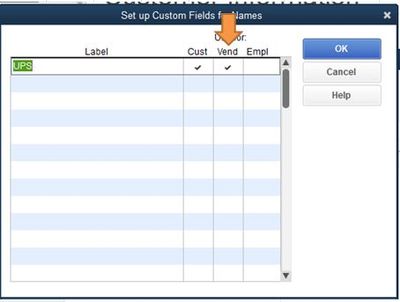
Then, let's turn it on in your Custom Purchase Order template.
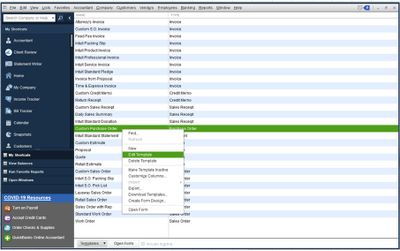
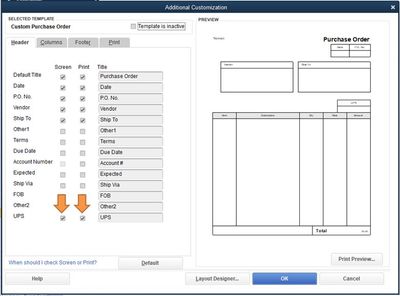
Once done, the UPS number will automatically show when you create a PO directly from the sales order. Simply open the sales order and click the Create Purchase Order button.
I've added these helpful articles to give you better ideas on how to create custom fields and customize form templates to make it more personalized and attractive:
Visit me here again in the Community and keep me posted on your progress with this UPS concern. I'm determined to help you succeed.


You have clicked a link to a site outside of the QuickBooks or ProFile Communities. By clicking "Continue", you will leave the community and be taken to that site instead.
For more information visit our Security Center or to report suspicious websites you can contact us here