Turn on suggestions
Auto-suggest helps you quickly narrow down your search results by suggesting possible matches as you type.
Showing results for
SALE EXTENDED 70% OFF QuickBooks for 3 months* Ends 12/8
Buy nowI need to print picking labels to attach to the product as it is picked. We are a cabinet company and our orders consist of multiple large boxes. It seems that i should be able to print picking labels from a sales order directly to my Zebra label printer but I don't see how.
Hello there, Chriscook5.
I'd like to help and make sure you print those labels.
You can easily select and print labels for your customers in QuickBooks Desktop.
Here's how:
I'm adding this article for more tips and guides in printing labels: Print shipping labels in QuickBooks.
I want to make sure I've got you covered. Let me know if you still have other questions about labels. I'll be here to help. Have a nice week!
Hi Archie. It doesn't help it all. Not sure why you replied. My question has nothing to do with the labels available in that menu.
Hi Chriscook5,
I'd like to add information about printing labels.
You can print labels using the steps below. However, I can't guarantee that you can print it on Zebra printers since we don't have any documentation about it. If you have the printer, just try printing a sample label and see if QuickBooks can detect it.

Let me know if you have any other questions about printing labels in QuickBooks Desktop. Have a good one!
The normal label size for #10 envelopes is Avery 5160 (30 labels per page). Is there a way to get that in QB 2019?
I've got some insights about how address labels work, @millergj67.
Currently, Avery #5160 is unavailable in the program.
Instead, you can go with Avery #5260. This label format (1" x 2-5/8") is similar to Avery #5160 and is available in common materials (matte white and clear film). Here's how to do it:
Also, you can also purchase checks and supplies from the website. Otherwise, use a third-party application or import your own template.
That should do it. Let us know if you have other concerns with this or with QuickBooks, we're always here to back you up. Just leave a reply to this thread. Take care!
how can we modify the label template thats already in QB desktop? We need to custom design the format for small rat tail label used for jewelry.
Hi there, @MrPearl.
Being able to customize a label template would be awesome. For now, we can only use the default. Rest assured that I'll relay this message to our team in concern here on my end and add your vote for this one.
You can also share your thoughts and ideas through your account. Our product development team reviews all the feedback we receive to ensure we’re meeting the needs of our customers.
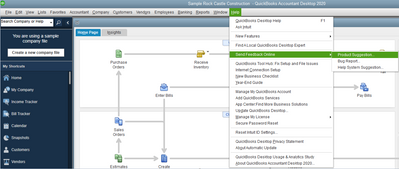
In the meantime, you may consider looking for a third-party app that helps you create labels. QuickBooks supports thousands of various third-party applications for any functionality you may need. You can check our Intuit App Center.
If you have any other questions, just let me know and I'll be happy to help. Thanks again for reaching us and have a good day, MrPearl.
Hi, Im selling doors, do you got any answer now?
I see that you have other responsibilities within your company, @Hey26. We are here to assist you in returning to your business.
Before we continue, I want to ensure we are on the same page. It would be helpful if you could provide more specific details and if possible, include screenshots. May I ask what do you want to achieve?
We are dedicated to ensuring customer satisfaction and value your patience and understanding during this process, @Hey26. I'll wait for your response.
Was there ever a path created or info on how to do this in QB desktop?
Thanks for coming here, @485312.
I'd like to learn more about what specific path or info you're trying to acquire in QB Desktop. This way we'll be able to help you achieve your goal.
You can reply to this post for the additional info, I'll be willing to reply as soon as possible. Have a good day.



You have clicked a link to a site outside of the QuickBooks or ProFile Communities. By clicking "Continue", you will leave the community and be taken to that site instead.
For more information visit our Security Center or to report suspicious websites you can contact us here