Turn on suggestions
Auto-suggest helps you quickly narrow down your search results by suggesting possible matches as you type.
Showing results for
QB 2020 premiere desktop:
It's been years using theses templates and I just noticed that we are presenting our Quantity of items in our estimates with a decimal point when we only sell full units, we never sell a partial unit, how do I get rid of this. our the SO and invoices dont have decimal points in the QTY column.
thank you!!!
Hi @Jesse09119,
I've replicated your concern using a QuickBooks Desktop (QBDT) test account and confirmed one thing. The system automatically clears out the decimal point under the QTY column if they're all zeroes. Anything else other than that, the system will retain the decimal values.
With that said, I suggest you check the products you have on the estimate. See if the number(s) after the decimal point aren't zeroes. If they are, proceed to delete them.
Take some time to view this article: Use single and multiple units of measure for items. It shows you the difference between single and multiple units of measure in QBDT, along with their short descriptions.
Use the comments section below if you have anything else to ask about templates in QBDT, and I'll handle it.
on my estimates only the QTY column prints with 2 trailing zeroes ex----1.00
I appreciate the prompt response, Jesse09119.
In QuickBooks Desktop, the information seen on the Estimate will be the same when printed. Since you're seeing decimals on the QTY column of your estimate, we'll want to perform some troubleshooting to fix it.
Let's download the QuickBooks Tool Hub. This tool is designed to automatically diagnose and fix issues within the software. Below are the instructions on how to do it:
To ensure the components are properly updated, please restart the computer after running the tool.
If this doesn't work, we can try using the Rebuild Data tool in QuickBooks Desktop. This tool is used to fix any possible data damage within your company file. Let me show you the steps on how to perform this below:
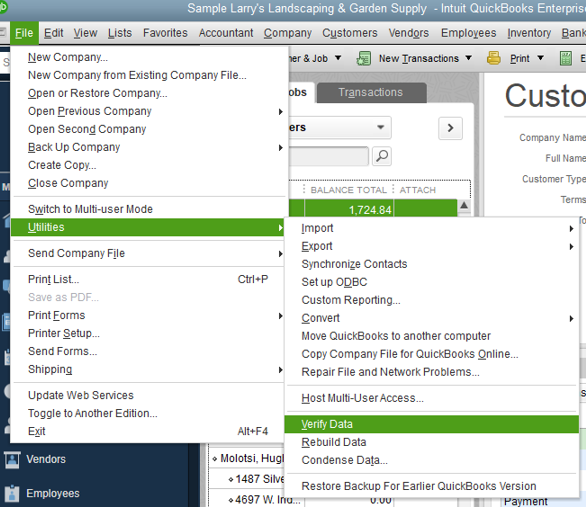
Once done, try printing the estimate again and see how it works.
You might also want to know more about customizing invoice templates in the future: Use and customize form templates.
If you have another question in mind, please let me know. I'd be happy to answer them for you. Have a good one.
Thank you, but the print preview still shows 1.00
there isnt a setting anywhere to adjust the decimals on the estimate QTY, i just cant believe it
Hello there, Jesse09119.
Thanks for following the steps shared by my peer and letting us know the result. Let’s perform another step to resolve the issue.
We’ll have to delete and recreate the estimate. This is to check if the entry is damaged.
Before proceeding, save a copy of the company file to prevent accidental loss. When you’re ready, follow these steps to remove the estimate.
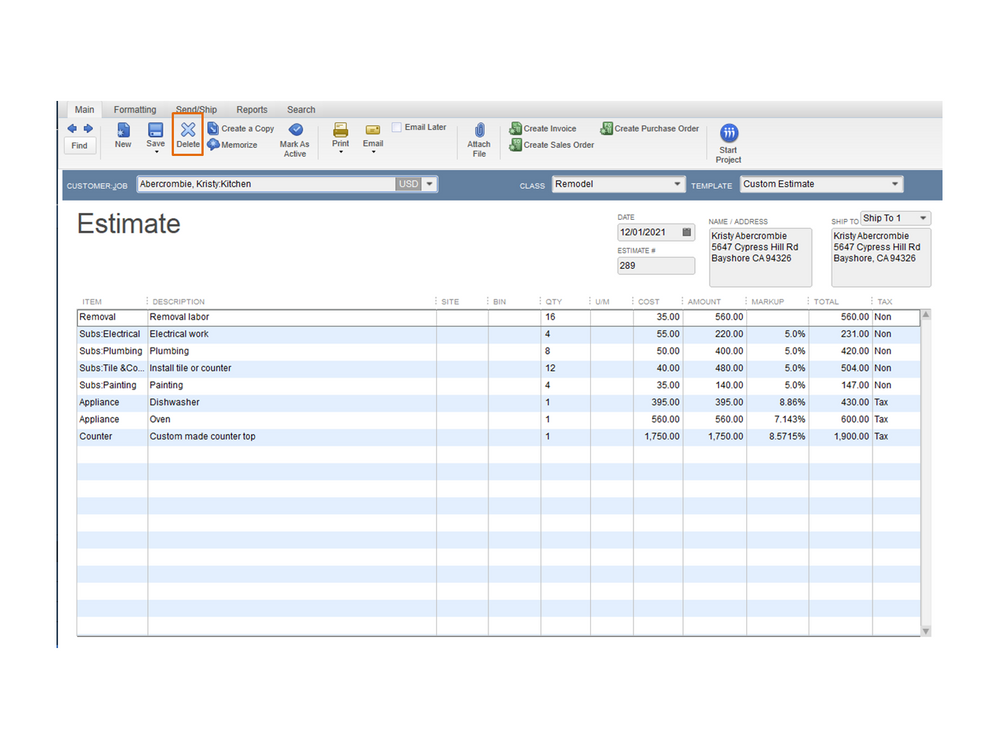
Then, create the transaction again. Click here for detailed instructions.
If you continue to get the same result, I suggest contacting our Technical Support Team. One of our agents will collate personal data to view your account. From there, they’ll review the setup and check what triggers the decimal point to show in the QTY column.
I’m adding a link that can help in your future tasks. It contains topics on how to handle income and other customer transactions: Self-help articles.
Please let me know in the comment section if you have other QuickBooks concerns. I’ll get back to answer them for you. Have a great day ahead.
Go to Manage Templates and double click the Estimate you want to change. Basic customization will pop up.
Select Additional Customization button at the bottom of the window.
Select the Print tab at the top. There is a Trailing Zeros section. If the Print Trailing Zeros is not selected and you have decimal point, click the check box. Select Minimum number of decimal places to None. You can then un-check Print Trailing Zeros and the decimal point should go away or you can leave it checked.



You have clicked a link to a site outside of the QuickBooks or ProFile Communities. By clicking "Continue", you will leave the community and be taken to that site instead.
For more information visit our Security Center or to report suspicious websites you can contact us here