Turn on suggestions
Auto-suggest helps you quickly narrow down your search results by suggesting possible matches as you type.
Showing results for
Get 50% OFF QuickBooks for 3 months*
Buy nowJust upgraded to Desktop Enterprise 2021. Now my printed forms all have gray colored rows, on every other row. They print very dark and we don't want them. I cannot see them in the layout designer. How can I make them go away? A sample of what a form looks like is attached.
Solved! Go to Solution.
Thanks for the screenshot, @AirandVac.
I'll help you get rid of the shaded rows on your printed forms.
You'll have to configure the printer settings to remove those dark gray colored rows on your forms. I can walk you through the steps how:
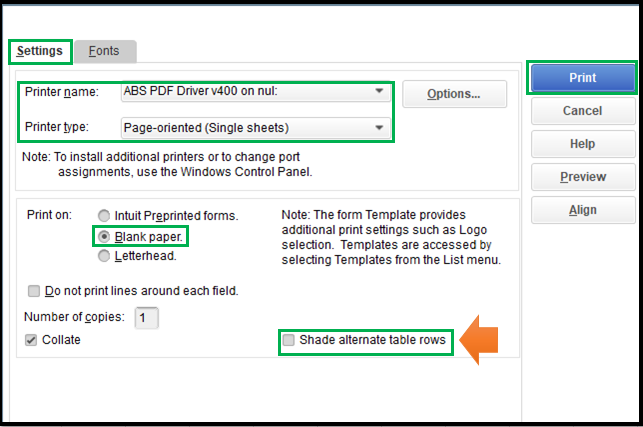
If the issue persists, you can run our PDF and printing repair tool to fix it.
You'll want to customize your forms to personalize their details. Also, we've collated a handy article that lists the new features in QuickBooks Desktop Enterprise 2021.
Let me know in the comment section if you need more printing tips in QuickBooks. I'm always around to back you up.
Thanks for the screenshot, @AirandVac.
I'll help you get rid of the shaded rows on your printed forms.
You'll have to configure the printer settings to remove those dark gray colored rows on your forms. I can walk you through the steps how:
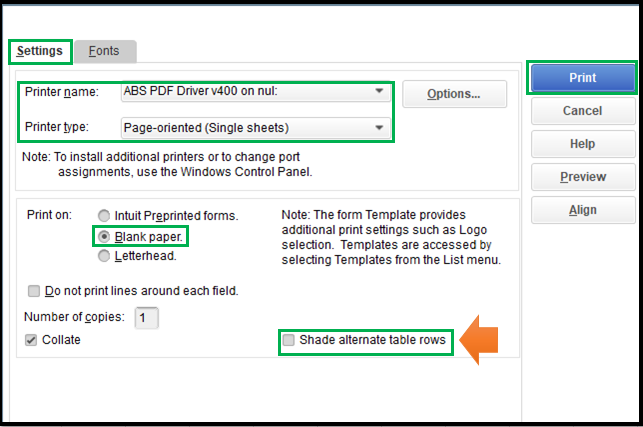
If the issue persists, you can run our PDF and printing repair tool to fix it.
You'll want to customize your forms to personalize their details. Also, we've collated a handy article that lists the new features in QuickBooks Desktop Enterprise 2021.
Let me know in the comment section if you need more printing tips in QuickBooks. I'm always around to back you up.
Thank you so much for your help. Your instructions worked perfectly. The instructions apply per computer, so all of my co-workers also used them to remove the gray rows.
I have another related question. I was able to remove the rows from all of my forms except Estimates. It seems "Estimates" is not a choice in my "Print Forms" screen. I have attached another screen shot for your review.
Again, thanks so much. We appreciate your help.
I'm glad that the steps provided by my peer work for you, AirandVac.
I'm here to share additional information on how to remove the rows and print your Estimates. The option to print your estimate isn't thru the Print forms but individually within the Estimates page. From there, you can remove the row by unticking the box Shade alternate table rows.
I've attached screenshots for your visual guide:
The following screenshots should help you remove the rows as well as print the estimates individually.
Reach back to me if you need anything else. Have a good one!
Thanks again!
Laurie
I have tried every option and I still can't get the lines to add shading to the invoice. Please help!
Hey there, @NORTHALGONQUINTOWNIG.
Thanks for following the thread, and trying the suggested steps above.
Since the steps provided by my colleague aren't working for you, I recommend contacting our Technical Support Team. Our tech support agents can review your account in a secure environment and investigate what's causing your shading not to work correctly on your estimates. I've included some steps to contact support below.
Please let me know if you have additional questions or concerns. You can reach out to the Community at any time. Take care and have a great day!
Thank you for joining this thread and for providing a screenshot, ckokaram.
I can tell why you don't have the Shade alternate table rows option. As of the moment, this feature is only available in QuickBooks Desktop Enterprise.
You may need to upgrade your plan so you'll be able to use this feature.
Although, you can also save your invoice as a PDF file, then customize it outside QuickBooks using a third-party application. You can follow these steps in downloading the invoice.
Once done, you can visit our QuickBooks Desktop App Center to find a third-party application that handles sales form customization. Just to enter a keyword in the search bar or browse through the categories to filter the results.
In addition, here's an article that will help you personalize your sales forms to match your business needs: Use and customize form templates.
Keep me posted if there's anything else you need aside from not seeing the Shade alternate table rows option. Just leave a comment below, and I'll get back to you.
i dont have the shade alternative table row to select (please see screenshot)
Helle There,
I do have enterprise 2023 but the option of Shade alternate table rows is not available on my setting. Please advise how can i bring it out. Many thanks
Thank you for raising your issue here in the Community, @xiaoxiaojie.
I'm here to help show the Shade alternate table rows option in your QuickBooks Desktop Enterprise (QBES).
Before we start, are you not seeing the Shade alternate table rows option from the Printer Setup? Any additional information would be greatly appreciated.
In the meantime, let's open the transaction itself and click the Print option. From the Print window, verify if the Shade alternate table rows option is available.
If you get the same result, let's perform some troubleshooting steps to get this fixed. To do so, you can check out this article for more guidance: Fix PDF and Print problems with QuickBooks Desktop.
Just in case you want to personalize your sales forms, you can read this article for more guidance: Use and customize form templates.
Come back to this post if you have other concerns or follow-up questions about this. I'm always here to help.
This is an old post, but very helpful ... Thank you!
Using 2023 QB Enterprise, there is no File/Printer Forms option. File/Printer Setup for the Invoice form does not show the click/unclick shade box described in the other answers. It does show in the individual form setup as you described.
Thanks for the way to eliminate the shaded lines when printing. What about when emailing? I recently upgraded to Enterprise, and now the lines are showing up (they hadn't previously). Almost 100% of my invoices are emailed, so I don't particularly care about the printed look. But I don't want the lines to show when emailing.
Thanks for following along with the thread, @oldtimer.
How are you today? I hope you're having a great day so far.
At this time, the ability to remove the shaded lines from emails as you can with printing isn't available yet. I understand how beneficial this option would be for you and your business. With that said, I think this is the perfect opportunity to send this suggestion to our Product Development Team . Our Developers review each request and consider them all for future updates. Feel free to use the link I'm including below to submit your request at any time.
However, you do have other customization options when it comes to emailing an invoice in QuickBooks Desktop. To see what options you have available, check out Create custom email templates in QuickBooks Desktop.
Please let me know if there is anything else I can assist you with. I'm happy to lend a hand. Take care!
Hi Tori,
Thanks for getting back to me. The thing is, the lines were not there before I updated. Also, I have another company I'm running through this same version of Enterprise, and it isn't showing the lines. Isn't that weird?
It is not the experience we want you to have, Oldtimer. Let's take some troubleshooting steps to correct this unusual behavior when emailing your sales forms in QuickBooks Desktop Enterprise.
To address common errors you encounter when using the program, specifically when emailing your invoices, let's utilize the QuickBooks Tool Hub and run a quick repair on your program. I'll guide you through the process.
First, ensure to close QuickBooks for a simultaneous process. Then follow the steps provided below:
After that, run the Quick Fix my Program. This step will shut down any open background processes QuickBooks uses. It'll run a quick repair on your program.
Once done, email your invoices and recheck if the shaded lines still appear. If the issue persists, I recommend contacting QuickBooks Desktop support. They can help you review what's causing shaded lines to appear on your emailed invoices.
I've also added this article about customizing email templates sent to customers and vendors, supporting a professional appearance in your communications: Creating custom email templates.
I'm always here for you whenever you require further help regarding emailed forms in QuickBooks Desktop. Click the reply button below and type in your query.
Thanks for the help. It's fixed. Hope y'all have a great remainder of the day!
That's great to hear, oldtimer.
I'm glad to know the steps provided by my colleague helped you and that you were able to email your forms efficiently. It's always our aim to ensure that you receive the support you need.
In case you want to add specific personalization to forms, feel free to visit this article for more guidance: Use and customize form templates.
I'll keep this thread available if there's anything else you need further assistance with when managing forms in your account. Just let me know, so I can provide additional help. Keep safe!



You have clicked a link to a site outside of the QuickBooks or ProFile Communities. By clicking "Continue", you will leave the community and be taken to that site instead.
For more information visit our Security Center or to report suspicious websites you can contact us here