Turn on suggestions
Auto-suggest helps you quickly narrow down your search results by suggesting possible matches as you type.
Showing results for
Get 50% OFF QuickBooks for 3 months*
Buy nowIssue with Quickbook Premium Desktop: I have never been able to use the Sales Order function as I cannot print or email a Sales Order. If I try, the program batches over 10,000 forms together to try to print or send. I have no idea what these forms are as the only way to stop the program is to go into Windows Task Manager and quit the program as it is frozen. This issue only happens when I am trying to generate a Sales Order. All other functions work fine. I reached out to customer service and followed the 'help' article sent. It had me verify data and no errors were found. Now what?
Thanks for sharing the details of your issue with me, @Quic.
I’m here to share additional details to help you get around this issue. I recommend running our QuickBooks Tool Hub. This tool scans your QuickBooks Desktop (QBDT) software for unusual errors and fixes them right away. To start, you can follow the steps below.
For more details about the process, you can refer to this article: Fix common problems and errors with the QuickBooks Desktop Tool Hub.
Additionally, I’m adding this link that can walk you through the steps on how to convert your Sales Order to invoice. Read the Create an invoice for a Sales Order section for the step by step process: Create an invoice in QuickBooks Desktop.
If you have other concerns or questions about your sales order in QBDT, please let me know. I’ll be around ready to help.
Hi Jason, Thank you for your reply. I've installed the tool hub and run the diagnostics but the issue remains. I cannot print or email a sales order unless it is blank. Interestingly, once the diagnostic program is run, I could not close the QuickBooks Tool Hub without ending the program with task manager.
Let me provide other troubleshooting steps to help fix the issue when printing and emailing sales orders, Quic.
Aside from running the QuickBooks Tool Hub, you can reset the TEMP folder permissions. Here are the steps you can follow:
Step 1: Check the folder permissions to the TEMP folder:
Step 2: Confirm you can print to your XPS (only for Save as PDF and Email issues):
I've added this article for other solutions: Troubleshoot PDF and Print problems with QuickBooks Desktop.
You can also browse the Troubleshoot common printer problems link for detailed steps about how to resolve these printing issues.
If you're getting the same results, I recommend contacting our QuickBooks Desktop Team. They can create a case to isolate and find a permanent fix of this issue.
I've gone through the steps and rechecked. I can print and email a dummy sales order in the Cash account but not the one I want. I reentered all the data for a new sales order and it still would not print or email. It sets up to do the task and then prepares 10,000+ pages. The only way to stop it is to use task manager to close out Quickbooks.
Hello, @Quic.
I understand how this function simplifies the transactions with your customers effectively. I'm here to guide you to get the assistance that you need.
Since you've already performed the troubleshooting steps mentioned by my colleagues above, I'd recommend contacting our Technical Care Team again. They can perform screen-sharing sessions and check further about this issue.
Here's how to reach one of the live Technical Care Agents:
You may want to consider checking our support hours to know the best time to contact us at your convenience.
I've added this article for your future task about tracking your business' organizations: Understand reports.
I'll be here if you need anything. Just click the Reply button to let me know. Take care,
Did anyone ever resolve this? I have the exact same problem.
Did anyone ever resolve this? I have the exact same question.
Hi there, @RHZOwner. Now that I'm here, let's work this out so you can get through this situation and be able to access, print your sales order without QuickBooks Desktop (QBDT) freezing.
Before anything else, may I ask if you've already performed the recommendation provided by previous representatives above? If yes, and the issue persists, you can consider running the QuickBooks Install Diagnostic Tool you can find in your QuickBooks Tool Hub. This feature automatically diagnoses and fixes possible data issues in your company file. I'll gladly input the steps below so you can proceed to complete your tasks. To begin, here's how:
If the issue persists, I'd recommend contacting QuickBooks Desktop Customer Care Team. This way, they can check and investigate on your account to determine the root cause of the issue. Visit this article for more information: Contact QuickBooks Desktop support.
In addition, here's an article in case you'd like to export your sales order out of you QBDT company file: Import and export data in QuickBooks Desktop.
@RHZOwner, let me know how it goes. Feel free to get back to me if you need further assistance with this. I'm determined to make it work so you can continue your tasks in QuickBooks. Stay safe, and have a good one.
I am having this same issue and I have QB Enterprise 23. I have tried all of the above with no luck. I called tech support and they could not help. Was this ever solved?
Hello, @STPOffice.
Thank you for reaching out regarding the issue you're facing. I understand how important it is to have this resolved. I'm here to help guide you in the right direction.
Since you've already performed all the troubleshooting steps above, I recommend contacting our Customer Care Support team for further assistance. They have the expertise to investigate this issue more thoroughly and provide a tailored solution.
Here's how:
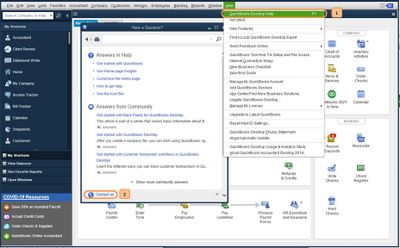
For more details about our support availability, refer to this article: Contact Support.
Once you've generated a sales order and successfully fulfilled it, the next step is to create an invoice.
Visit us again if you have further concerns about managing sales orders. We're always here to help.
I am also having a printing issue with Sales orders. (QB Desktop premier 2023). I can print and invoice and I can print a sales order, but when I create an invoice from the sales order it prints the header but no item detail. What is causing this? I have tried the fix printer issue utility and changing templates and continue to have the problem
Hi there, @DebbieA. Let's work together to resolve this issue.
To start, it's important to ensure that the necessary columns are marked for printing in your sales order template. Here are the steps to follow:
If you're getting the same result, let's perform some troubleshooting to identify what's causing the issue. You can utilize the Verify/Rebuild tool. The Verify function detects damaged data, while Rebuild attempts to rectify the identified data issues. This process also allows your QuickBooks software to refresh the data within the company file.
Here's how to proceed with the Verify Data process:
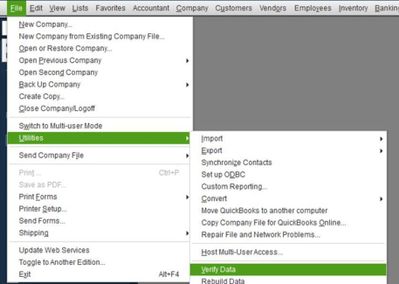
Following that, here's how you can execute the Rebuild Data process:
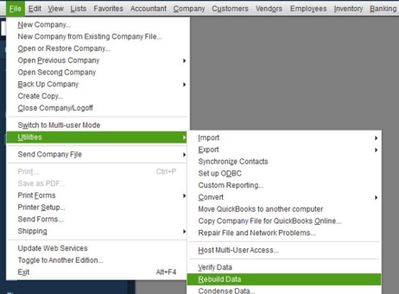
Furthermore, make sure your QuickBooks Desktop is up-to-date to benefit from the latest features and fixes.
Additionally, several sales reports in QBDT provide insights and analysis related to the company's sales activities. These reports can be customized according to your business needs.
If you need further assistance with sales orders, please don't hesitate to reach out. We're here to provide support. Thank you for reaching out to us, and have a great day!
Thanks.
That did not work, but I actually found a setting in preferences that was suppressing printing of zero dollar items. Since we are a non-profit and give items away it was preventing the printing.



You have clicked a link to a site outside of the QuickBooks or ProFile Communities. By clicking "Continue", you will leave the community and be taken to that site instead.
For more information visit our Security Center or to report suspicious websites you can contact us here