Turn on suggestions
Auto-suggest helps you quickly narrow down your search results by suggesting possible matches as you type.
Showing results for
Connect with and learn from others in the QuickBooks Community.
Join nowOur business is building customized race cars, but in addition to that we sell individual parts. We switched from using QB desktop to both QB desktop and QB POS. The transition was fine for using POS for the individual sales--just scan the item and check the customer out. However, we are having trouble transitioning the car builds to POS. Car builds are sales orders of about 4 pages in length of items, differ from customer to customer and cannot be scanned. We previously had group items created on QB desktop and we just added that group item (i.e. front suspension kit, steering kit etc.) to a new sales order and then modified it as needed on the sales order if some of the parts used in that group were different for a particular customer. However, I'm trying to do this in QB POS. Creating the new sales order, adding a group item, deleting off/ modifying the items under the group item I don't need (doing this directly on the sales order not in the group item on the inventory list). However, I notice when I delete the item off the group item on the sales order, the price of the group item doesn't change/decrease. It keeps the price of the group item as it is on the inventory list. I also cannot add a new item to that group just for that customers sales order without actually having to go back to the group on the inventory list to modify the orginal, which I don't want to do. I'm not even sure if doing the sales order for the car builds is meant to be done in POS. Any suggestions? I would have just reverted to doing sales orders for car builds back on QB desktop, but the inventory list is not up to date anymore on QB desktop since all receiving is done through POS now.
Good day, @Anonymous.
In QuickBooks Point of Sale, you have the option to build an assembly item for your Car parts.
Once you create assemblies, you can make a sell to your car part individually. You can also edit the assembly item to change the quantity of the component items.
Please ensure to have a backup copy before performing the steps below:
Checking our QuickBooks help article will also give you more ideas to organize QB POS efficiently.
I’m always here if you need more help. Take care.
Hi MadelynC,
I tried that and it didn't quite give me what I was looking for. I created the assembly item with about 5 items built under it. I then went to the Sales order and added the assembly item to the sales order. However, it only shows the detail on the sales order for the assembly item itself, not the sub items included in the build. Our customers need to see that part on the sales order and I also need to modify the sub items under the assembly via the sales order. Each customer is different and each build will be different. Is there an alternative?
You’ve got my attention, @Anonymous.
Thanks for taking the time to perform the steps I’ve mentioned above. I want to ensure this would work this time.
You can sync Point of Sale with QuickBooks Desktop through the Financial Exchange process.
This way, you don’t need to update your inventory list on your QBDT. This allows sharing of information that reduces workload as it keeps you from entering the information twice.
To start, you'll want to set your QuickBooks preferences first. Here’s how:
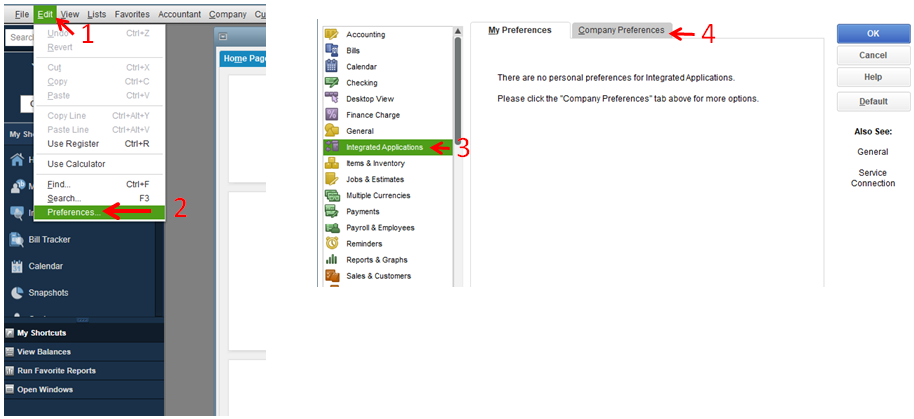
Here are the articles that contain complete details about the process.
In case you need information about QuickBooks, feel free to visit our help articles. This contains ways to manage your account.
You can always tap me if you have a follow-up question. Take care.
Hi there, @Anonymous.
Since you're already performed by steps provide above, I recommend reaching out to our customer support. This way, they can check your account and trace what causing this issue. Here's how you can reach out to them:
To ensure we address your concern on time, check out our support hours.
I'm always here to help if you have any other concerns or questions. Just tag my name in the comment section and I'll get back to you as soon as I can.



You have clicked a link to a site outside of the QuickBooks or ProFile Communities. By clicking "Continue", you will leave the community and be taken to that site instead.
