Turn on suggestions
Auto-suggest helps you quickly narrow down your search results by suggesting possible matches as you type.
Showing results for
Get 50% OFF QuickBooks for 3 months*
Buy nowIn Desktop, I created an invoice and applied a payment - invoice is marked Paid. Then I needed to issue a Credit Memo for the full amount and issued a Credit Card Refund so Credit Memo is marked Refunded. Customer balance is zero.
In QB Online, I created an invoice and applied a payment - invoice status is Paid and payment status is closed. Now I want to do the functional equivalent of what I did in Desktop so the original invoice and payment are kept intact, a credit memo and refund are issued and the Customer balance is zero. How to do this?
Solved! Go to Solution.
Welcome to the Community, RJBreneman.
I'm here to help mark the credit memo as refunded in QuickBooks Online (QBO).
You should create a check or an expense transaction to offset customer's open credit. To do so, please follow these steps:
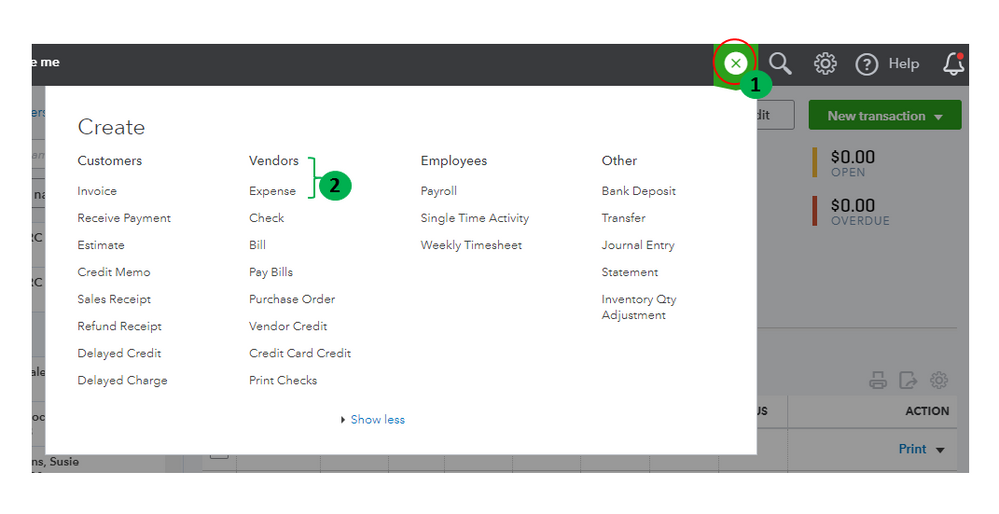
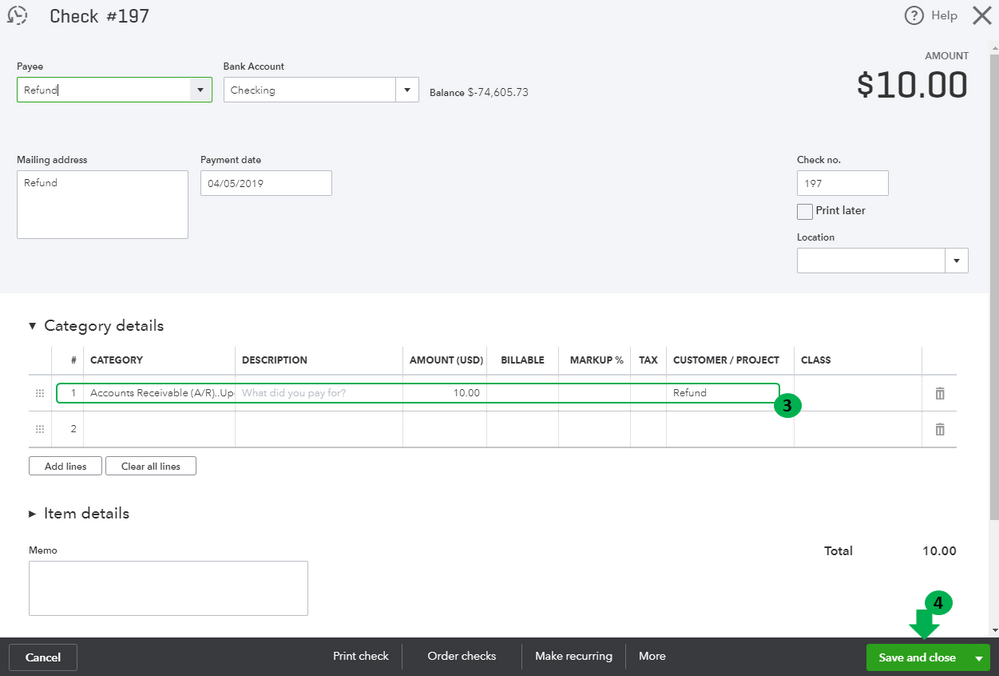
Then, let's link the check or expense with the credit memo:
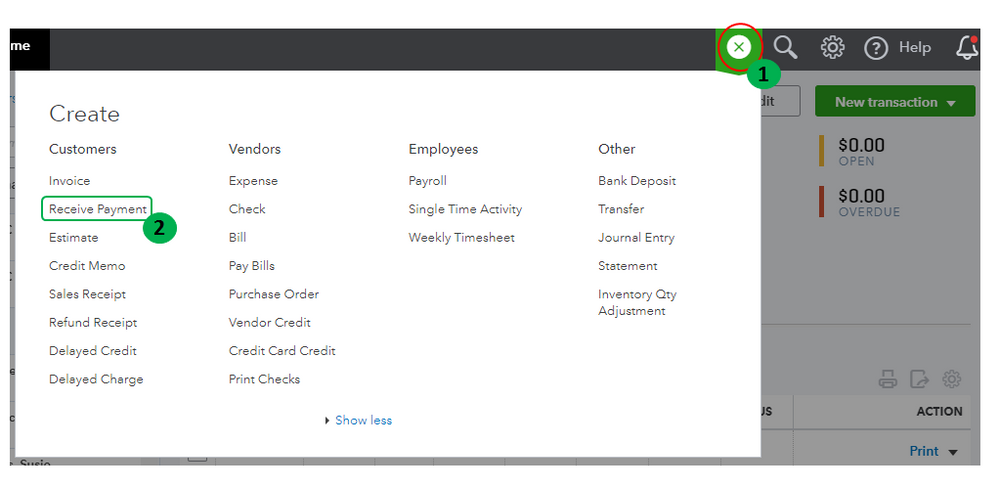
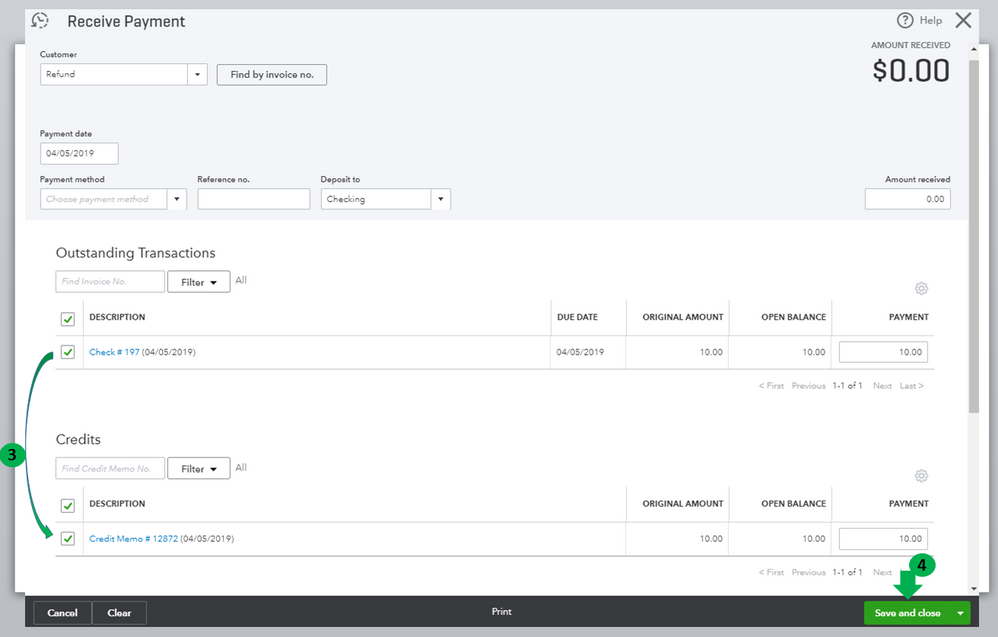
For further guidance, you can also check this article: Record a customer refund.
This should point you in the right direction. If you have additional questions, you can always reach back to me. I'll be around. Have a great weekend.
JaneD thanks for the response. I was able to follow your instructions and resolve the issue. I had to make one minor adjustment. Under the
let's link the check or expense with the credit memo5. Under Credits, select the Unapplied Payment.
there was no Unapplied Payment. I checked the unapplied Credit Memo instead and that worked. Everything is paid/closed and their balance is zero. Here is a screenshot of the complete transaction list.
Thanks again!
Welcome to the Community, RJBreneman.
I'm here to help mark the credit memo as refunded in QuickBooks Online (QBO).
You should create a check or an expense transaction to offset customer's open credit. To do so, please follow these steps:
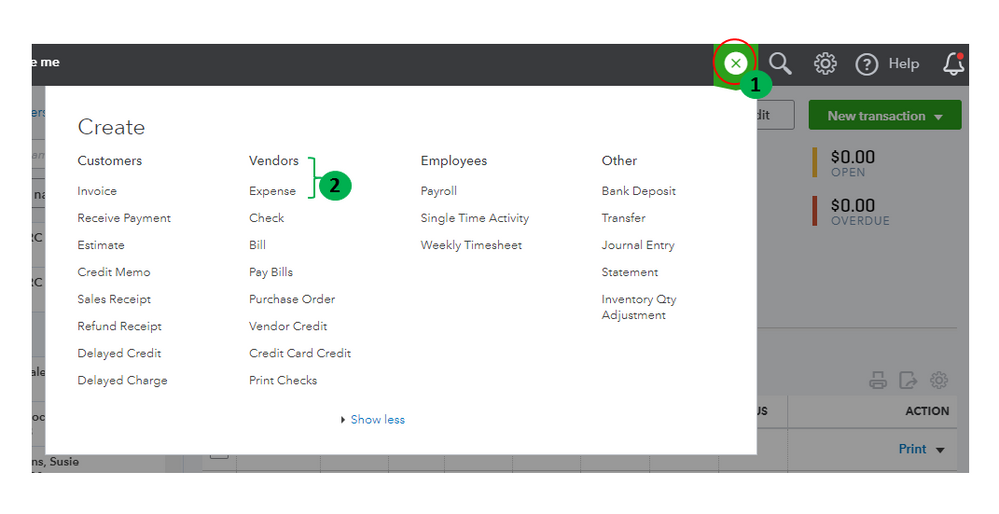
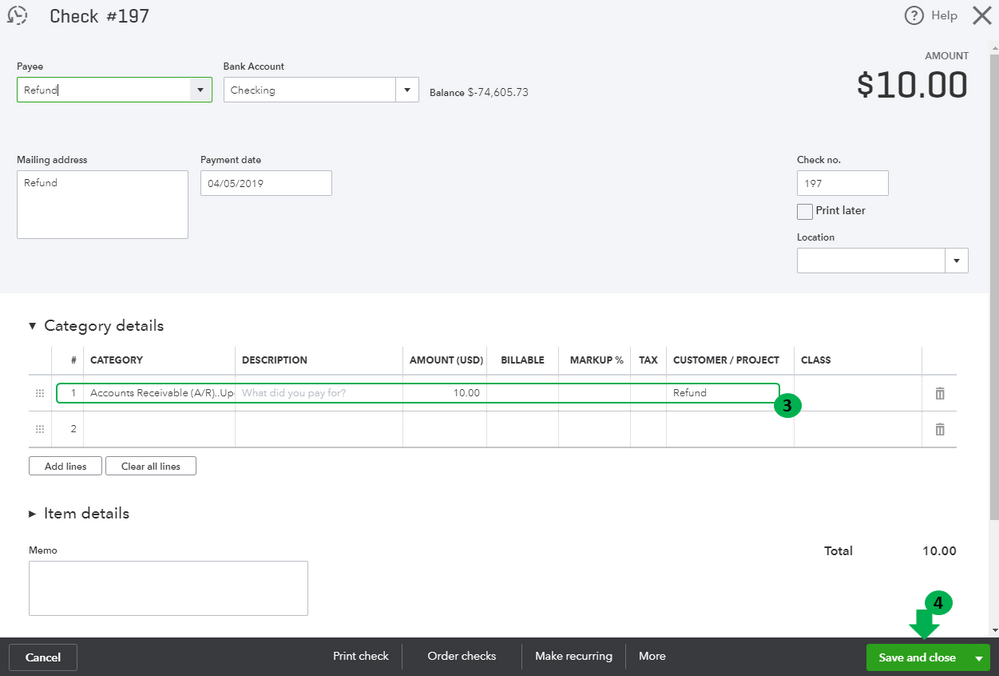
Then, let's link the check or expense with the credit memo:
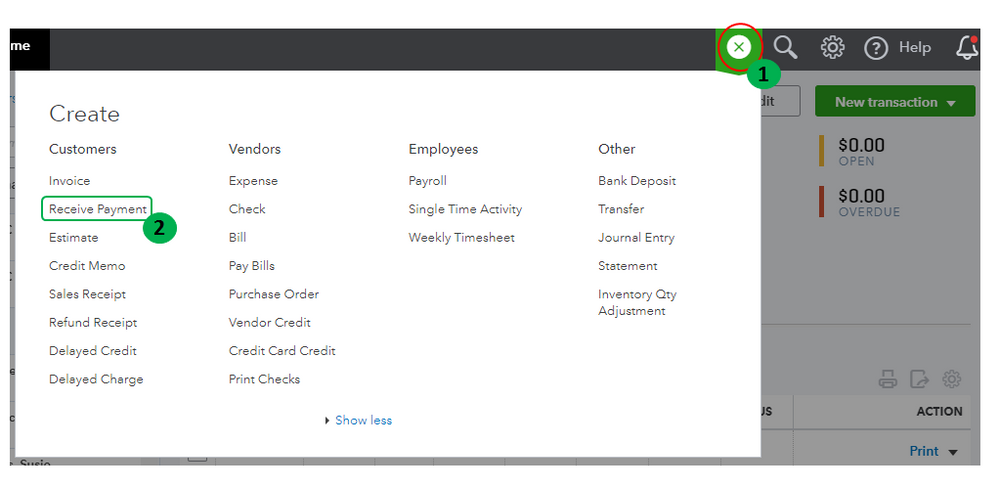
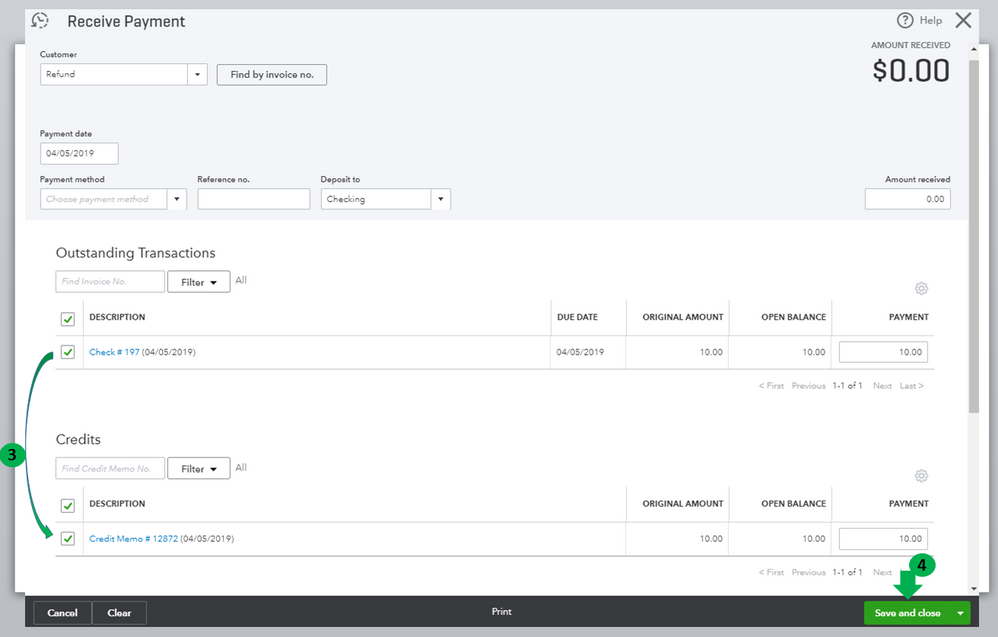
For further guidance, you can also check this article: Record a customer refund.
This should point you in the right direction. If you have additional questions, you can always reach back to me. I'll be around. Have a great weekend.
JaneD thanks for the response. I was able to follow your instructions and resolve the issue. I had to make one minor adjustment. Under the
let's link the check or expense with the credit memo5. Under Credits, select the Unapplied Payment.
there was no Unapplied Payment. I checked the unapplied Credit Memo instead and that worked. Everything is paid/closed and their balance is zero. Here is a screenshot of the complete transaction list.
Thanks again!
You're always welcome, RJBreneman.
A credit memo is also called as unapplied payment in QBO. I'm glad I was able to help you with your concern. Well done!
Just in case, I've added an article that will guide you step-by-step on how to do various tasks in QBO. Here's the link for you reference: Getting Started.
That should do it. I'm always around if you have any other concerns. Have a great week ahead!
Hi,
I use your directions for customer refunds, vis this link, https://quickbooks.intuit.com/learn-support/forums/replypage/board-id/other-questions/message-id/168....
The only thing is, that lately, it's not marking the payment as applied. What am I doing wrong? See pic attached for reference.
Let me share additional information @yana-ringo.
You can create a credit memo if your customer wants to use their credits to reduce their current open balance. I can guide you on how this works.
First, let's create a credit memo. Here's how:
Once completed, you can now manually apply the credit memo to the invoice.
Also, you can enable the credit memo auto-apply feature. This way, the system will automatically apply any credits your customer has to their open balance. You can read through these articles for more detailed information:
Stay in touch with us here if you have other questions about managing your customer-related transactions. I'm always here to help.
Hi,
This is the procedure I was following but when I go back to the customer's account, the payment is still showing unapplied. I think the software is having some major issues and have been for several weeks.
I have followed every step, and have done and redone it, and it still isn't working right. Is anyone else's software doing the same thing??
Thank you!
Hi there, yana-ringo.
I appreciate you for following the steps provided by my colleagues above in recording transactions or customer's open balance.
It could be the transaction is not linked to the correct entry. To verify this, you'll need to go to the Sales page and locate the entry. This way, you're able to edit or delete it to correct the inaccurate information.
Here's how:
If the issue persists, I suggest contacting our QuickBooks Support Team. They have the tools to pull up your account to further investigate the cause of the issue. Please follow the steps below.
Please refer to this article to see steps on how you can void a sales receipt or invoice paid by credit card or ACH: Void or refund customer payments in QuickBooks Online.
You can always get in touch with us if you have follow-up questions about handling refunds in QuickBooks. We'll help you out.



You have clicked a link to a site outside of the QuickBooks or ProFile Communities. By clicking "Continue", you will leave the community and be taken to that site instead.
For more information visit our Security Center or to report suspicious websites you can contact us here