Turn on suggestions
Auto-suggest helps you quickly narrow down your search results by suggesting possible matches as you type.
Showing results for
Get 50% OFF QuickBooks for 3 months*
Buy nowIs there a way to get the line item details for invoice and remaining amount from an Estimate created for a Progress Invoice? I see the columns on the edit screen, but when I print or download I don't get these two columns. I looked at the manage estimate customization and design and there is no option to get this info on the print/download document.
I appreciate the detail you’ve provided about the issues you’re encountering when printing or downloading these documents. I know it's essential you have access to all necessary information and am here to help resolve this matter so that your documents include both columns as required, Slevy7.
It's possible the reason why the column did not appear is because you made modifications to the template after you had already created the estimate and progress invoice. Please be aware that any changes made to the template will only be reflected in new transactions created thereafter.
To prevent this issue, check that you selected the necessary columns. If any discrepancies arise, delete or recreate the entries and make sure to pick the appropriate template before finalizing and saving your estimate and progress invoice.
Please see the attached screenshot below: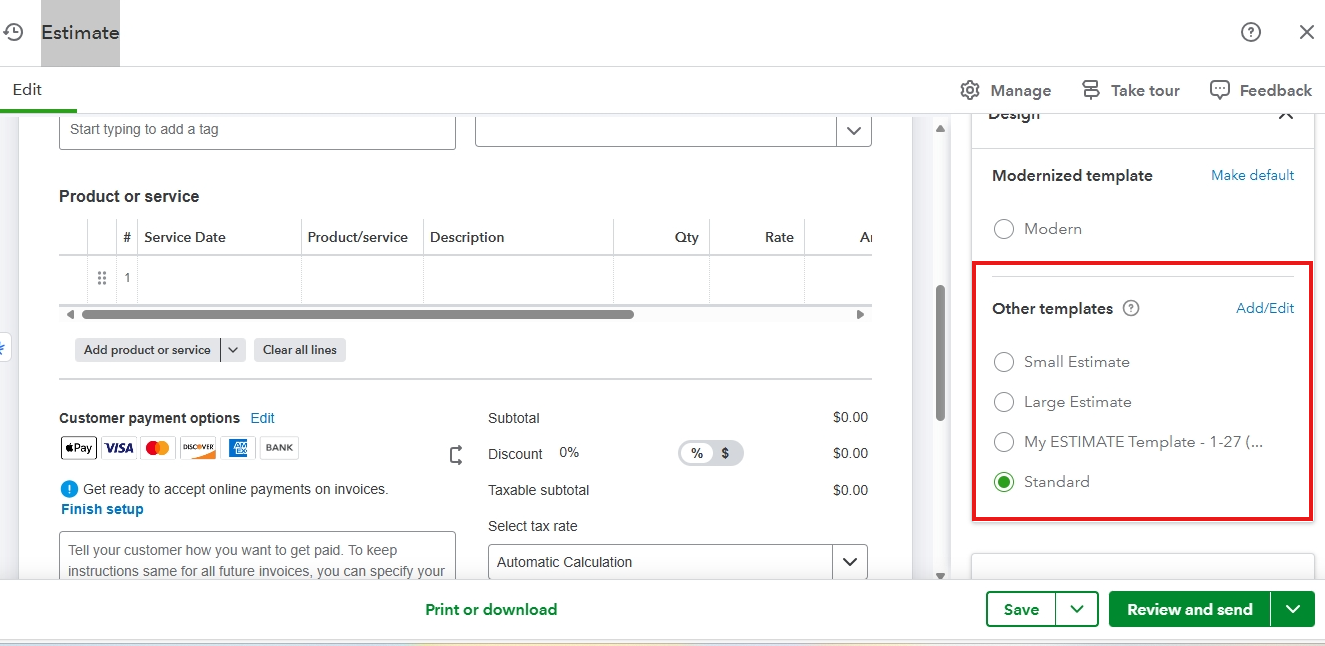
In addition, this material can guide you in recording and receiving payments online in QBO: Receive and process payments in QuickBooks Online with QuickBooks Payments.
If you have any further questions or require additional assistance, please feel free to reach out. We're here to help ensure that your dealings with estimates and progress invoices are as smooth and error-free as possible. Have a good one!
I am not sure what you mean by: "If any discrepancies arise, delete or recreate the entries " also if i go to the standard estimate there is no options for these columns.
Glad to have you back here in the Community forum, @Slevy7.
When deleting or recreating entries when discrepancies occur in customizing forms in QBO helps ensure financial data accuracy and compliance, preventing potential errors from impacting financial reporting.
Moreover, to address the issue of missing columns when printing or downloading, please ensure to select the specific template you customized under the Custom Form Style tab. You can then proceed to create or edit the transaction to display the customized template you selected. Here’s how to do it:
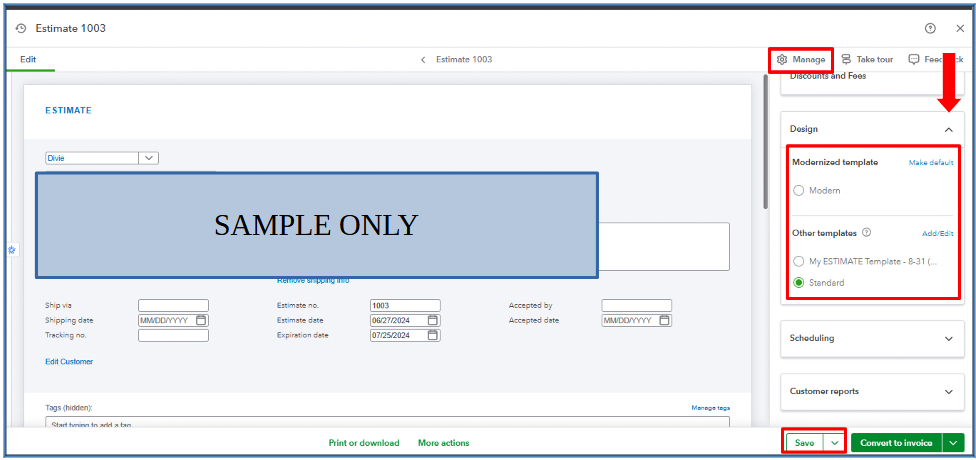
However, if the issue persists, we can perform browser troubleshooting steps such as clearing your browser’s cache or trying a different browser this can help resolve this issue and restore the missing information on your printed or downloaded documents.
Furthermore, I added this article you can visit to learn how to accept invoice payments in QBO: Receive and process payments in QuickBooks Online with QuickBooks Payments.
Moreover, discover how QuickBooks Live Experts can enhance your financial management with exceptional support and insight, addressing your financial concerns accurately and confidently. Our experts simplify complex accounting and ensure compliance effortlessly, serving as your personal financial guides.
We are always available to assist you with any information you need about managing your sales transactions, including invoices and estimates in QuickBooks. Stay safe!
The issue I’m having is none of the estimates show that I can select those two columns that I see on my screen one editing that I’d like to include in my printed document
Thanks for getting back with the Community, Slevy7.
If you're referring to a balance forward, you can turn on your Show on invoice option on the Content tab while editing your invoice's custom template.
Here's how:
I've also included a couple detailed resources about working with invoice templates which may come in handy moving forward:
Please don't hesitate to send a reply if there's any questions. Have a great Tuesday!
its these two on the estimate edit screen.
I understand the importance of features that match your business needs, @Slevy7. Nonetheless, the software does have restrictions that inhibit the inclusion of certain fields or columns in exported or printed documents. I'll provide more details below.
Different software may have preset settings for printing or downloading documents that automatically exclude such columns or sections. For example, some columns are system-generated, like those used in progress invoicing to display the remaining balance owed by your customer, and are meant only for internal reference, thus not included in printed outputs.
Please consult our product engineers to investigate and understand these limitations.
To send your feedback, you can follow these steps:
You can track your requests through this article: Customer Feedback for QBO.
As a workaround, consider including a note within your estimate that details the amount currently being invoiced and specifies the outstanding balance. This addition will enhance clarity for you and the client, ensuring everyone understands the financial status and remaining obligations related to the estimate.
Additionally, QuickBooks Online gives you the tools to create personalized and professional-looking invoices, estimates, and sales receipts. Here's an article that you can use to personalize and add specific info to your sales forms: Customize invoices, estimates, and sales receipts in QuickBooks Online.
Furthermore, for guidance on handling online and in-person sales payments through QuickBooks Payments, check out this article: Receive and process payments in QuickBooks Online with QuickBooks Payments.
Lastly, did you know we offer free sessions with our QuickBooks Live Expert Assisted service? Our experts specialize in simplifying financial management and providing customized advice to meet your business's needs. Start your journey toward a brighter future with just one click.
If you need further assistance regarding your estimates template, feel free to add your Reply below. We are here to support you as timely as we can.
Still looking for support



You have clicked a link to a site outside of the QuickBooks or ProFile Communities. By clicking "Continue", you will leave the community and be taken to that site instead.
For more information visit our Security Center or to report suspicious websites you can contact us here