Turn on suggestions
Auto-suggest helps you quickly narrow down your search results by suggesting possible matches as you type.
Showing results for
Get 50% OFF QuickBooks for 3 months*
Buy nowHello @david34,
We currently have an on-going issue where QuickBooks Online users can’t save the uploaded logos.
Our engineering team is doing their best to fix the issue as soon as possible. And I suggest contacting our QuickBooks Customer Care so they can add your account to the list of affected users. This way, you’ll receive an email regarding the issue once updates become available.
Thank you for your patience while we’re working for a fix.
Hello,
Is this still an issue? I'm experiencing the same issue.
I can see my uploaded logos but nothing happens when I hit the 'save' button.
Thanks for joining on this thread, HolbensPortables.
The issue about the unresponsive Save button when uploading logo is already tagged as closed and resolved. Since you’re still experiencing the same problem, let’s perform the browser troubleshooting steps and add the logo from there.
Here’s how:
If you can add the logo without any issues, clear the cache to improve the overall performance of the browser. This process is just emptying the cache, so the next time you display a webpage, everything must be downloaded anew.
If you continue to get the same result, upload the image by going to the Company logo section. I have a few easy steps to do this.
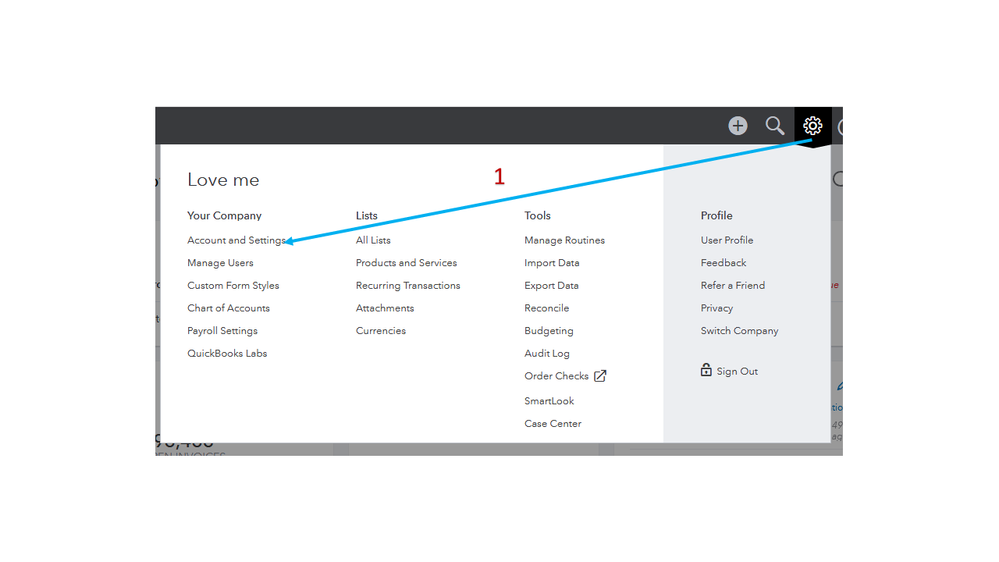
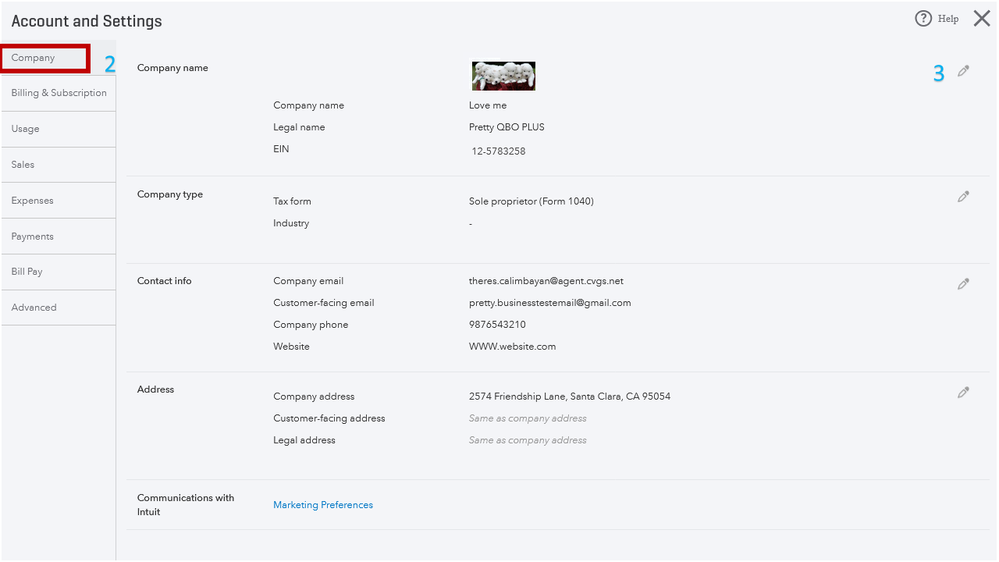
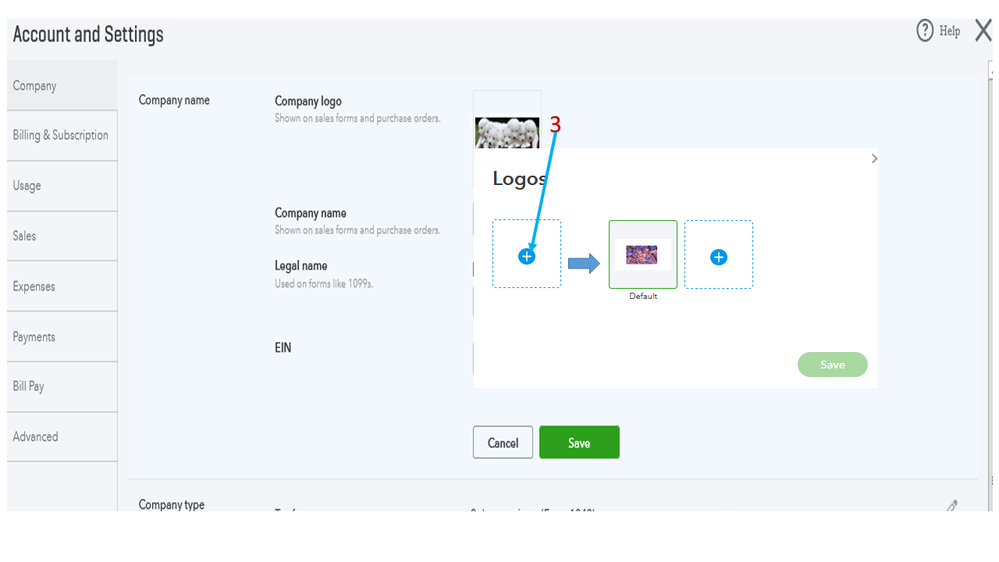
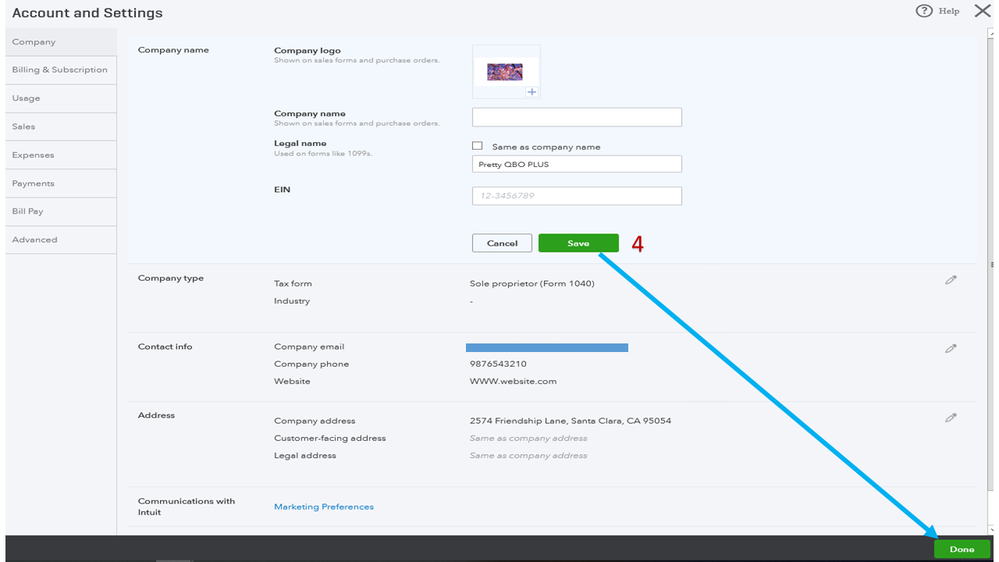
To add brand and personality to your sales templates, please see the following article: Add, customize, or remove logos on sales forms article.
Post a comment below if you have any other concerns. I’m always here to help and make sure you’re taken care of. Have a good one.
Thank you for your quick and helpful reply!
I'm still having the same concern, however. I've cleared cache, attempted using the private browser, and tried various paths from QB to upload the photo.
It allows me to upload the photo but it does not save.
Any other thoughts?
Hi HolbensPortables,
Thanks for trying the recommended troubleshooting steps in the previous answers.
We have a standard requirement to follow before uploading a logo in QuickBooks Online. The file should be:
If the logo has a different file extension, we can convert it to the correct one. Here's how:
Log in to your QuickBooks Online account, and go to the Account and Settings. Upload the logo one more time.
In case you need to edit the logo on your sales forms, here's an article the complete guide: Add, customize, or remove logos on sales forms.
With the workaround I've given, you'll be able to save the logo. Add more comments below, and we are here to help you.
Hi, I am having the same problem - the logo meets the specified criteria, it is showing in the list of logos but does not let me click Save and does not appear on any invoices or in my company profile page. I have tried saving it as a jpeg and png file, neither work.
Hi there, lbwlbw.
We have an ongoing investigation where customers can't add a logo on the invoices or in the Company page. Our engineers are working together for the permanent fix.
I'd suggest contacting our Customer Support Team. They'll add you to the list of affected users.
Here's how:
I appreciate your patience as we work through this. Please reply to this thread if you need anything else in QuickBooks Online.
I also am having the same issue. have tried all your troubleshooting suggestions and none work
Welcome to the Community and thank you for replying to this thread, @VickiJComm.
Currently, there's an ongoing issue about uploading/updating the company logo in QuickBooks Online (QBO). The investigation case code for this is INV-38488, where users are unable to upload and save the logo successfully.
Besides, the Engineering Team added a workaround for the issue to use Chrome or Firefox browser.
If the problem persists, I recommend contacting our Customer Care Technical Support to tag you on the list of affected accounts. That way, you will get a notification update about the issue when resolved.
Here's how to get support:
1. Go to Help on the upper right pane.
2. Choose Contact us.
3. Enter your concern below What can we help you with?.
4. Click Let's talk.
5. Choose to Get a callback, Chat or Call us to connect with us.
For the hottest QBO features and tips on powering growth to your business, visit our blog: The QuickBooks Blog.
For further help, please don't hesitate to leave a message on this thread. I'm always here to guide and help you. Take good care!



You have clicked a link to a site outside of the QuickBooks or ProFile Communities. By clicking "Continue", you will leave the community and be taken to that site instead.
For more information visit our Security Center or to report suspicious websites you can contact us here