Turn on suggestions
Auto-suggest helps you quickly narrow down your search results by suggesting possible matches as you type.
Showing results for
When a customer overpays an invoice we are asked if we want to leave the over payment as a credit. If we agree to that, the credit will show up in the Apply Credit window, but not in their transactions list. How do I find information about that credit?
Thanks for dropping by the Community, @AM Products.
You can run a custom Transaction Detail report in QuickBooks Desktop (QBDT). Then, customize it to show the unused or unapplied credits of your customers.
Here's how to do it:
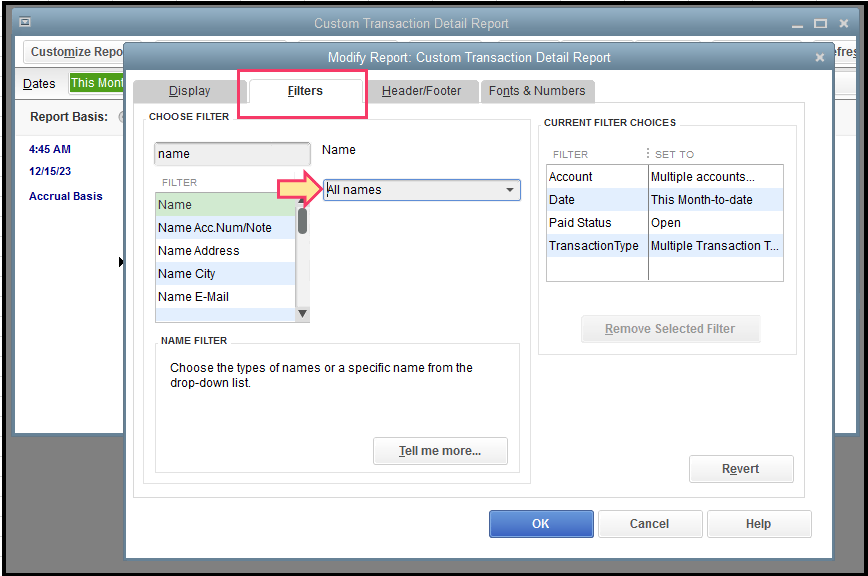
The Open Balance column is where you can see the unused or unapplied credits of your customers.
For more information about managing customer credits in QBDT, consider checking out this article: Give your customer a credit or refund in QuickBooks Desktop for Windows.
You can also visit our website for other tips and resources: Self-help articles.
Please let me know if you have any other concerns, and I'll get back to you as soon as possible. I'm always here to help. Have a good one!
Thank you. Is there a way to have all the credits show up in the transactions list besides the ones I wrote up as credit memos?
Hello there, @AM Products.
Allow me to step in and provide some information about showing the credits applied to your customer profile.
As of the moment, having the applied credits to show in your customer's transaction list isn't possible. As a way around, you can utilize the Transaction Detail report and customize it to show the data you need. Let me show you how:
More details about the process by clicking this article: Customize reports in QuickBooks Desktop
To make sure you save the current customization settings of your reports, you may memorize them for easy access. Browse this resource for the detailed steps: Memorize reports.
Don't hesitate to comment below if you still have other concerns with your transactions in QuickBooks. I'd be around to help. Have a good one!
Thank you
What was suggested to you above does not include showing all credits such as ones coming from G/L entries. The proper way to see all credits is described below for both vendors and customers.
A vendor credit is created whenever there is a transaction that reduces the Accounts Payable. While this can come from a Bill Credit, it can also come from a G/L journal entry (or equivalent such as a zero amount check with paired accounts one of which is an Accounts Payable account). So the easiest way to find all vendor credits is to run the "Vendors & Payables - A/P Aging Summary" report where you Customize Report and in Filters set Amount to <= 0. This will show the sum of all transactions with a negative amount (i.e. reducing) the A/P account so the total credits for that vendor. If you click on the Total for a particular vendor in that report, you will see the detailed (each negative) transactions that led to that total.
Similarly, a customer credit is created whenever there is a transaction that reduces the Accounts Receivable. While this can come from a Credit Memo, it can also come from Receive Payments (when not tied to an invoice), or from a G/L journal entry (or equivalent such as a zero amount check with paired accounts one of which is an Accounts Receivable account). So the easiest way to find all customer credits is to run the "Customers & Receivables - A/R Aging Summary" report where you Customize Report and in Filters set Amount to <= 0. This will show the sum of all transactions with a negative amount (i.e. reducing) the A/R account so the total credits for that customer. If you click on the Total for a particular customer in that report, you will see the detailed (each negative) transactions that led to that total.



You have clicked a link to a site outside of the QuickBooks or ProFile Communities. By clicking "Continue", you will leave the community and be taken to that site instead.
For more information visit our Security Center or to report suspicious websites you can contact us here