Turn on suggestions
Auto-suggest helps you quickly narrow down your search results by suggesting possible matches as you type.
Showing results for
I do not have the option to export my company file from desktop to online. WTH is beanstalk?
Do you need to migrate data from QB Desktop US Enterprise edition to QB Online US version?
https:// quickbooks.grsm.io/US
https:// quickbooks.grsm.io/us-promo
Which QB Desktop year version do you have?
I'd be please to help you with exporting your data from QuickBooks Desktop to the online version, This should be easy.
Before you export your QuickBooks Desktop file to an online version, there are certain limitations you need to know and feature differences between the two.
You can check this write-up to know what data can be moved into QuickBooks Online: What to expect when you switch from QuickBooks Desktop to QuickBooks Online.
Once you're done checking, let's try to convert your file again. Be sure to right-click the QuickBooks icon, Run as Administrator, and log in as Admin. After that, updating the QuickBooks Desktop release version is a good start when it comes to fixing program-related issues.
Here's how:
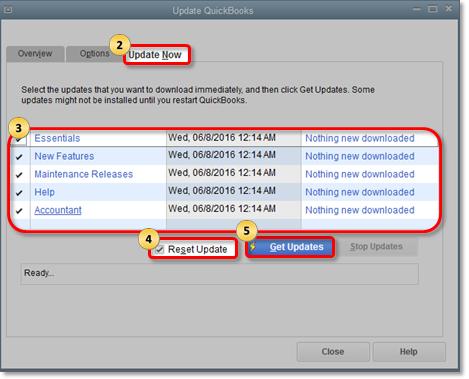
I'll be sharing with you the following article for the detailed steps and instructions in exporting your file: Move your QuickBooks Desktop file to QuickBooks Online.
Let me know how the result of this troubleshooting in the comment below. I need to make sure this is resolved and you're able to export your file. Have a good one.



You have clicked a link to a site outside of the QuickBooks or ProFile Communities. By clicking "Continue", you will leave the community and be taken to that site instead.
For more information visit our Security Center or to report suspicious websites you can contact us here