Turn on suggestions
Auto-suggest helps you quickly narrow down your search results by suggesting possible matches as you type.
Showing results for
SALE EXTENDED 70% OFF QuickBooks for 3 months* Ends 12/8
Buy nowHow do I change the check register default to 2-lines?
Solved! Go to Solution.
@bobd9453 Re: I'm aware of the checkbox. I want it to default to 2 lines.
When you uncheck the box it should be a 'sticky' preference, and then next time you open that account's register in that file is should remain unchecked until you check it again.
Two-line is the initial default for all accounts in all new files, and since you're seeing the box checked, it must mean someone checked it once and then closed the register with it checked.
That noted, I think I know what you're seeing. Your question, "Yes, I remove the check-mark when I'm using the company that defaults to 1 line. But, if there's no way to adjust the "preferred line item display," from a 1 to a 2 line preference, why do 4 of my companies have 2 lines when opened and 1 company has only 1 line? ", suggested something to me, specifically "companies...when opened".
If the register appears as you open the file, it means it is saved as part of your desktop. In this case, it seems to have it's own setting for one or two rows compared to opening the register from the chart of accounts by double-clicking the account. And, in turn, if you saved the desktop in the past, and don't have the setting to save it each time you close the file, then anything you do to it during the session isn't saved again, and then when you re-open the file you're starting at square one, with the option checked to show 1-line per transaction.
Here's how to fix it:
- Open the file.
- Uncheck the option, so that you see two lines.
- Optionally close any other windows you won't really want to open when you open the file (which takes time.)
- Then when everything is as you want to see it, go to Edit | Preferences | Desktop View | My Preferences select the radio option "Save current desktop" and then click OK to close the preferences window to actually save the current desktop.
- Close and reopen the file. The register will be in the same state as when you saved the desktop, regardless of the current 'sticky' setting used to display the register if you double-click on it from the chart of accounts.
Uncheck the 1-line checkbox on the lower left of the register window.
I'm aware of the checkbox. I want it to default to 2 lines. Currently, only one of my company accounts defaults to 1 line.
Help has arrived, @bobd9453.
I agree with BigRedConsulting, you have to ensure that the box for 1-line is unchecked. When the option is checked, there will be only one line when you open your check register.
Also, if in case you want to modify the preferences of your check register. Refer to these steps:
You might also want to visit this helpful source that can guide you in accessing various reports to see your company data. To find out more, please head over to this article: Understand reports.
Let me know if you need further assistance about accessing your check register in QuickBooks. I'm always here to help. Have a good one.
I'm not making myself clear. I'm using my QB 2018 program for five separate companies. The check register in four of them opens (defaults) with two lines. One of them opens with one line. It's not a big deal, but I'd like the fifth one to open in two lines. There must be a preference setting somewhere, but I haven't seen it in any of the Edit Preferences tabs. Anyone? Thx, Bob
I'm not making myself clear. I'm using my QB Pro 2018 for five separate companies. The check registers in four of them open with (default) two lines. One of them opens with one line. It's not a big deal, and I'm aware of the checkbox, but I'd like the fifth one to open with two lines. I haven't been able to find a default setting in any of the Edit/Preference areas. Anyone? Thx, Bob
Hello @bobd9453,
As of the moment, there isn't a default setting for a preferred line item display when accessing your check register.
With this, let's consider following the suggestion shared by one of our members, @BigRedConsulting, by removing the checkmark on the 1-Line selection on your register.
Additionally, I've also included this reference for a compilation of articles you can use while working with us: Banking for QuickBooks Desktop.
If you have any other questions, please let me know in the comments below. I'll be here to lend a hand.
Jonpril, Yes, I remove the check-mark when I'm using the company that defaults to 1 line. But, if there's no way to adjust the "preferred line item display," from a 1 to a 2 line preference, why do 4 of my companies have 2 lines when opened and 1 company has only 1 line? Bob
Thanks for the quick response, @bobd9453.
I appreciate you for following the steps presented by my peer above. I'm here to ensure you're able to set your check register default into 2-lines in QuickBooks Desktop (QBDT).
Let's update your QBDT Pro 2018 to the latest release to keep your software up-to-date. Also, you always have the most advanced features and fix some issues.
Here's how:
For more information, check out this article: Update QuickBooks Desktop to the latest release.
After that, please re-check and uncheck the 1-Line to retrigger the settings.
I've also added an article about handling your bank transactions in your account: Get started with Bank Feeds for QuickBooks Desktop.
Let me in the comment section if you're able to do so. So we can find another workaround to get this fix. Keep safe always, @bob.
I updated my program. Upon re-opening QB, the company opened up with the check in the checkbox, as usual. When you say, "After that, please re-adjust the preferred line item display in the check register to verify if it's already functioning well," if you mean to uncheck and recheck the checkbox, I did that. It doesn't change the company opening up with the check in the checkbox. If you mean something else, I'll need more info. Thx, Bob
Hello there, bobd9453.
I appreciate following the steps shared by my peers and letting us know the result. Let’s toggle your Checking settings to see if the issue is with the setup.
Here’s how:
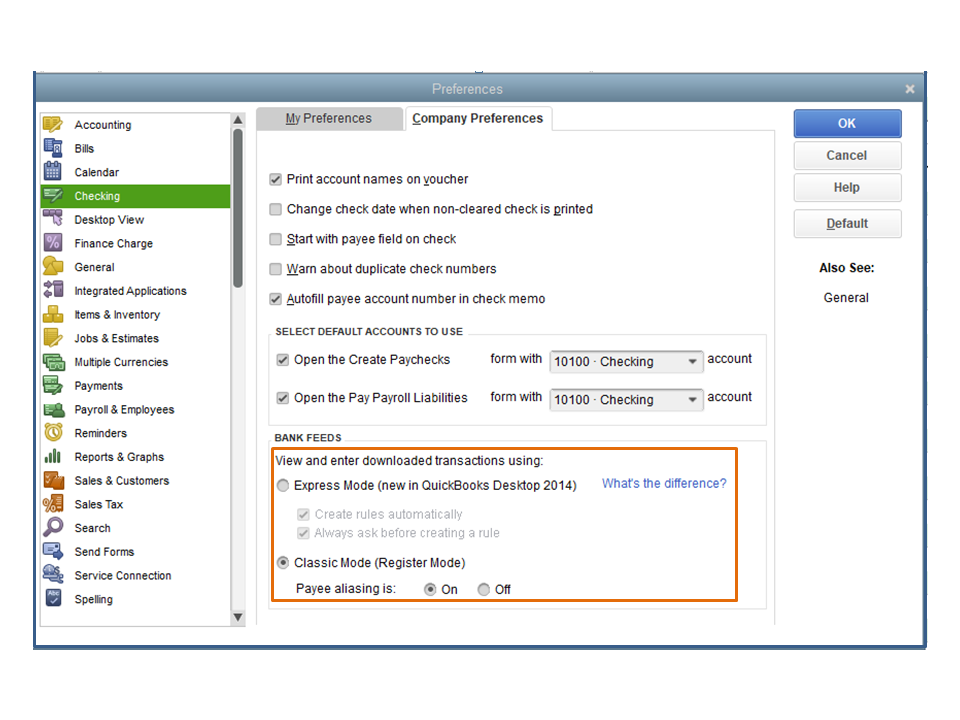
Next, open the company file you’re working on and go to the check register. If it still shows as one line, I recommend contacting our Technical Support Team.
Our specialists can review the setup of your check register in a secure space. They have tools like screen-sharing to help find the cause of the issue and apply a permanent fix to it.
I’m adding a guide that contains resources that will guide you on how to easily perform any QuickBooks tasks. Click on the topic to view the complete information: Self-help articles.
Don’t hesitate to visit the Community again if you have additional questions. I’ll get back to make sure you’re taken care of. Have a good one.
Rasa-LilaM, I didn't realize this would be so difficult to fix. It's not that big a deal, it's just annoying. I think I've used as much time as I have for it. Thank you and all others that offered ideas for a fix. Bob
I am having the exact same problem with QB desktop 2021. one out of five companies register opens by defalt with only one line. it is irritating to need to uncheck the box each time. I will attempt to go to QB help see if they can solve this issue.
@bobd9453 Re: I'm aware of the checkbox. I want it to default to 2 lines.
When you uncheck the box it should be a 'sticky' preference, and then next time you open that account's register in that file is should remain unchecked until you check it again.
Two-line is the initial default for all accounts in all new files, and since you're seeing the box checked, it must mean someone checked it once and then closed the register with it checked.
That noted, I think I know what you're seeing. Your question, "Yes, I remove the check-mark when I'm using the company that defaults to 1 line. But, if there's no way to adjust the "preferred line item display," from a 1 to a 2 line preference, why do 4 of my companies have 2 lines when opened and 1 company has only 1 line? ", suggested something to me, specifically "companies...when opened".
If the register appears as you open the file, it means it is saved as part of your desktop. In this case, it seems to have it's own setting for one or two rows compared to opening the register from the chart of accounts by double-clicking the account. And, in turn, if you saved the desktop in the past, and don't have the setting to save it each time you close the file, then anything you do to it during the session isn't saved again, and then when you re-open the file you're starting at square one, with the option checked to show 1-line per transaction.
Here's how to fix it:
- Open the file.
- Uncheck the option, so that you see two lines.
- Optionally close any other windows you won't really want to open when you open the file (which takes time.)
- Then when everything is as you want to see it, go to Edit | Preferences | Desktop View | My Preferences select the radio option "Save current desktop" and then click OK to close the preferences window to actually save the current desktop.
- Close and reopen the file. The register will be in the same state as when you saved the desktop, regardless of the current 'sticky' setting used to display the register if you double-click on it from the chart of accounts.
down on the bottom of the left side there is the word split, below that there is a box that says one line, unclick this box and it go to two lines
at the bottom left of the register screen look for the word split under that there is a box that says one line uncheck this box and it will return to two lines on the register
Thank you so much, this has been bugging me for a while
I have the same problem but there is no option to check one line or two line. I went to Edit, Preferences, Checking and looked at both company and personal, there is no option to check one or two lines. It seems this would work if I could find the box to check. Any advice?
Where exactly is the check for one or two lines?
I'd be pleased to assist you with changing the default lines in your check register, MrsKey.
I recognize the significance of a streamlined process for tracking transactions in QuickBooks Desktop (QBDT). Please follow the steps and accompanying screenshots to address your concern:




You can visit the following articles to manage your bank transactions moving forward:
If you have other bank feed-related inquiries, kindly reply below. I'll be right here to provide you with prompt assistance. I'm here to ensure you have all the resources you need. Stay safe and take care.



You have clicked a link to a site outside of the QuickBooks or ProFile Communities. By clicking "Continue", you will leave the community and be taken to that site instead.
For more information visit our Security Center or to report suspicious websites you can contact us here