Turn on suggestions
Auto-suggest helps you quickly narrow down your search results by suggesting possible matches as you type.
Showing results for
Get 50% OFF QuickBooks for 3 months*
Buy nowI've been trying to figure out how to change the layout of the receive payments screen. I've found the layout designer, and have read several other articles, but what I've found isn't what I am trying to do. On the receive payment page, there is a button that when clicked, it opens another window with a drop down so you can pick which credit card someone is paying with. My goal is to have the different credit card options on their own clickable buttons so I don't have to use a drop down. In other words, I want each credit card name (Visa, MC, AMEX, etc) to the right of the line that has CASH, CHECK, ECHECK, etc. When processing a lot of payments, it would save a lot of time if I didn't have to use the drop down to select the credit card type. We never store the credit card info, so I don't need that field either on the drop down section. Honestly, I'm not sure this can even be done, but I thought I'd ask. Sorry for the quality of the screen shot. Thank you.
Solved! Go to Solution.
Having credit card options with clickable buttons can indeed save time when processing payments from your customer, FaceFusion.
Currently, the available buttons correspond to the payment methods you've mentioned, such as Cash, Check, and E-check. However, know that you can set up your customer's Preferred Payment Method in their profile without storing credit card information. This ensures that the selected payment method automatically appears on the credit/debit card tile whenever you process a payment.
Here is a visual reference you can compare after setting up the payment method on your end: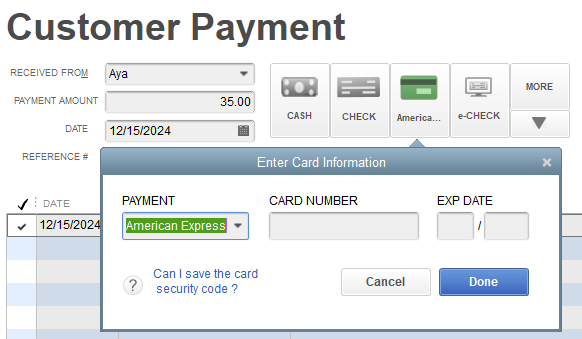
We also value user suggestions to improve our existing features or introduce new ones to the program. You can send a feature request through our feedback channel, which helps our development team prioritize enhancements that better meet your needs.
Here's how:
This thread is always open if you need additional assistance with processing customer's payments or any QBDT-related inquiry.
Having credit card options with clickable buttons can indeed save time when processing payments from your customer, FaceFusion.
Currently, the available buttons correspond to the payment methods you've mentioned, such as Cash, Check, and E-check. However, know that you can set up your customer's Preferred Payment Method in their profile without storing credit card information. This ensures that the selected payment method automatically appears on the credit/debit card tile whenever you process a payment.
Here is a visual reference you can compare after setting up the payment method on your end: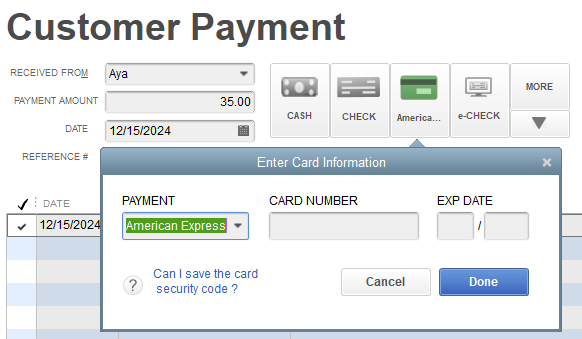
We also value user suggestions to improve our existing features or introduce new ones to the program. You can send a feature request through our feedback channel, which helps our development team prioritize enhancements that better meet your needs.
Here's how:
This thread is always open if you need additional assistance with processing customer's payments or any QBDT-related inquiry.
Thats great! This will definitely cut down on some entry time. Thank you!
You're very welcome, FaceFusion!
I’m delighted to hear that my colleague’s insights on setting up the customer's Preferred Payment Method have made your payment processing smoother and more efficient. It’s gratifying to support valued customers like you and see these solutions making a positive difference.
If you have any more questions or need further assistance with QuickBooks Desktop, please don’t hesitate to reach out. We're always here to support you. Have a wonderful day!



You have clicked a link to a site outside of the QuickBooks or ProFile Communities. By clicking "Continue", you will leave the community and be taken to that site instead.
For more information visit our Security Center or to report suspicious websites you can contact us here