Turn on suggestions
Auto-suggest helps you quickly narrow down your search results by suggesting possible matches as you type.
Showing results for
Get 50% OFF QuickBooks for 3 months*
Buy nowI have spent many hours on the phone and with chat support since March, about the IDP not backing up as scheduled. I can manually back it up. BUT I would really like it to work as intended- to back up automatically as scheduled. I forgot to check it yesterday (August 28th) and when I just opened it- it said my next scheduled back up was for Saturday August 26th, and my last successful back up was Thursday August 24th. I would think it was smart enough to know that if it doesn't run on a weekend day, that it would skip and go to the next possible day? and then the next day if it couldnt back up? Or if there was an option to only run on weekdays?
When I run the diagnostics on the About IDP window, I get an error that I am running an old version of IDP. I have been assured that the version installed is the latest version. I am running version: 1.70.21.5000
Support has had me uninstall, reinstall, reset QB updates select IDP update only and reinstall the update. log out of IDP and log back in- which again tells me that this is an old version and it needs to update. So, I click update, and it just closes and does not update. -well, because there isn't anything to update? sometimes when I log out and log back in- it tells me that IDP is not verified because I don't have a log in and password set up. I have been assured many times that I do not need a separate IDP log in and password because I did not purchase IDP separately- it is included in 2023 ProPlus. I am really frustrated that I was forced to upgrade to ProPlus as a subscription and these added 'benefits' only cause me a headache. I just want this work, without having to set calendar reminders to manually run IDP- because somedays I still forget to back it up.
Any suggestions?
I appreciate the details you've shared and trying all the recommended troubleshooting steps with the support, @clfp.
I know how much you want to keep a backup company file data to ensure you have well-preserved data to restore in case of correction or a damaged company file.
You'll want to check your system requirements with Intuit Data Protect (IDP) to ensure you back up company file data seamlessly. If the setup is good, you can continue to update IDP in QuickBooks Desktop.
On the other hand, IDP can only schedule your backups daily instead of weekdays. This way, you won't have to set calendar reminders.
Before we can dig deep to fix this further, I suggest running QuickBooks Desktop (QBDT) as the system administrator. Doing this can help run the program in all-access mode. Here's how:
Once done, run QBDT. Then follow the solutions indicated in this article: Unable to back up with Intuit Data Protect. We'll start with the first solution, ensuring your operating system's security file settings allow Intuit Data Protect to back up your company file data. If it doesn't work, you can pursue other solutions like Solutions 2 and 4.
Additionally, the articles that I will share below may help you soon. It covers how to fix incomplete backups and FAQs about IDP:
I'm still here to assist if you need more help with backing up your company file data online with IDP. Take care and stay healthy.
UMMMM.... I think that jacked up my QB!!!! I have a 2nd license, and that file path is not taking me to the public folder after i switched it to run as administrator
i now have 2 qb files. one from yesterday on the public folder on one from today on my hard drive. guess i am going to have to call support to fix this issue.
I recognize your efforts in revisiting this conversation and sharing further details about your experience regarding this matter, clfp.
Given that the problem persists despite following the steps/recommendations provided by my colleague above, it would be advisable to reach out to our Support Team again. They will conduct an investigation into your situation in order to determine the underlying cause of the issue.
Once we determine the reason behind the error, we can proceed with implementing the resolution provided by our team. To contact them, go to the Help menu and select QuickBooks Desktop Help F1.
Alternatively, we can use the link below.
Please don't hesitate to reach out if you have any other concerns. Keep us updated here on how the call progresses, and we will be available to assist you in any way possible. Stay safe!
Thanks for responding. I have reached out to support several times and have spent hours on chat and the phone with them with no resolution. I reached out here to see if anyone else was experiencing this issue or if there was some work-around that another user figured out
I received an error this morning when I opened QB, that my local back up had failed. I didn't have a local back up scheduled? Nor did I attempt to do a local back up? so I checked data protect, and it had not backed up since Tuesday, so I clicked 'back it up now'. it was successful, but this is what my data protect window says...my next back up is scheduled for Wednesday, Sept 6 at 9:16
and my last successful back up was Thursday Sept 7 at 8:39am.
Today is Thursday Sept 7.
I can see how difficult t this has been, clfp.
Since the local back up failed, we'll need to check your firewall to make sure important files are allowed. Here's how:
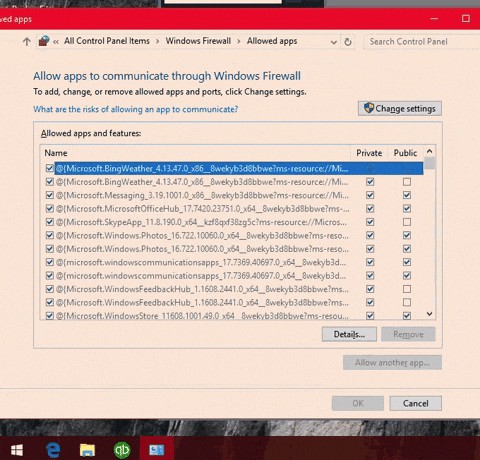
These files can also be blocked by third-party antivirus software on your computer. Let's make sure these files are allowed. If you're not sure how to do this, contact the software developer. Simply follow the steps in this article for additional troubleshooting steps:: Unable to backup with Intuit Data Protect.
To check the backup status, view the backup history, and change the backup setting, we'll need to access Intuit Data Protect (IDP). When you select View Backup History, you'll be taken to the Backup Details page, which displays a list of your backups in chronological order, from oldest to newest. Scroll through the history to find the backup entry with the correct date and time. Here's how it's done:
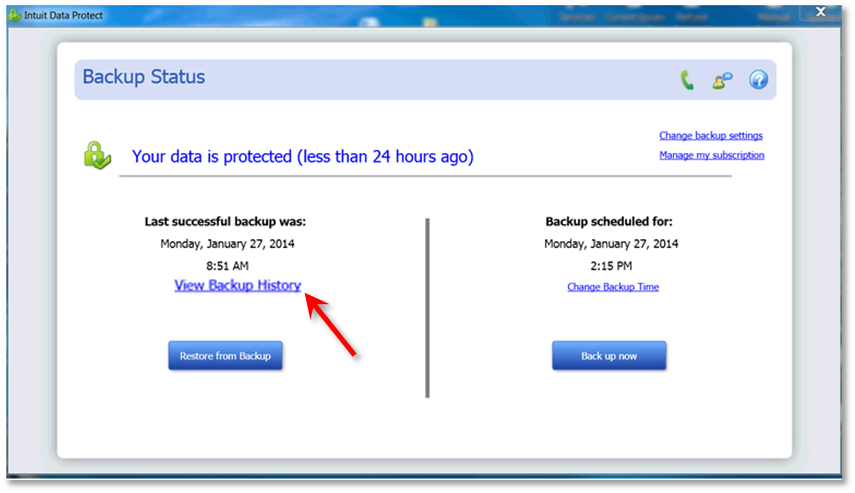
When you select Change Backup Settings, you can add or remove files from your backup set and change your email notification preferences. Let me show you how:
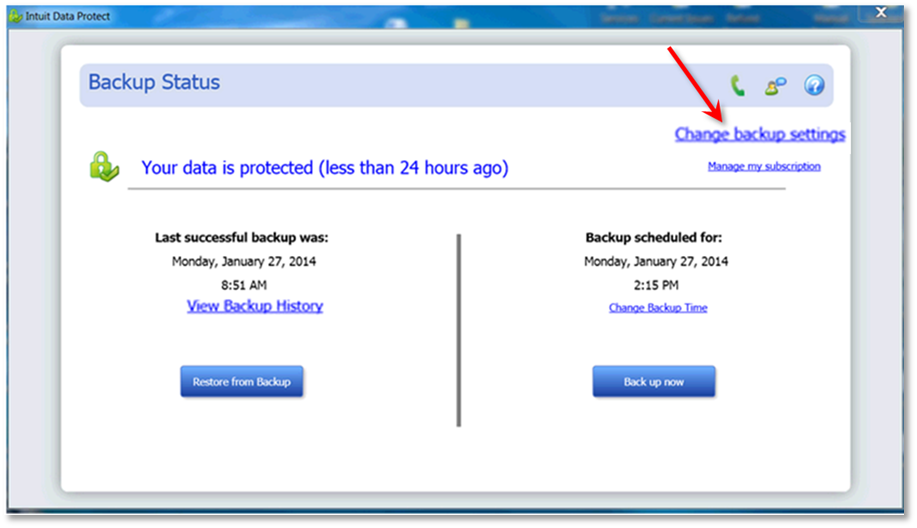
Furthermore, I like you to check IDP system requirements if you need to review its specifications and answers to common questions about this service:
Feel free to comment if you need more assistance backing up your QBDT data with IDP. I'm always here to help you more.



You have clicked a link to a site outside of the QuickBooks or ProFile Communities. By clicking "Continue", you will leave the community and be taken to that site instead.
For more information visit our Security Center or to report suspicious websites you can contact us here