Turn on suggestions
Auto-suggest helps you quickly narrow down your search results by suggesting possible matches as you type.
Showing results for
Get 50% OFF QuickBooks for 3 months*
Buy nowHi there,
We use QuickBooks Premier 2021 Desktop. We started using Job Costing in November 2020. Since setting up the new Job Costing System, I have added 3 new customers and then created new Jobs for these customers with no issues or concerns. The procedure we use is as follows; From the Customer & Jobs List, Choose New Customer & Job drop down menu, Choose New Customer. Set up details in the customer account and click ok. Then click on that customer to "highlight" them then choose the New Customer and Job drop down menu, and choose Add Job. Works Great, and in hierarchal view it looks like this.
John Doe Construction
Job S6534
Job S6535
Then last week I set up a new customer using the above steps. Then today we went to add the Job, using the above steps, however, this time we had the pop up window (that we have never seen before) shwon below
We ended up clicking ok and QuickBooks created the "Job 1" job, and then we just edited and changed the name.
My question is, what did we do different that caused this popup, and why does the pop say "moving Existing Job Information" as we were created not moving a job.
Thanks Janice DCL
Hi there, Janice DCL.
Thank you for sharing a screenshot. This helps me identify where the issue coming from. Base on the screenshot provided above It appears that there is a default job associated with a customer.
Thus, If the Customer Exists and has Job Data and activity, and Later, you want to make a Job, it will force the existing info into "Job 1."
That said, there would be no reason to Make Another if you already have one. If you have them and want to clean up the list, you Merge the job into the customer name by first Promoting the Job to the Customer.
I've also added this link on how to track job costs in QuickBooks Desktop for your reference.
Please let me know if you need more help with setting up job costing by leaving a comment below. I'll be right here to answer them. Stay safe!
Thank you for your quick response Ailene A,
This is a new customer set up, so there was no Job Data or Activity associated with it. This is our fourth "new" Company set up that we have done since we started our job costing system, and with the first three, creating the "New Job" was no different then all the jobs we have created for previously Existing Customers. This was the first time we received this pop-up. So I am wondering if I did something different when I was creating this customer, compared to the other three customers that I created and did not get the pop up when I created the New Job. When the pop up happened, we even double checked reports etc. to make sure there was not data associated with this customer yet.
The other strange thing that happened, was that the documents that I attached to the Customer File when I created it last week, are now attached to the Job, instead of the Customer.
Any insight on what I did differently when setting up this customer would be appreciated.
Thank you
Janice DCL
Hi there, @Janice DCL.
I appreciate the details a lot. There may have been an inactive job that has the same name as what you should have to name with the active job.
In addition to my peer's response, you can go to the Customer Center and change Active Customers to All Customers in the Customers & Jobs tab to check it.
If you see the inactive job, you can make this active by double-clicking the job and remove the check in the Job is inactive box. Then click OK.
When this is the case, you can merge the two jobs by renaming Job 1. Simply double-click Job 1, and change its name to the name that you want. Then hit OK.
In case you wanted to filter or add columns to job costing reports, this is a great article that you can reference: Customize customer, job, and sales reports in QuickBooks Desktop.
Feel free to add a comment if you have other concerns with adding jobs and customers. I'll make sure to help as fast as I can. Enjoy your day!
Hi Jovychrid_A
Thank you for your detailed explanation. Unfortunately this is not the case. I had checked the inactive customers prior to adding this customer as we do have intermittent customers that are dormant for a period of time and then need work again so we reactivate them. As for the Job the Job Number being an inactive one, we use very unique Job Numbers, so this should never happen. That being said, I did double checked just in case.
I will be entering a new customer again today, so I will pay closer attention to the steps I take in case it happens again.
I guess this will remain a mystery as to why I received that Pop-Up, until it happens again.
Thank you Everyone for your suggestions.
Janice DLC
Hello there, Janice DCL. I appreciate you for considering the steps shared by my colleague above.
Normally, you should not be prompted this error message since this is a new job for a new customer. There may be damages that need to fix by re-sorting your customers list. Before that, make sure to back up your company file.
Then, here's how to re-sort customer lists:
If the same thing happens, we can run the verify rebuild to fix data-related issues on a company file. The steps below will guide you through the process.
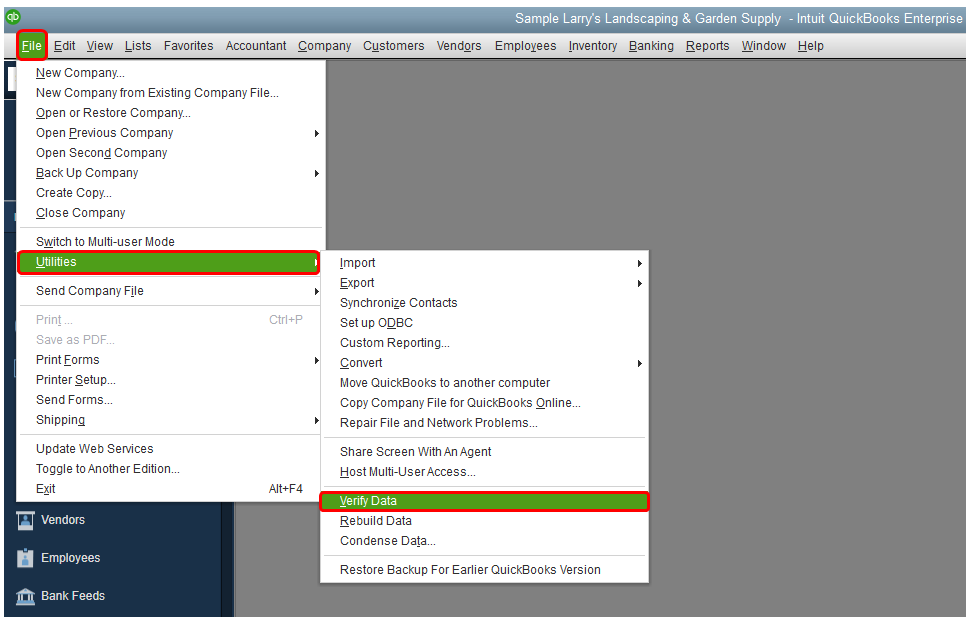
Please let us know if you have other concerns. Take care and stay safe always.
I am having a similar issue. I have an existing customer that has transactions associated with it. I now need to set up a job under that customer however I do not want the existing information moved from the current customer into a job. How do I set up a new job without moving exiting information into a job?
Good morning, @mmgd.
Thanks for chiming in on this thread. I hope your day is going well so far.
Based on the details you gave, I suggest creating a new customer profile with their name and then adding a 1 at the end.
Example: Candice1
From there you'll be able to have the same customer but two different profiles so the information don't get mixed up.
Let me know if this helps. I want to ensure that this gets taken care of for you today. Have a great weekend ahead!
Hello there, @mmgd.
I appreciate you getting back and providing a screenshot.
The prompt Moving Existing Job Information usually happens if there's existing job-related information under the customer. To isolate and fix the issue, I recommend checking the existing jobs associated with the affected customer. Then, filter the list to show all the jobs, including those that got inactive.
Let me show you how:
If there's no current job-related information, this time, I suggest running the Verify data and Rebuild data tool. It helps identify and repair data issues within your company file.
Here's what you'll need to do:
To run Verify data:
To run Rebuild data:
For more details about the Verify/Rebuild process, check this article: Verify and Rebuild Data in QuickBooks Desktop.
Once done, check to see if everything is working now. But if the problem persists, re-sort your customer list. This feature will help you fix any odd behavior in your company file. For detailed steps, see this link: Re-sort lists in QuickBooks Desktop.
Also, I'm adding these articles to further guide you in managing your customers and jobs:
Please let me know how things go on your end. I want to ensure this gets resolved for you. Take care.



You have clicked a link to a site outside of the QuickBooks or ProFile Communities. By clicking "Continue", you will leave the community and be taken to that site instead.
For more information visit our Security Center or to report suspicious websites you can contact us here