Turn on suggestions
Auto-suggest helps you quickly narrow down your search results by suggesting possible matches as you type.
Showing results for
Get 50% OFF QuickBooks for 3 months*
Buy nowquickbooks.intuit.com QB Community 191120 Not all companies showing
Dear QB users, I finally got all 8 of my companies transferred to QB2016. They all work, as I have posted transactions to all of them.
But when I go to the list of companies to open them, only the most recent 4 are showing. Apparently there is a place to set the number of companies you have, but I can't find it. JC
Showing all your company files in QuickBooks Desktop is easy peasy, @coppens1.
QuickBooks Desktop (QBDT) has the ability to display up to 20 companies on your list. You'll just have to set the number of previous companies to show all your eight (8) companies.
Here's how:
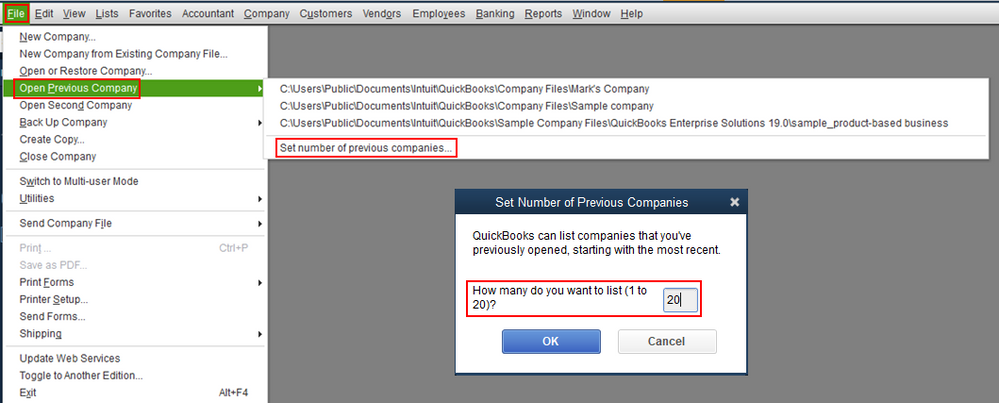
Just in case your previously opened companies aren't showing after setting up the number, you can check out this article to learn how to resolve it: Company file is missing or cannot be found.
Please feel free to keep in touch with me here on your progress with this. I want to make sure you're taken care of. Have a great day ahead.
Greetings, @coppens1.
I'm back to check if you were able to display your eight (8) companies on your QuickBooks Desktop file after setting up the number of previous companies. If you need more clarification on this process, just let me know. I'll be sure to get back to you.
You're welcome to post again or leave a reply below if you have other concerns with QuickBooks.
quickbooks.intuit.com 101220 Finished installing QB 2016, TY
Dear QB and Community persons, thanks for all your help. With your assistance I was able to install QB 2016 on 2 laptops, and transfer 8 companies. You were of invaluable assistance. JC
Hi, I'm using Quick Book online.
Can I check after the user accept the invitation, how to show the company in the list after login? Thanks
Thanks for joining the Community space, @jia.
Once the user accepts the invitation, you can go to the Manage user menu and see the new user from there. On that page, you can also edit and delete user roles or permissions.
Here's how:
To learn more about adding users in QBO, consider checking out this article: Add, delete, or change user access.
Also, I'd like you to check the usage limits in QuickBooks Online. Here are the articles for more details:
Keep in touch if you still need help with user's access or with QBO. I’ll be right here to assist further. Have a great day ahead, @jia.
I am having the same problem. Only four of the five companies that I have set up are showing. I've gone into File->Set number of previous companies and I change the number to 20. I clicked the ok button. THen I got completely out of QB and logged back in. There are still only 4 companies showing and it's not necessarily the last four. It is just four of the five companies that I have on QB
Michelle
It's good to see you here in the Community, @michellemck.
Let's bring your missing company file to show so you can get back to business.
It's possible that your company file was moved from another location, or your computer is disconnected from the path where the QuickBooks file is located. To fix this, let's go to your server computer and perform a wildcard search for all company files. To do so, type one of the following into the search bar:
Once you found the file, take note of the location and open the file depending on the type of your QuickBooks file. For the detailed steps and information, feel free to check out this article: Company file is missing or cannot be found.
Just in case you misspelled or used the wrong name when you created the company file, you can read this article to learn how to rename it: Rename your QuickBooks Desktop company file.
Should you need any assistance getting your company files up and running, I'm available here to help any time! Wishing you all the best, @michellemck.
I've tried this multiple times and it doesn't matter....only 4 companies show. I am following all the instructions but it will not work.
I appreciate you for following all the possible troubleshooting steps above, awecaw.
Since the previous steps didn't resolve the issue, let's uninstall and reinstall your QuickBooks Desktop (QBDT) to troubleshoot further.
To remove QuickBooks:
When you finish installing QuickBooks Desktop, the program will automatically create new folders and rename your old ones.
If the same issue occurs, I suggest contacting our customer support team. They can access your account, help you find the missing company files, and provide screen sharing.
To contact our support team, here's how:
Please refer to this article on how to fix minor data issues with your company file: Company file is missing or cannot be found.
I've also included a detailed resource about updating company files, which may come in handy moving forward: Update your company files to a new version.
If you have any questions or clarifications, don't hesitate to leave comments below. I'll get back to you as soon as I can.



You have clicked a link to a site outside of the QuickBooks or ProFile Communities. By clicking "Continue", you will leave the community and be taken to that site instead.
For more information visit our Security Center or to report suspicious websites you can contact us here