Turn on suggestions
Auto-suggest helps you quickly narrow down your search results by suggesting possible matches as you type.
Showing results for
Get 50% OFF QuickBooks for 3 months*
Buy nowForgive me if this is the wrong place to ask this. But I am having a problem importing my inventory items into Quickbooks Pro Desktop 2020.
I am using the Advanced Import feature and have items in an Excel file. I have the mapping set up correctly. I have some Non Inventory Parts that imported fine from my spreadsheet. When I imported those items I did not specify mappings for the Asset, COGS or Sales accounts. But when I try and import Inventory parts, I get an error log saying that I must specify the Asset, COGS and Sales accounts. Once I specify those columns in the mapping, and I click Import, I get the error "Unit of Measure is currently turned off, and the mapping you selected was created when Unit of Measure was turned on".
In Inventory Preferences, the UOM option is grayed out and to my knowledge was never available.
Quickbooks support was unable to answer. All they did was sent me info I already read about how to import items.
Anyone have this problem? I'm not going to re-type 1,200 items.
Solved! Go to Solution.
None of the aforementioned solutions worked. I went into the Paste from Excel screen and formatted the columns to match my spreadsheet. I pasted 1292 rows in that screen and it worked. So I now have my inventory in. In case anyone reads this post for the same issue I had, don't bother with trying to get the import to work for Inventory parts (non-inventory parts worked fine). Do the copy/paste option.
You don't need to say sorry, @H2TackleOutdoors because you're on the right track, to ask any questions regarding your QuickBooks account.
I appreciate reading our article about the importing process. To get relieved of the error, let's try to import your Inventory item to the sample file in QuickBooks Desktop. This way you'd know if your company file is damaged.
Here's how to get a sample file:
If you can successfully import the inventory item using the sample file, go back to your company account and Verify/Rebuild utilities from the File menu. Make sure to create a back up of your company file. For detailed steps, check out this article: Verify and Rebuild Data in QuickBooks Desktop.
After that, turned on the Unit of Measure by following the steps below: Use single and multiple units of measure for items.
Once done, re-import the transactions to check if you still get an error. However, if the error still prompts, I suggest contacting again to our Desktop support. They have tools to examine what is the main cause of the error and create an investigation if needed.
For future reference on how to adjust the total value of the products in Desktop, please browse this article: Adjust your inventory quantity or value in QuickBooks Desktop.
Let know how it goes by clicking the Reply button below. I'm always here to help. Take good care!
I opened the sample company fine. The sample company was set to use single UOM. I tried to import my data and it said I needed a UOM set.
I dont use UOM, because I can't. I can not use UOMs in the Pro edition.
I verified and rebuilt my data as you instructed, with no errors found.
I can not turn on UOM to import my items because it is not available in the Pro edition.
This seems like a bug to me. You should still be able to import Inventory Parts even though you do not (cannot) use the UOM option. It did allow me to import my non-inventory parts fine. But once I specify a COGS, or Income account it pops up the error about the UOM being turned off.
I appreciate you getting back to us and performing the troubleshooting steps shared by my colleague above, @H2TackleOutdoors.
You're right. Importing inventory items can be imported without using the UOM option. Let's first re-sort the inventory list to get your inventory items imported in your QuickBooks Pro Desktop 2020 successfully. Then, import the inventory items again.
Here's how:
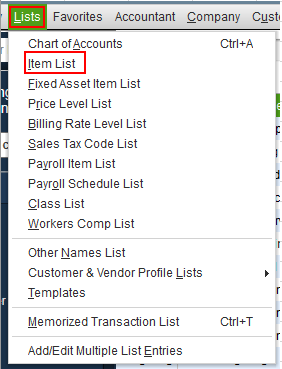
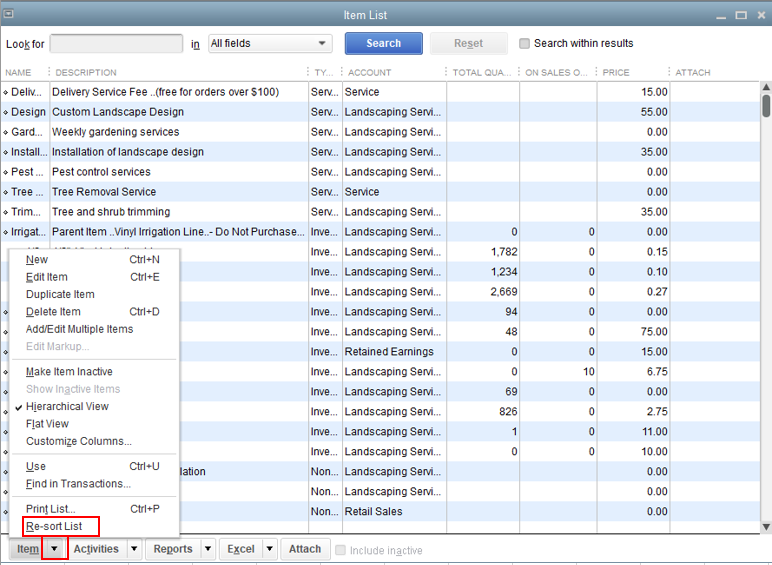
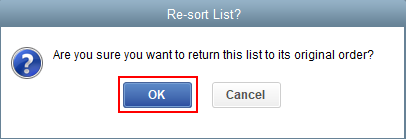
Here's an article you can read for more details: Re-sort lists.
Once done, you can now import your inventory items in QBDT. For your reference, you can check out this article for more guidance: Import or export MS Excel files.
You might also want to read this article to know how to adjust inventory quantity or value in QBDT.
If you need any additional assistance while managing inventory items, you can leave a comment below. I'll be sure to get back to you. Have a good one.
You suggest that the simple act of re-sorting the item list will now allow me to import Inventory Parts? I tried it and as I suspected, it did not work. I still get the error. I have attached screen shots of the error and of my mappings.
It seems like a catch-22. I cant import my items because I do not have UOM set on. But I cannot set UOM on because I have the PRO version of Quickbooks. Therefore I cannot import Inventory Parts into the Pro version. Again, this sounds like a bug of some sort.
Surely someone has done this successfully.
I know that having to go through multiple troubleshooting steps and not having any of them work can be a real pain, H2TackleOutdoors.
I appreciate the time and effort you've spent with one of our technical support agents and performing the solutions provided by my colleagues to get this sorted out. The unit of measure (U/M) feature (either single and multiple units of measure per item) are only available to the following QuickBooks Desktop products and editions:
A single unit of measure is available in:
With that said, you have the option to modify the Excel report in a way it will be accepted by the QuickBooks Pro.
If there's a need for your business to track the unit of measure, you'll want to consider upgrading your software to a UM supported version.
To learn more about UM, please refer to this article: Use single and multiple units of measure for items.
Feel me in if you need a hand with migrating your Desktop version or any QuickBooks related. I'll be here to help.
So you told me "With that said, you have the option to modify the Excel report in a way it will be accepted by the QuickBooks Pro" But then you dont tell me how to do it? How do I modify my excel file??
I do not need a UOM. I just need to import my Inventory items. This should be a 5 minute job, not a 3 day one.
Good afternoon, @H2TackleOutdoors
Welcome back to the Community. Let's get your inventory imported into QuickBooks by going a different route.
Since we are having issues importing via an excel worksheet, I recommend trying to import using an IIF file. You can convert the excel worksheet into an IIF file by using our import kit.
Export, import, and edit IIF files
This should be all you need to get you on the right track. If you have questions about anything else or hit a snag along the way, reply to this thread. We're always happy to help. Thanks for reaching out!
Explore the importer tool.
https://transactionpro.grsm.io/qbd
https://partners.saasant.com/affiliate/idevaffiliate.php?id=5051_2
The item list template to be import into QBD. UM is not the mandatory field
| Item Name | Item Type | Is Active | Sales Description | Purchase Description | Tax Code | Account/Income Account | Expense/COGS Account | Asset Account | Cost | Preferred Vendor | Price or % | Reorder Point | Manuf Part Number | Unit of Measure | Max |
| Green Widget | Inventory Part | Y | Widget Sales | Widget Purchase | Tax | General Sales | General Cost of Goods Sold | Inventory Asset | 10 | ABC Vendor | 15 | 10 | 12345 | 30 | |
| General Services | Service | Y | Services Sales | Services Purchase | Non | Specialized Sales | Specialized Expenses | 8 | DEF Vendor | 9 |
None of the aforementioned solutions worked. I went into the Paste from Excel screen and formatted the columns to match my spreadsheet. I pasted 1292 rows in that screen and it worked. So I now have my inventory in. In case anyone reads this post for the same issue I had, don't bother with trying to get the import to work for Inventory parts (non-inventory parts worked fine). Do the copy/paste option.
I'm also having this issue on Enterprise 2020 with UoM turned OFF and ON (it was never turned on to begin with).
Not sure how my mapping was "created when UoM was turned on", because it was never turned on...
This is definetly a bug!
Thanks for looping in, @greens.
Have you tried performing the steps provided by my colleagues to get past the message prompt? If so and still getting the same problem, I highly recommend contacting our Customer Care Team for further assistance.
They can do a screen-sharing session to check what's causing the pop-up when importing inventory items. Here's how to reach our phone support:
In the meantime, I recommend following the solution shared by H2TackleOutdoors to successfully import the file to QuickBooks.
Please let me know how the call goes and if there's anything else you need. I'm always here to help. Have a good night!
Same problem I'm having since updating to QB Enterprise 2020. It's a bug. Please fix.
I'm suddenly having the same problem too.
I have successfully uploaded the same file format in the past.
Please fix ASAP, need to fix our reorder points.
I'm having the same problem in 2020 as well.
I have previously uploaded the same file format without issue.
Please fix this bug asap!
I appreciate you joining in the discussion, @RyanR.
Since you're also getting the Unit of Measure Warning prompt, you can attempt turning it on before mapping and importing your inventory in QuickBooks. This way. we can check if it'll fix the issue.
Here's how:
You can view this article for details: Use single and multiple units of measure for items.
If the issue persists, I'd suggest reaching out to our Desktop Support so they can investigate why you keep getting this prompt.
I'll be around if you have other questions or concerns. I'm just a post away if you need help. Have a fantastic day!
Yes I tried both. First I turn on the Single U/M Per Item and then it shows an error that says Mapping was turn on for the Multiple U/M Per Item. Then I selected the Multiple U/M Per Item but now the error says Mapping was turn on for the Single U/M Per Item. Go figure.
Thank you for performing those steps, @Dondon.
Since you're still experiencing those errors, I suggest reaching out to our Technical Support team. Their tools can further isolate the issue you're having and help you resolve it.
You can check on the following article on how to contact the QuickBooks Desktop customer support team.
Let us know if there's anything that we can assist. The Community is always here to help.
This has been an ongoing issue since December 2019. I can't believe it has not been patched yet!
Dear Quickbooks Team
This is a new member to Quickbooks. Downloaded Desktop Enterprises for 30days Trial yesterday.
I am also facing the same issue in loading inventory (U/M issue). Other service items are easily imported.
My inventory is thousands of items with colons separation and I an unable to copy/paste too.
Please help soon.
Raza
Thanks for joining us here in the Community, @Raza Q.
If you already tried performing the steps presented by my peers above, and the issue persists, I recommend contacting our Customer Care Team. They have the tools like the screen-sharing session that can help narrow down this issue.
To reach them:

I'm also adding here some links that you can check out about importing and exporting data in QuickBooks Desktop:
I'm always up to help if there's anything else you need, Raza. Just reach out to me here, and well take it from there. Have a great night!
I have the same problem... We upgraded from Desktop 2017 to Desktop Pro 2020 and now the excel import is failing with the same error... Unit of Measure is currently turned off and the mapping you selected was crated when UOM was turned o. Create a new mapping or edit the current one and save it.
This is insane.
You can't turn UOM on since it's grayed out and we don't even need UOM.
You can remove all of the mappings and recreate them and it still doesn't work.
Support has no clue. Just robots with no knowledge.
This is very frustrating.
Same issue for me!
Did spend 4h on a phone with the hotline few months ago and completely useless and incompetence.
Was working great on version 2019 and won't work on version 2020.
I'm so mad of that situation :(
Thanks
Thanks for sharing your sentiments in this conversation, @Maxttbmx, and @papercards. Your voice matters a lot to us.
At this time, there's an open investigation under INV-37720 about the error you're getting when trying to import your excel pricing file. Our engineers are still working tirelessly to come up with a solution as soon as possible.
As per our engineers' workaround, you can go to the Add/Edit Multiple List Entries window to enter the items instead. Here's how:
To continue with the process, I'd suggest following the recommended steps in this article and perform 5-9: Add and edit multiple customers, vendors, and items.
And while our engineers are still working on the issue, I'd recommend contacting our Technical Support Team so your company will be added on the list of affected users. You’ll then receive email updates about the resolution status.
Feel free to visit us here again if you have other questions. We'll be happy to help anytime.
I just contacted support, gave them the INV number, told me it was invalid, told me that Quickbooks Enterprise does not offer the ability to import inventory. Makes zero sense to me.



You have clicked a link to a site outside of the QuickBooks or ProFile Communities. By clicking "Continue", you will leave the community and be taken to that site instead.
For more information visit our Security Center or to report suspicious websites you can contact us here