Turn on suggestions
Auto-suggest helps you quickly narrow down your search results by suggesting possible matches as you type.
Showing results for
Community
You have been so helpful as I'm having problems searching out resources to get needed answers for QB Mac Pro 2022. I need to be able to save an invoice that does not need to be printed. I want to be able to put these invoices into a Memorized Transaction list and send them all to one person. Is there a way to save invoices that do not need to be printed? If I need to send each invoice from the group one at a time that is OK. Thanks again community for all the help you're giving me
Solved! Go to Solution.
I’ll handle this question for you, @PhantomGirl.
Data issues might be the reason behind this. As long as the Print Later option isn’t selected when creating an invoice, the transaction won’t display in the print queue. You can use the Verify and Rebuild Data tools to get this resolved.
Here’s how:
Check out this guide for complete instructions: Verify and rebuild data in QuickBooks Desktop for Mac.
Also, you can use this reference if you’d like to create and enhance your form templates: Customize form templates in QuickBooks Desktop for MAC. It helps boost and improve productivity.
Don’t hold back to drop a comment if you need further assistance with managing your transactions. The Community is always here to help. Take care!
Thanks for reaching out to the Community, PhantomGirl.
When creating invoices, you can save them into your books without having to print them. Printing is optional. If you'd like to not print them, you simply don't print copies of them.
In regard to emailing multiple invoices, you can do so from your Send Forms screen.
Here's how:
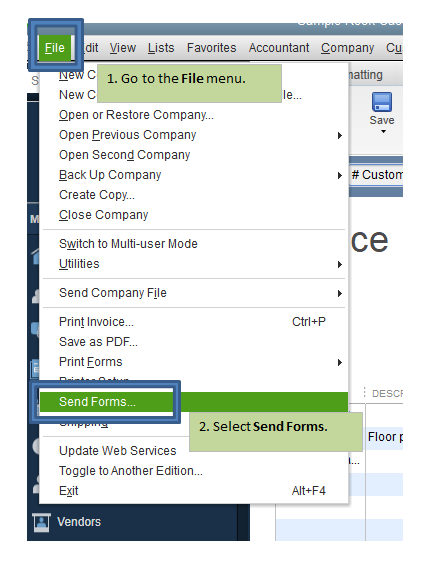
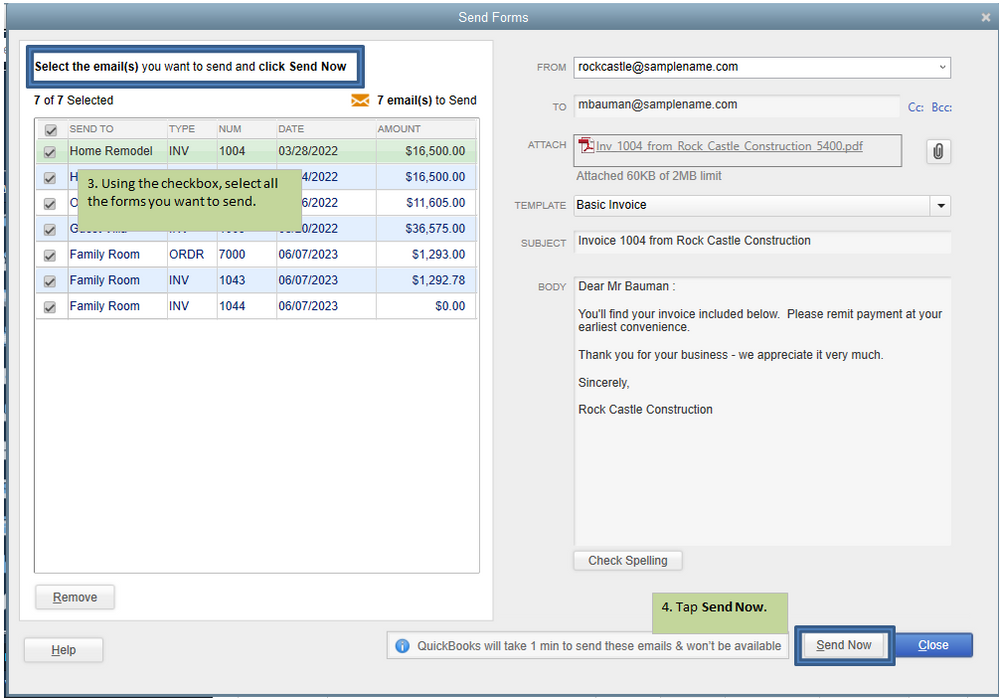
I've also included a detailed resource about emailing transactions which may come in handy moving forward: Email sales forms, invoices, & statements
If there's any additional questions, I'm just a post away. Have a great day!
Zack
Thank you. When I created the invoices I did just click SAVE at the bottom. I don't understand how I created them to print. I wasn't trying to do that.
Hi, PhantomGirl.
I'm so glad to see that my colleague was able to help you out today. If there's anything else that you need or if you have any other questions feel free to post here anytime.
Thanks for being the best part of QuickBooks and have a lovely day!
Rose
I still have one unanswered question. When I created invoices once completed I clicked SAVE at the bottom. At no time did I click anything to state PRINT. Now these invoices are all in the print que. How do I create an invoice and save it without having it setup to print. That is the last thing I need help with.
I’ll handle this question for you, @PhantomGirl.
Data issues might be the reason behind this. As long as the Print Later option isn’t selected when creating an invoice, the transaction won’t display in the print queue. You can use the Verify and Rebuild Data tools to get this resolved.
Here’s how:
Check out this guide for complete instructions: Verify and rebuild data in QuickBooks Desktop for Mac.
Also, you can use this reference if you’d like to create and enhance your form templates: Customize form templates in QuickBooks Desktop for MAC. It helps boost and improve productivity.
Don’t hold back to drop a comment if you need further assistance with managing your transactions. The Community is always here to help. Take care!
THANK YOU SO MUCH. What no one pointed out was there is a small icon above the Memo line that states Print Later! Which is either blue or grey depending on which way it is being setup. Such a simple fix LOL
Now if you really want a challenge (which I'm sure you don't LOL) Why am I getting a pop up message when I go to save or email an invoice that states "ONE OR MORE ITEMS HAVE NOT BEEN ASSIGNED A CLASS" when I have already turned off Class in Preferences. If you could help me stop this I'd promise to be the happiest new QB customer around!!!
Thanks for getting back to us, PhantomGirl.
It seems that QuickBooks remembers the last transaction used when saving invoices. For instance, if this is only happening when you've chosen the customer, it could be because the program is set to remember the last invoice information you entered for them.
You'll want to check the settings by following these steps:
Now, check if that makes a difference when saving or emailing an invoice.
If you're getting the same results, I recommend giving our phone support team a call to further check on this.
Feel free to comment below if you need more help. The Community is always here to assist.
This is one of the problems I have when I'm getting answers from the community. I am using QB Mac Pro 2022
There is no Preferences under Edit. There is Preferences under QB tab but there is no General, My Preferences.
Can you please direct me to this on QB MAC Pro 2022. That would really help
I can help you with that, PhantomGirl.
Going back to your previous post, the message you've mentioned will pop up once the option to warn you when a transaction isn’t assigned to a class has been turned on. You can follow these steps to turn it off:
If you need some reference in completing your other tasks or answers to frequently asked questions, you can browse a topic from Help Article page.
Feel welcome to reach out to me again with any concerns you may have. I'll always have your back.



You have clicked a link to a site outside of the QuickBooks or ProFile Communities. By clicking "Continue", you will leave the community and be taken to that site instead.
For more information visit our Security Center or to report suspicious websites you can contact us here