Turn on suggestions
Auto-suggest helps you quickly narrow down your search results by suggesting possible matches as you type.
Showing results for
New user to QB Enterprise. Trying to get the drop menu for prices for each customer. Created a new price Rule List, but the drop down menu is not available. Any helpful suggestions? Thank you!
Let me provide the additional step so you can see the drop-down after adding a new price list, dendoa.
You need to make sure the Advance Pricing feature is enable on your preferences. Doing this will show the price list.
Here's how:
Once done, assign the price rule to the customer's profile:
I'm adding this article for additional information: Use Advanced Pricing.
You can also start tracking customer transactions in QuickBooks: Accounts Receivable workflow.
Let me know if you need more help with navigating the price rule feature. I'll be around to provide the information that you need.
Thank you. However, I do not have that option for the drop down menu.
I appreciate your time getting back, dendoa.
This issue with the missing drop menu for prices for each customer can b fixed by performing some troubleshooting.
Let's download the QuickBooks Tool Hub. This tool is designed to automatically diagnose and fix issues within the software. Below are the instructions on how to do it:
To ensure the components are properly updated, please restart the computer after running the tool.
If this doesn't work, we can try using the Rebuild Data tool in QuickBooks Desktop. This tool is used to fix any possible data damage within your company file. Let me show you the steps on how to perform this below:
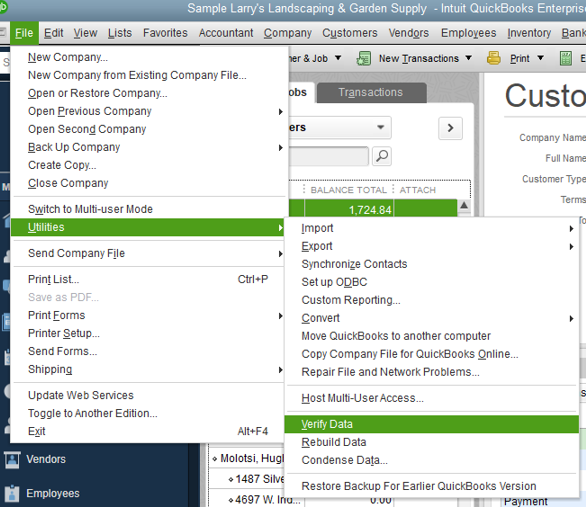
get the drop menu for prices for each customer
If the same thing happens, I suggest contacting our QuickBooks Care Support. They can take a closer look at help to bring back the said option.
Here's how:
To ensure we address your concern, our representatives are available from 6:00 AM to 6:00 PM on weekdays and 6:00 AM - 3:00 PM on Saturdays, PST. See our support hours and types for more details about this one.
You can visit our QuickBooks Help Articles page for more insight s about managing your business in your software.
Be sure to get back to me if you have additional questions. It would be my pleasure to help. Have a good one!



You have clicked a link to a site outside of the QuickBooks or ProFile Communities. By clicking "Continue", you will leave the community and be taken to that site instead.
For more information visit our Security Center or to report suspicious websites you can contact us here