I genuinely appreciate the detailed information you provided regarding your concern about processing refunds in accordance with the price rules of items in QuickBooks Desktop (QBDT). Your thorough explanation has been extremely helpful in understanding the specific issues you're facing with how the system defaults to the base price during the refund process, Randi.
When processing refunds for items with price rules in QBDT, the system uses the base price. At this time, there is no automatic way to follow the item's price rules when processing refunds to customers. However, you can override the amount in the Credit Memo window as a workaround. Here's how:
- Go to Customers.
- Choose Create Credit Memos/ Refunds.
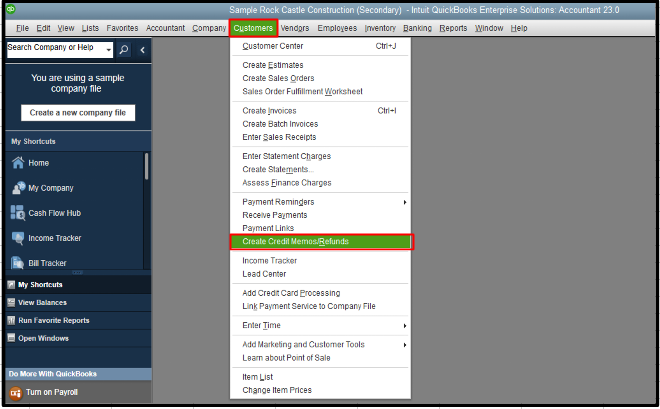
- Complete the other fields. In the RATE column, enter the desired amount to override the base price.
- Hit Save & Close.
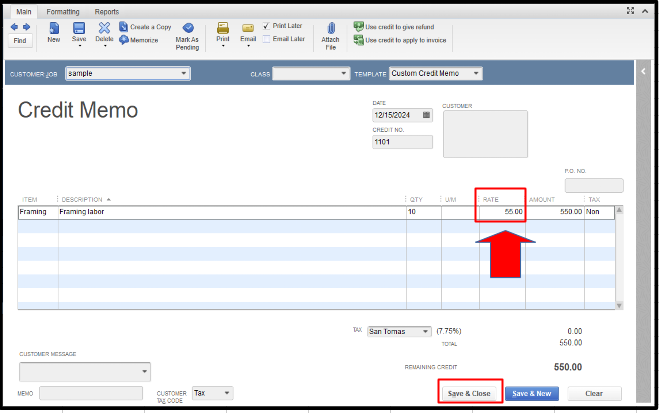
In the meantime, you can also share your suggestion regarding the use of price rules when issuing refunds to customers. Please refer to the steps below:
- Hover to the Help menu.
- Select the Send Feedback Online option.
- Tap the Product Suggestion, and a pop-up window will appear.
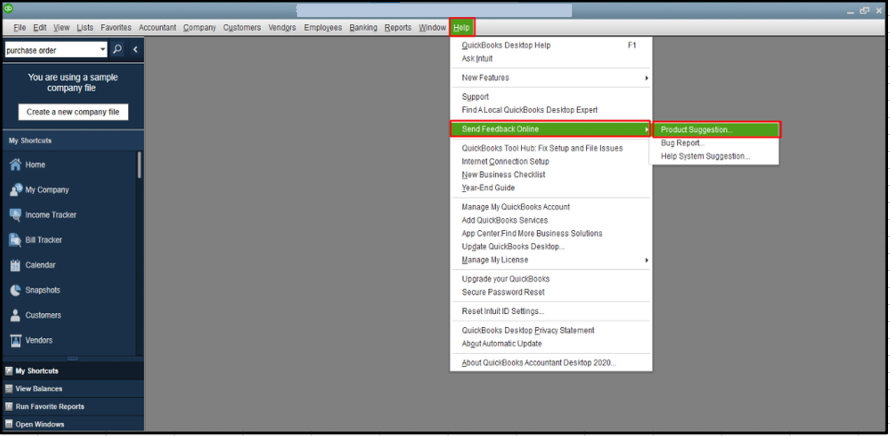
- Type your feature suggestion in the space provided.
- Click the Send Feedback button.
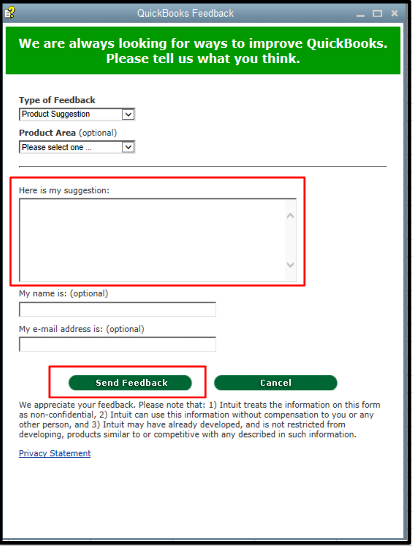
If you have further questions about price rules, handling refunds, or running reports in QBDT, please do not hesitate to share them in the comment section. I am committed to addressing all your concerns with the attention and detail they deserve, and to helping you streamline your refund process and other related tasks. Your satisfaction is my top priority, Randi.