Turn on suggestions
Auto-suggest helps you quickly narrow down your search results by suggesting possible matches as you type.
Showing results for
I'm helping a friend upgrade from a windows7 desktop to a windows 10 desktop. The only desktop application is Quickbooks 2011.
Should I just transfer the Quickbook app to the new win 10 unit and use the current Quickbooks data files. Or should I upgrade to a newer version of quickbooks and convert the old data?
Thanks
Glad to see you here, @Wstibich.
You may update the QuickBooks Desktop (QBDT) to the latest release since it won't work if the Windows version is Windows 10.
Before doing the process, I'd suggest creating a back-up file to prevent data loss before upgrading the QBDT version manually. Then, if your friend subscribed to payroll, you may cancel the existing subscription. And reactivate once you're done with the upgrade process to avoid getting charged twice.
During the upgrade process, you’ll be prompted if you want to want to keep your current version. Make sure to mark the box for Keep old version on my computer to automatically create the updated version of the company file.
On the other hand, if you're using the QBDT subscription version, you may refer to this article to upgrade the program: Upgrade to newer versions of QuickBooks Desktop Pro Plus, Premier Plus, or Enterprise.
I've added this article to learn more about the compatibility of your computer OS with QBDT software: System requirements for QuickBooks Desktop 2020.
Please don't hesitate to leave a comment below if you have more questions about the process or any concerns with QuickBooks. It will be my pleasure to help. Take care.
You may have 2 options:
1. If you wish to keep using QBD 2011 on the new machine, try install and run it on compatibility mode Win 7.
2. Upgrade to QBD 2021. You may utilize a trial license of QBD 2015 to convert your old file prior opening it on QBD 2021.
Thanks for the reply.
I think we've decided to install the 2021 current version on the new computer. But, the conversion of the current date file is my concern.
As I understand it the proper method is backup the 2011 date to a thumbdrive. On the new computer install a trial version of QB2015 desktop, restore the 2011 data. Then backup the new 2015 data file.
Install QB2021 desktop, do a restore with the 2015 data. That should upgrade the data for the latest version of QBD2021.
But, I've been looking on your website and the only trial version is for QBD2021. I appear to be out of luck on the using QBD2021 using my current 2011 data.
So, I must keep using QBD 2011 on the new machine, I'll try to install and run it on compatibility mode Win 7.
Hi there, @Wstibich.
Thank you for posting here in the Community. Let me share some clarification about upgrading QuickBooks Desktop.
QuickBooks Desktop has a 3-year lifecycle. Ideally, it's recommended to restore the data first to a lower version instead of jumping directly to the latest one.
I suggest downloading the older version of the product directly from our website. Here's how:
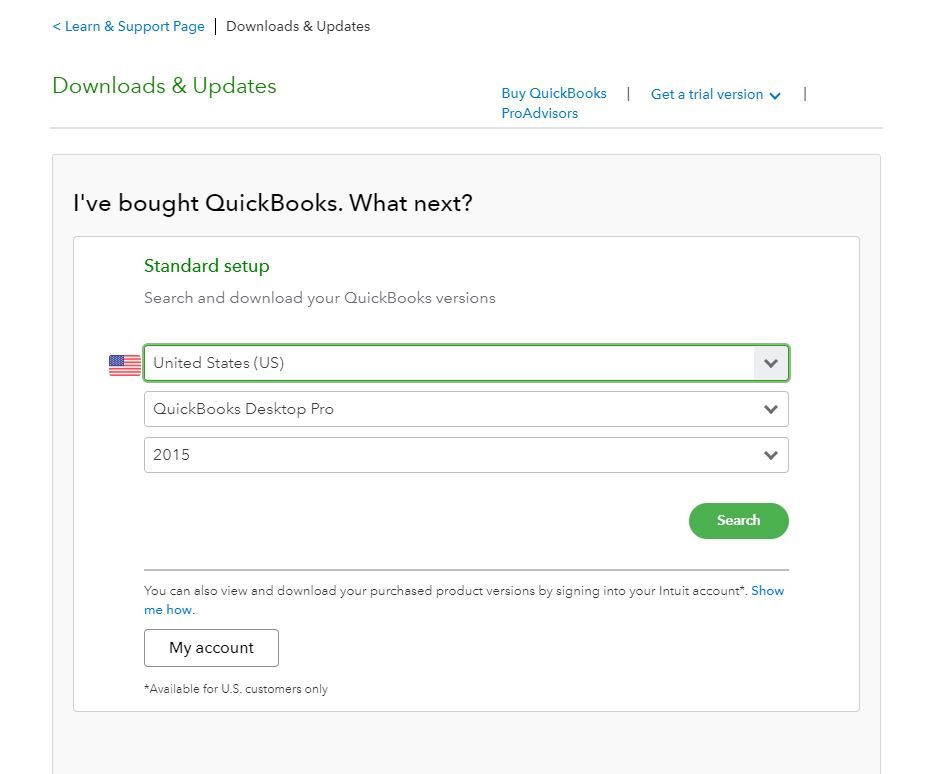
Once done, you can contact our QuickBooks Support Team for the installation. Let them know that you need to perform the bridging process to migrate data from an older version of the product.
One of them will be able to take over and help you use an older version of QuickBooks. In case you need the steps, here's how you can reach them:
Additionally, I recommend visiting the following article to learn more about the supported hardware and operating system requirements: System requirements for QuickBooks Desktop 2021.
Please let me know if you need anything else. The Community and I will be here to help you.
In the company's website, you can only download the installer files of some older versions. You have to find the trial code of 2015 elsewhere. Check our profile name and send your business email address in a private message to us. We may share the trial code of it.
Fiat Lux Asia I sent you a private message.
We have replied it.


You have clicked a link to a site outside of the QuickBooks or ProFile Communities. By clicking "Continue", you will leave the community and be taken to that site instead.
For more information visit our Security Center or to report suspicious websites you can contact us here