Turn on suggestions
Auto-suggest helps you quickly narrow down your search results by suggesting possible matches as you type.
Showing results for
Connect with and learn from others in the QuickBooks Community.
Join nowI need to run a report for inventory items (that I can export to Excel) that includes "Average Cost" and either our "Barcode Number" or "Custom Field" (in ouir case labeled Serial).
Good day, @Bill_Guy.
You came to the right place for help with QuickBooks. I’m here to help you to run a report for inventory items in QuickBooks Desktop (QBDT).
QuickBooks Desktop provides different reports that cater to your business needs. All available reports can access through the QuickBooks Reports menu. To open the Inventory Valuation Detail report, here's how:
From the Reports menu, select Inventory then choose Inventory Valuation Detail.
Select the Dates drop-down and choose All.
For more information about your report. I recommend to follow this article: Balance Sheet and Inventory/Stock Valuation reports show different amounts for Inventory Asset accou...
Also, you can check out this article about customizing reports in QuickBooks Desktop. It also provides details on how to create specific reports such as sales orders and payments.
Please know you can reach out to the Community at any time. We're always here to lend a helping hand.
Take care and enjoy your weekend. You deserve it!
@LollyNino_C that report would be great but it does not give me the option in "Columns" for our "barcode Number" or Custom Field "Serial" If you could tell me how to do that, it would be perfect. I don't know why this didn't show up with my post but we are using Quickbooks Enterprise Solutions:Contractor 19.0
I'm here to take care of your issue, Bill_Guy.
You can run the Inventory Valuation Detail and filter the report to show the Average Cost. However, for the Serial Number, you'll need to click the transactions manually to see it. This is because custom fields are created on the item. Items don't show in the report unless you open the transaction and see the details.
Here's how:



For the report, you can run a couple of them. Here's an article for the list of reports that will help you review your weekly inventory: Balance Sheet and Inventory/Stock Valuation reports.
Find out more about managing reports in QuickBooks Desktop through the following articles:
If you need other helpful articles in the future, you can always visit our site: Help articles for QuickBooks Desktop.
Don't hesitate to let me know if there's anything else you need help with managing inventory. I'm here to help anytime. Have a good one.
@Charies_M thank you for your help. My issue is we have about 15,000 inventory items. I'm trying to get the average cost output to a spreadsheet with a unique identifier, is there a report that would have our Barcode number and average cost?
@Charies_M I've attached an example of a report that has quantity on hand, barcode and "Serial", now I just need a way to add average cost or run another report with average cost and either barcode or serial. Then I can use excel to match up the average cost and quantity on hand to get our real inventory value buy item.
You can run another report, Bill_Guy.
The Inventory Valuation Detail report shared by Charies_M will show the average cost details. You can follow the steps to pull up the report and export it to Excel.
With regards to showing the barcode, you can also pull up the Item List report. It will show you the information. Here's how:
Reach out to us if you have other concerns. We're right here to address them. Take care!

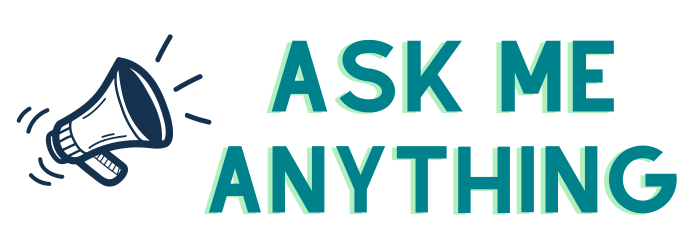
You have clicked a link to a site outside of the QuickBooks or ProFile Communities. By clicking "Continue", you will leave the community and be taken to that site instead.
