Turn on suggestions
Auto-suggest helps you quickly narrow down your search results by suggesting possible matches as you type.
Showing results for
Get 50% OFF QuickBooks for 3 months*
Buy nowI am trying to make a vender whom I previously had to pay online now paid with ACH payments. I have all their information to do this but I do not see how to set this up so all future bills from them are paid this way.
Hi MChrisW!
I'm glad that you're looking to switch from paying your vendor online to using ACH payments. It's great that you have all the necessary information to set this up. I'll be happy to guide you through the process and help you ensure that all future bills from them are paid using ACH payments. Let's get started!
Intuit provides three billing solutions that can be utilized to make ACH payments for vendors in QuickBooks Online. These options include QuickBooks Bill Pay, Bill Pay powered by Melio, and Bill Pay powered by Bill.com. However, it's important to note that not all of them are accessible for every QBO company. We determine the most suitable billing solution for your business in advance.
You will know which of the three solutions has been allocated to you if you attempt to schedule a payment for any of your current bills. So let's open one and click the Schedule online payment button.
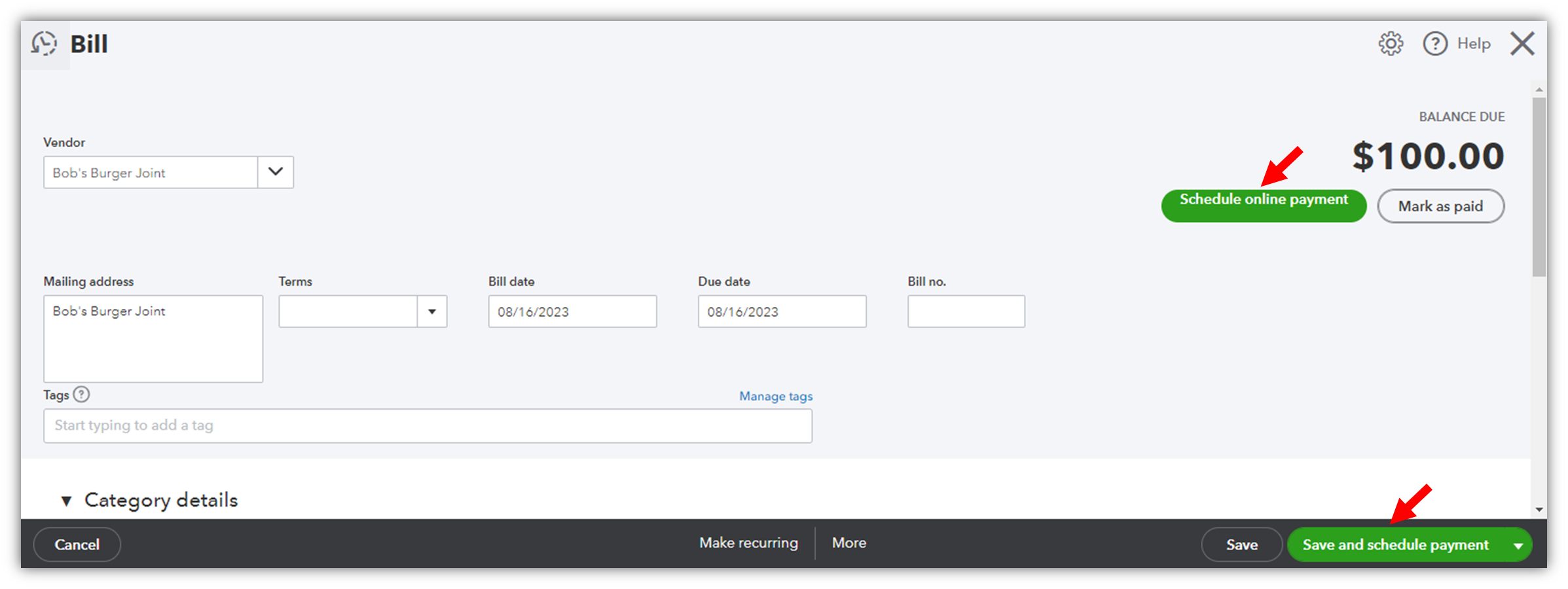


To set up an ACH payment using QuickBooks Bill Pay, check out this article: Learn about QuickBooks Bill Pay. Follow the steps in the Schedule bill payments with QuickBooks Bill Pay section. In step 8, you can choose Bank transfer (ACH).
To set up an ACH payment using Bill Pay powered by Bill.com, refer to this article: Overview of Bill Pay powered by Bill.com. Then, go to the Set up bank transfer to a vendor section to create a payment.
On the other hand, setting up an ACH payment using Bill Pay powered by Melio is quite different because you will need to connect the Melio app. From there, you can schedule an ACH payment, but I'm going to route you to the app's support so they can guide you through the process. The contact information is on the right side of the app information page.
If you have any further questions or need assistance in the future, don't hesitate to reach out. Have a fantastic day ahead!
Thank you I guess I wasn't specific. I want to set it up so when the next bill is entered we will have that option without inputting the information. So I guess I am asking how do I put that information in for the vendor before there is a bill that is available?
Thanks for getting back here with additional information, MChrisW.
I also want to ask if the vendor is an independent contractor? If so, you can utilize the Direct Deposit Vendor to set up and save the vendor's bank account information. This way, you don't need to put in the information again once you have a bill to pay.
Let me share this article as a guide: Pay a Contractor with Direct Deposit.
If the vendor doesn't fall under the category of an independent contractor, you have the option to use Online Bill Pay through Bill.com. This allows you to input and store the ACH details of the payee for future reference. Allow me to provide you with a step-by-step walkthrough:
After that, we'll initiate a small test deposit of a penny into your vendor's bank account. This procedure is conducted to confirm that the bank account is capable of receiving payments. You can find further information regarding this feature in the following resource: Overview of Bill Pay Powered by Bill.com.
Let me also share this article with you for additional guidance in case you need to change the information: Change a Vendor Payment Method with Bill Pay Powered by Bill.com.
I'll be more than happy to return and assist you further should you require any additional support. Rest assured, we're here and ready to provide assistance whenever you need it.



You have clicked a link to a site outside of the QuickBooks or ProFile Communities. By clicking "Continue", you will leave the community and be taken to that site instead.
For more information visit our Security Center or to report suspicious websites you can contact us here