Turn on suggestions
Auto-suggest helps you quickly narrow down your search results by suggesting possible matches as you type.
Showing results for
Get 50% OFF QuickBooks for 3 months*
Buy nowHi -
I am using Desktop Pro Plus 23. We often take advance deposits on projects. When I would create an invoice for a customer - a reminder would pop up asking if I would like to apply a credit to the invoice. It had options - Yes, No, Don't ask me again. While I do not remember turning off the reminder - it is possible I might have in haste. I cannot find where to turn on this reminder again.
I know where to find the credits, how to apply them manually etc. I do not want to automatically apply credits - as we often wait til later in the project or the final invoice to apply deposits. I would just like the reminder prompt to come up again when I finish an invoice - so that I am not overlooking a deposit on hand.
Thank you!
Hello, @cbran.
We're glad to have you here in the Community. I can help you turn on the automatic invoice reminders and turn off the feature that automatically applies to payments in QuickBooks Desktop (QBDT).
In QBDT, it only takes a few easy steps to turn on the feature that sends automatic payment reminders. This lets you keep track of the open bills for your customers. This is how:
Once done, you can create a schedule for emailing your customers. You can refer to this article for more detailed steps: How to schedule payment reminders.
You can also turn off the feature that automatically applies to payments by following the steps below:
Additionally, you can set up memorized transactions on QuickBooks Desktop. This allows the system to enter your memorized transactions to save time automatically.
I recommend posting here in the Community space if you have other queries about invoices. I'll always be there for you. Have a great time, and stay safe!
Thank you for the reply. I was specifically looking for the dialogue box that would pop up when entering/saving an invoice for a customer who had available credits - just to have as a safeguard so I didn't forget to apply the credits when billing.
When I was reviwing the preferences - I did find what I was looking for - Under the preferences > my prefernces - when I checked the box "Bring back all one time messages" the dialogue box returned when I saved the invoice when there were credits available.
Thanks again!
Yes, I am looking for same. I had used in past but now I don't see it anymore.
Let me know if you have figured it out.
I am looking for the same feature. I had used it before in the past.
Let me know if you have found it again.
I'm here to assist you in recovering the pop-up box that appears when saving an invoice for a customer with available credits, Cascade.
Firstly, it's possible that the "Do not display this message in the future" option was accidentally selected, which could be the reason why the pop-up box is no longer visible. I'll share a screenshot below for your reference.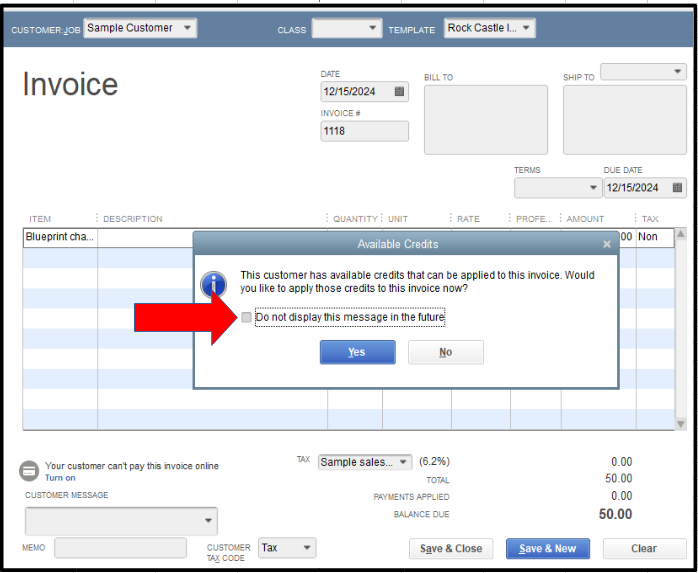
To bring it back, please follow the steps below:
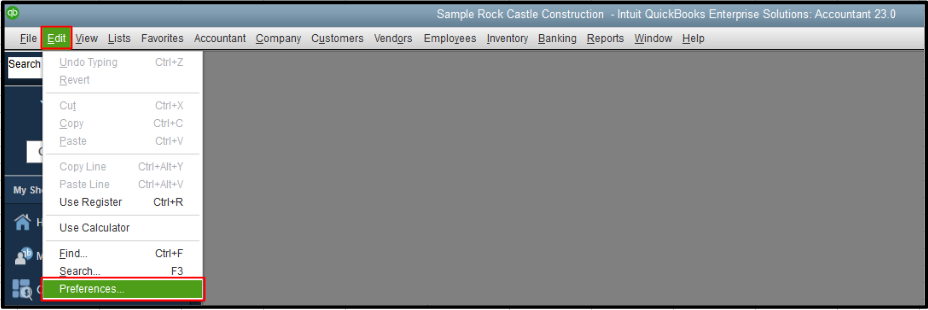
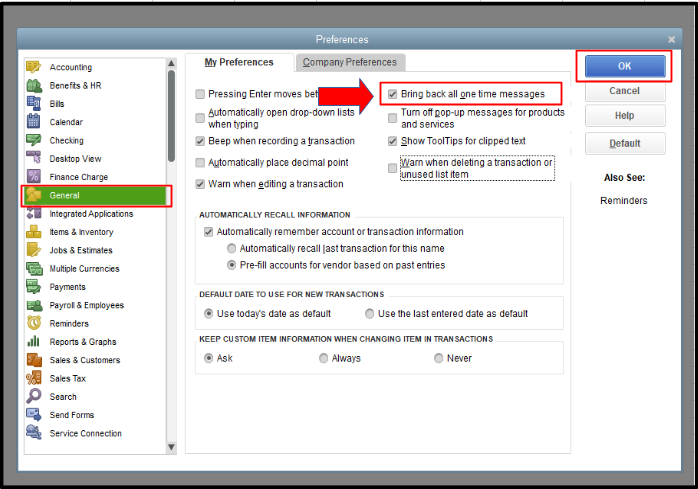
Then, generate an invoice for a customer with available credits and save it. The pop-up box will now appear again.
Additionally, I'll share this resource to aid you in recording invoice payments from your customers in QuickBooks Desktop (QBDT): Receive Payment.
If you have other questions about managing invoices or certain preferences in QBDT, comment below. The Community team is always here to provide assistance.



You have clicked a link to a site outside of the QuickBooks or ProFile Communities. By clicking "Continue", you will leave the community and be taken to that site instead.
For more information visit our Security Center or to report suspicious websites you can contact us here