Turn on suggestions
Auto-suggest helps you quickly narrow down your search results by suggesting possible matches as you type.
Showing results for
Get 50% OFF QuickBooks for 3 months*
Buy nowCan I remove the ACH payment option for customers?
Yes, Stacy. We can disable the ACH payment option in QuickBooks Online to prevent your customers from selecting it as a payment method.
We can turn off the ACH payment option in the Account and Setting:
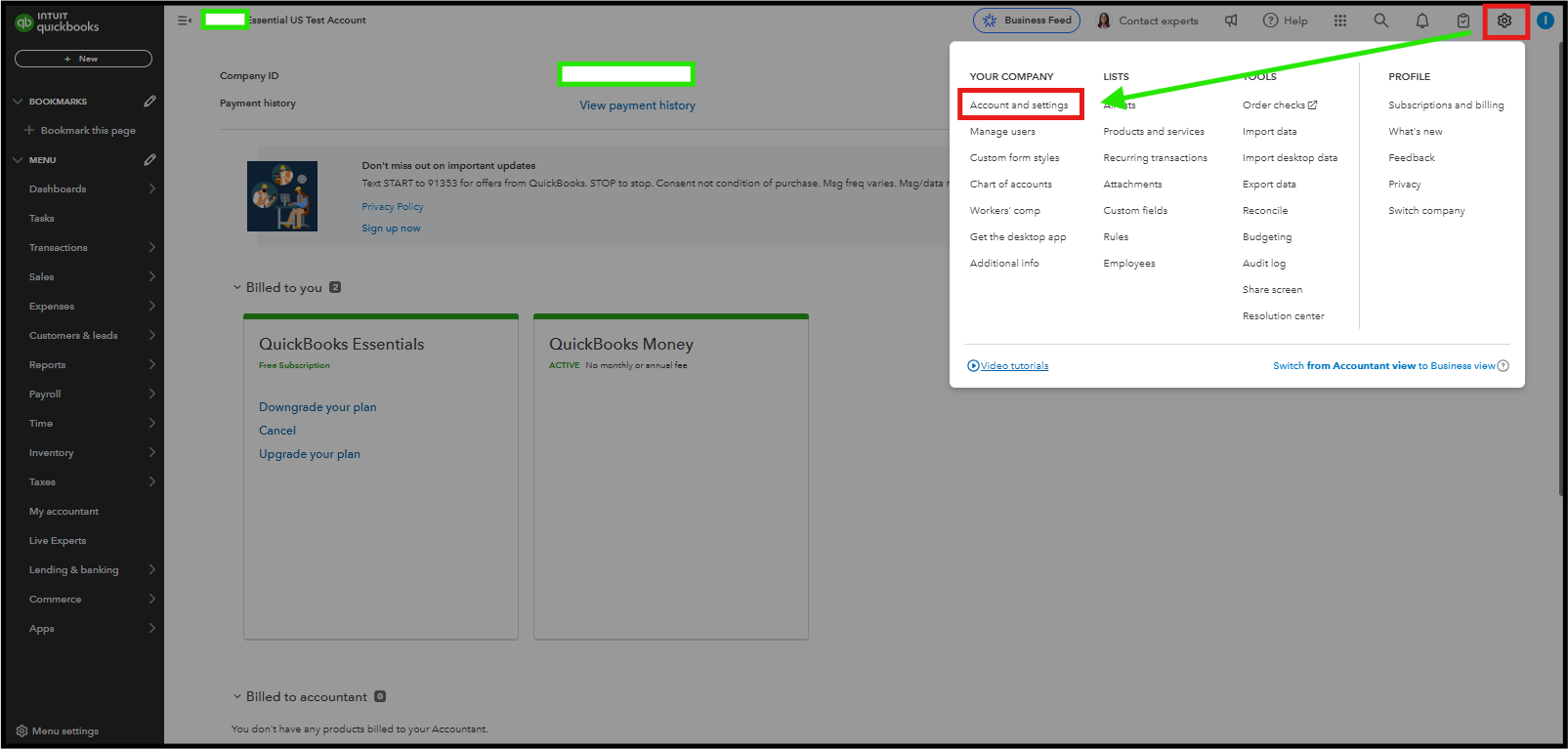
To Disable ACH Payments for Specific Customers:

For detailed insights on individual sales transactions, you can refer to this article for step-by-step instructions on accessing reports such as the Sales List or Sales by Customer: Run the report in QuickBooks Online.
If you need help with QuickBooks, consider exploring with our QuickBooks Live Expert. They offer professional guidance on using the software effectively, helping you manage your finances more efficiently.
If you have questions or need assistance, feel free to ask.
I have no toggle to turn it off. i never turned it on in the first place QB did it automatically. need it off
You'll have to navigate to the Sales tab to disable the ACH payment method, CH10923.
You can follow the steps below:
You can refer to this screenshot below:
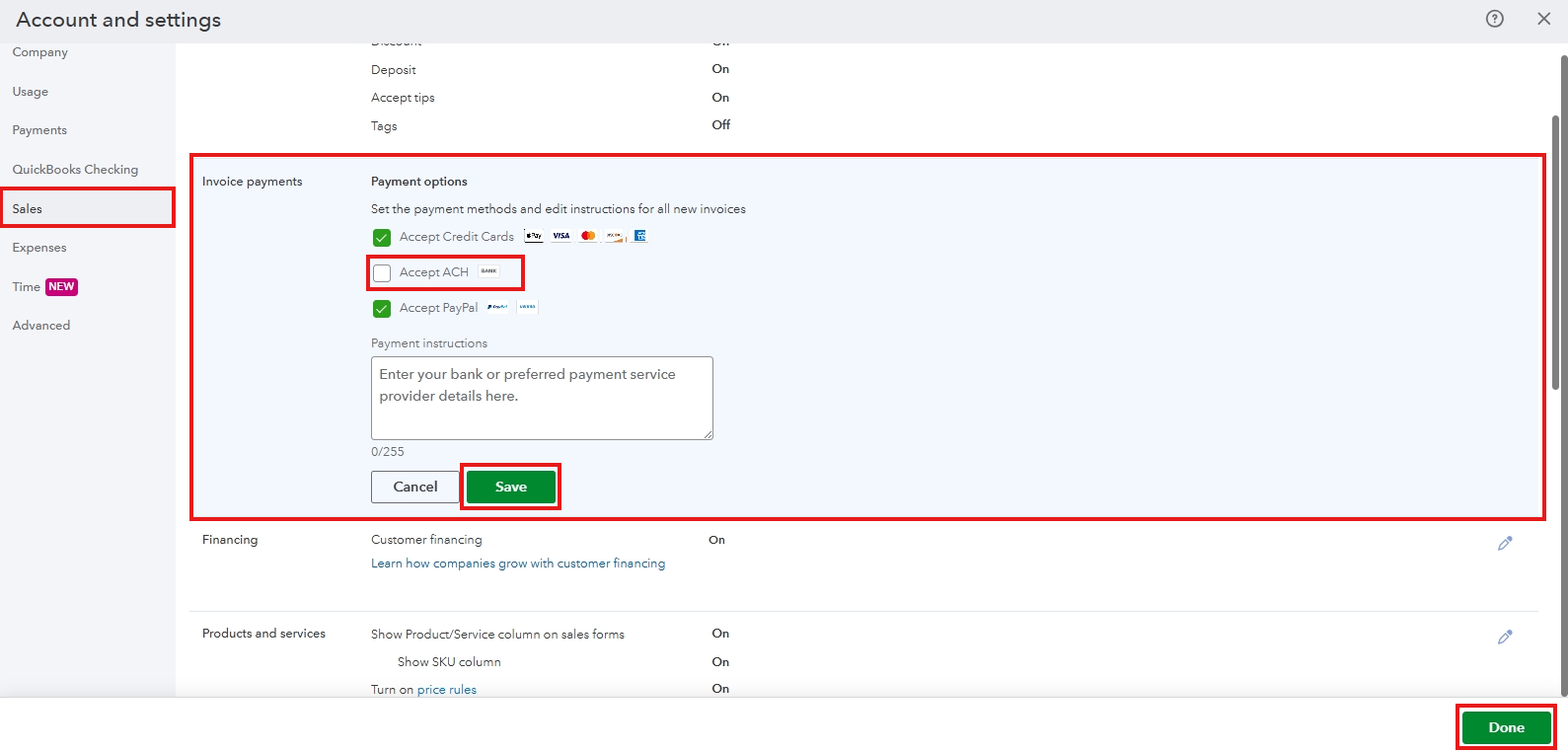
It's also worth noting that ACH bank transfers will connect to your QuickBooks products only after you've set up QuickBooks Payments. Ensure to have the necessary access and permissions for changes. Please refer to this article for further information: User roles and access rights.
Once done, you can proceed to follow the second steps outlined earlier by my colleague for disabling ACH payments for your customers.
Feel free to reply to this post if you need further assistance.



You have clicked a link to a site outside of the QuickBooks or ProFile Communities. By clicking "Continue", you will leave the community and be taken to that site instead.
For more information visit our Security Center or to report suspicious websites you can contact us here